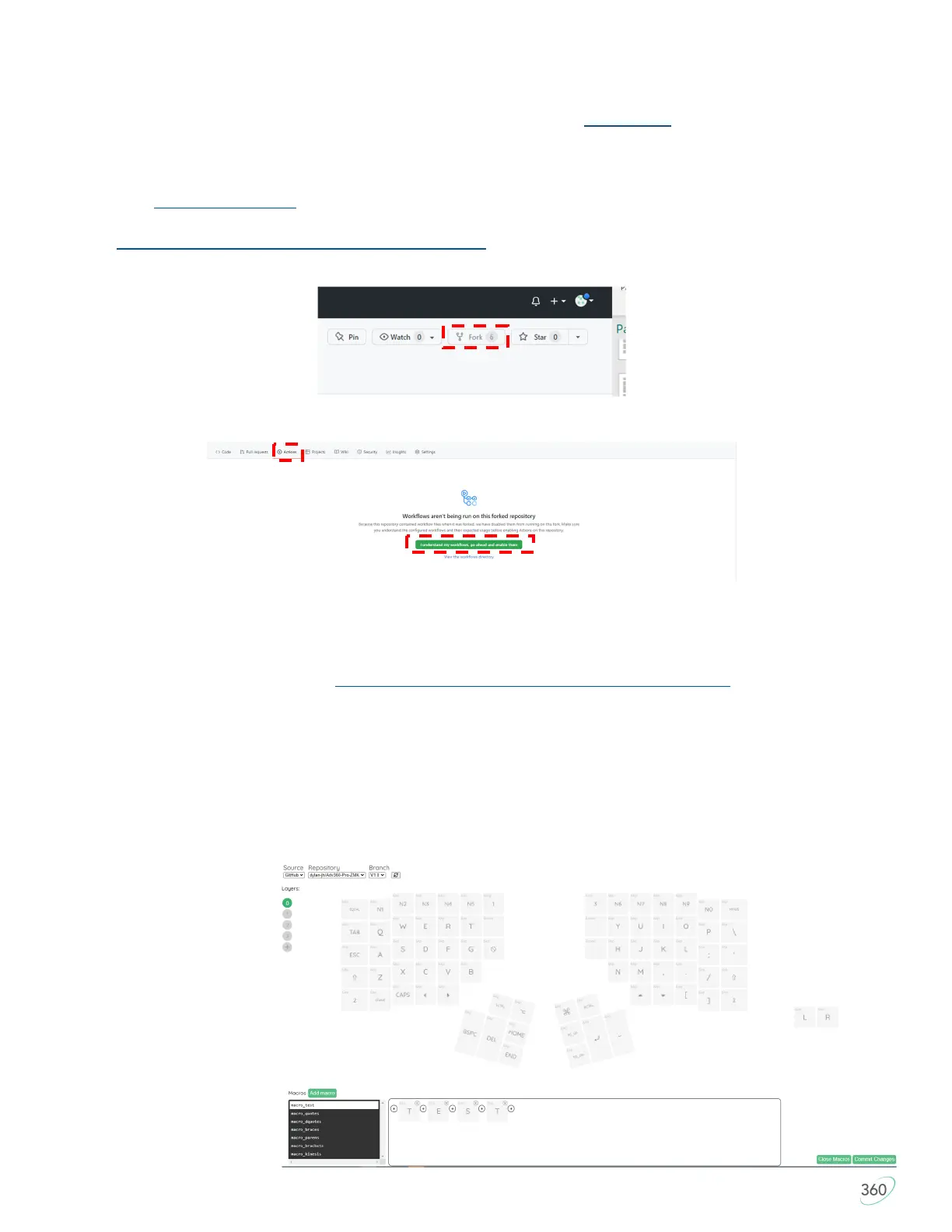16
6.0 Customizing your Keyboard
Custom programming your Advantage360 Pro keyboard happens on Github.com, a 3rd party site where open
-source collaborators share and host projects like ZMK.
6.1 Setting up your GitHub Account
1. Visit Github.com/signup and follow the prompts to create and verify your account
2. Once your account has been set up, log-in to Github and visit the main 360 Pro code “Repository” at
github.com/KinesisCorporation/Adv360-Pro-ZMK
3. Click the “Fork” Button in the upper corner to create your own personal Advantage360 “repo”
4. Click the Actions Tab and the click the green button to enable “Workflows”
6.2 Using the Keymap Editor GUI
The graphical interface for custom programming the Advantage360 is web-based so its compatible with all
operating systems and most browsers. Visit the URL below and log-in with your GitHub credentials.
Advantage Pro Keymap Editor GUI: https://kinesiscorporation.github.io/Adv360-Pro-GUI/
If you have multiple Repositories in your GitHub account, select the “Adv360-Pro-ZMK” repo and select the
“V1.0” Branch. A graphical representation of the keyboard will appear on screen. Each “tile” represents one of
the keys and displays the current action. Navigate between the 4 default layers using the circular buttons at
left (Click the “+” button to add a new layer). To reassign a key, first click the upper left corner to designate
the type of “behavior” (Note: the behavior “&kp” represents a standard keypress but there are many other
options for power users to choose from). Then click the center of the corresponding tile and type the desired
key action. Simple text-string macros can be written by clicking the “Edit Macros” button. You can edit one of
the demo macros or create
your own. Once your macro
has been created, add it to
the desired key above using
the “¯o” behavior. The
optional USB-C foot pedal
can be programmed for
either port using the tiles off
to the right of the GUI.
When you have finished all
your changes click the
green “Commit Changes”
button at the bottom of the
screen.
