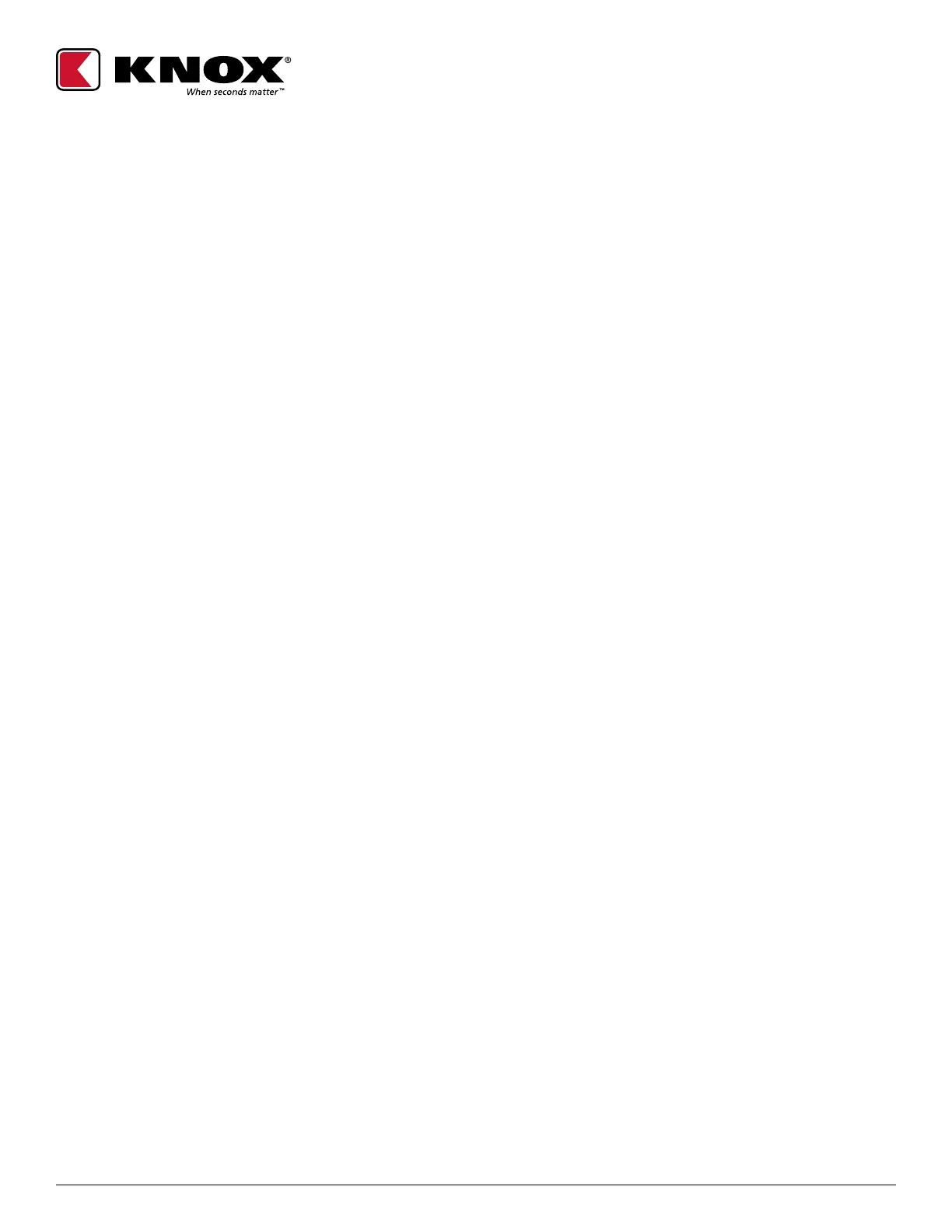1601 W. DEER VALLEY RD. PHOENIX, AZ 85027 | T. 800-552-5669 | TECHSUPPORT@KNOXBOX.COM | KNOXBOX.COM | PAGE 11
OPE-ESYSLR-0325-F
©Knox Company. All rights reserved.
KEYSECURE
®
5 & 6
ADMIN & USER GUIDE
NOTE: The mini USB connection is on the top left side of the KeySecure:
• KnoxConnect Cloud: Download Device Sync App from KnoxConnect and follow prompts to update
the KeySecure
NOTE: Refer to the “KeySecure Networking Guide” for KeySecure programming instructions:
• KnoxConnect Local: Download Device Sync App or KnoxConfig App from KnoxConnect and follow
prompts to update the KeySecure
NOTE: Refer to the Knox Networking Guide for detailed communications setup instructions.
Resetting the KeySecure Device
• To reset the KeySecure, press and hold the arrow (return) key for 10 seconds. Release after LEDs and
keypad backlight turn o.
Syncing the KeySecure Device
After initial configuration, most PIN, configuration and firmware updates will require the following:
• KnoxConnect Cloud: A KeySecure device must have access to the internet via WiFi or ethernet via a
wireless hub in order to receive updates:
• The KeySecure device syncs with KnoxConnect Cloud at a maximum interval of 10 minutes while
internet access is available
• If the interval has expired or the unit is first powered up the KeySecure device will sync immediately
when internet access is available
• KnoxConnect Local: A computer/laptop with Windows is required along with a USB to mini USB
connector (Included with KeySecure) in order to update the KeySecure:
• Syncing is conducted by physically connecting the Admin computer (PC/laptop) with KnoxConnect
Local via USB cable to the KeySecure 5
