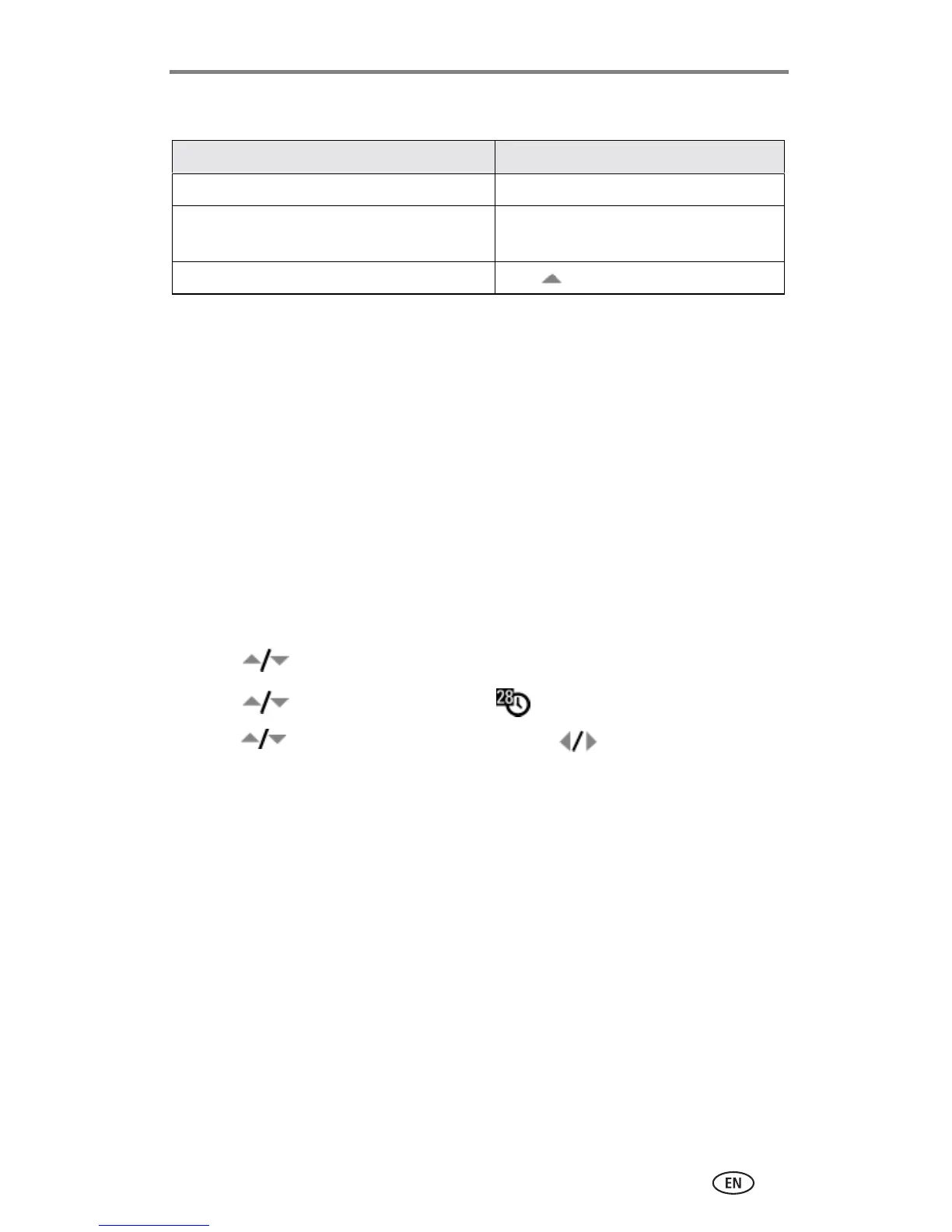Getting started
www.kodak.com/go/support
5
Changing the display
Setting the date and time
Setting the date & time, first time
The
Date and Time have been reset
message appears the first time you turn on
the camera or if the battery is removed for an extended time.
1 SET DATE & TIME is highlighted. Press the OK button.
(Select Cancel to set the date and time at a later time.)
2 Go to step 4 below, Setting the date & time, anytime.
Setting the date & time, anytime
1 Turn on the camera. Press the Menu button.
2 Press to highlight Setup Menu, then press the OK button.
3 Press to highlight Date & Time , then press the OK button.
4 Press to adjust the date and time. Press to advance to the next
setting.
5 When finished, press the OK button.
6 Press the Menu button to exit the menu.
NOTE: Depending on your computer operating system, Kodak EasyShare software may let your
computer update the camera clock when you connect the camera. See the EasyShare
software Help for details.
If you want to Then do this
Turn the camera screen on or off. Press the OK button.
Change the camera screen setting so
that it is on whenever the camera is on.
See Liveview, page 21.
Show/Hide the status icons.Press .
