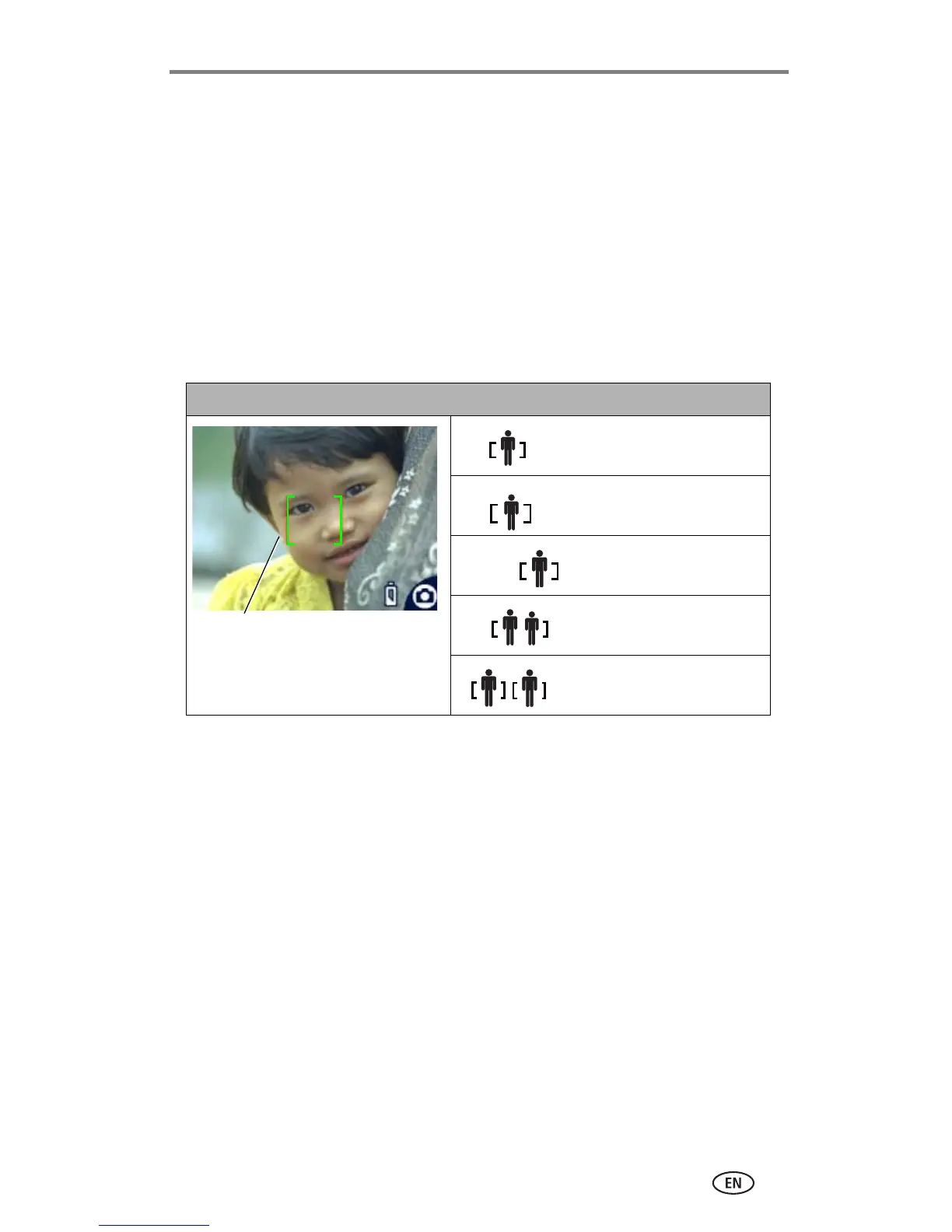Taking pictures and videos
www.kodak.com/go/support
11
Using the auto-focus framing marks
When using the camera screen as a viewfinder, framing marks indicate where
the camera is focusing. For the best possible pictures, the camera attempts to
focus on foreground subjects, even if the subjects are not centered in the
scene.
NOTE: This procedure does not apply to videos.
1 Press the OK button to turn on the camera screen.
2 Press the Shutter button halfway and hold.
When the framing marks turn green, focus is accomplished.
3 Press the Shutter button the rest of the way down to take the picture.
4 If the camera is not focusing on the desired subject (or if the framing marks
disappear and the Ready light blinks red), release your finger, recompose
the scene, and go to Step 2.
NOTE: Framing marks appear only when the camera screen is on.
Framing marks do not appear in Landscape mode.
While the shutter button is pressed halfway:
Center focus
Center wide focus
Side focus
Center and side focus
Left and right focus
Framing
marks
