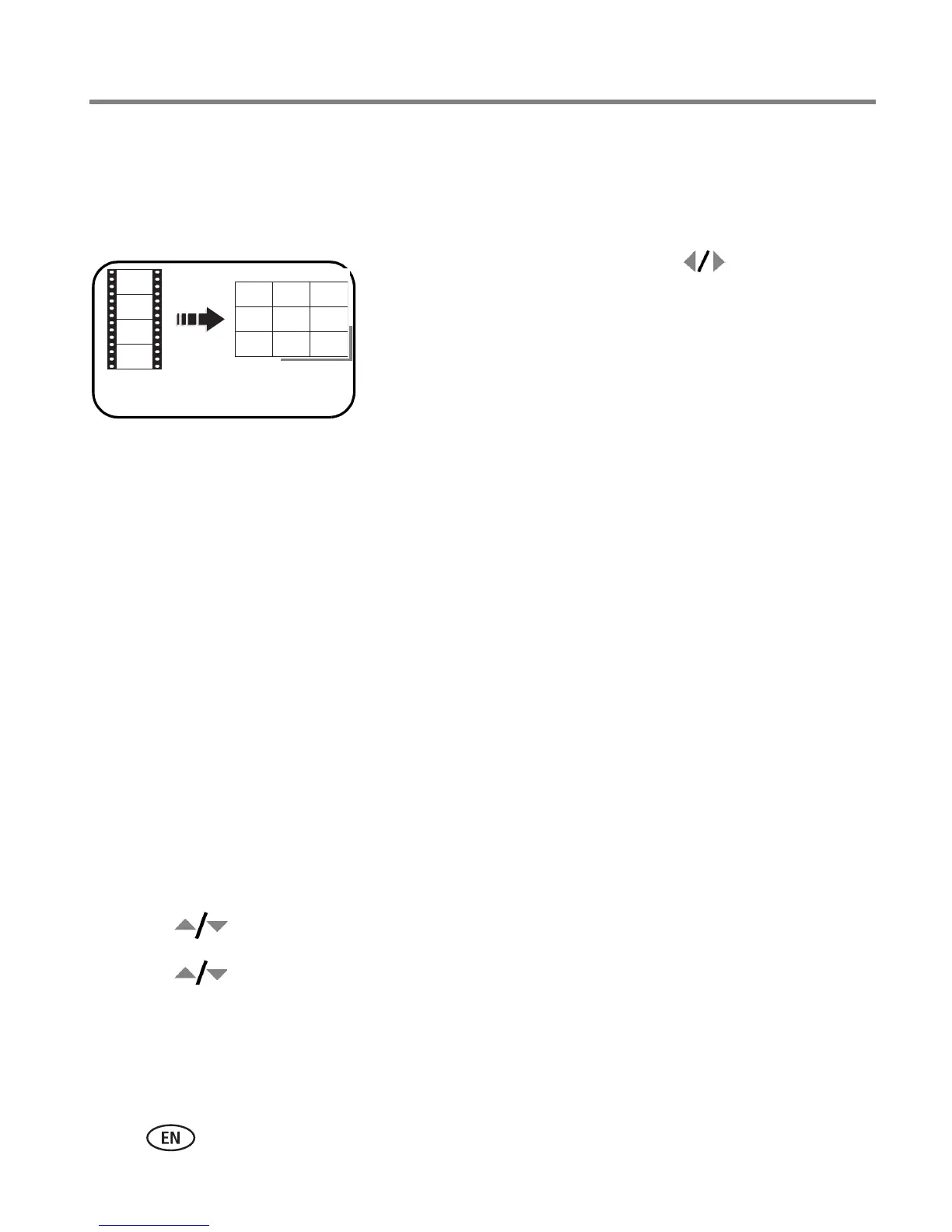20 www.kodak.com/go/support
Working with pictures/videos
Making a video action print
From a video, you can make a 4-, 9-, or 16-up picture, suitable for a 4 x 6-inch
(10 x 15 cm) print.
1 Press the Review button, then to find a video.
2 Press the Menu button, choose Edit Video, then
press the OK button. Choose Action Print, then
press the OK button.
3 Choose an option, then press the OK button.
Manual options: You choose the first and last
frames; the camera chooses 2, 7, or 14 equally
spaced frames.
Auto options: The camera includes the first and
last frames, then 2, 7, or 14 equally spaced frames.
A 4-, 9-, or 16-up picture is created. (The original video
is saved.)
■ Press the Menu button to exit the menu.
Running a slide show
Use Slide Show to display your pictures/videos on the LCD.
NOTE: If you have an EasyShare photo frame dock 2, see page 23.
Starting the slide show
1 Press the Review button, then the Menu button.
2 Press to highlight Slide Show, then press the OK button.
3 Press to highlight Begin Show, then press the OK button.
Each picture/video is displayed once.
■ To interrupt the Slide Show, press the OK button.
Video
4-, 9-, or
16-up picture
