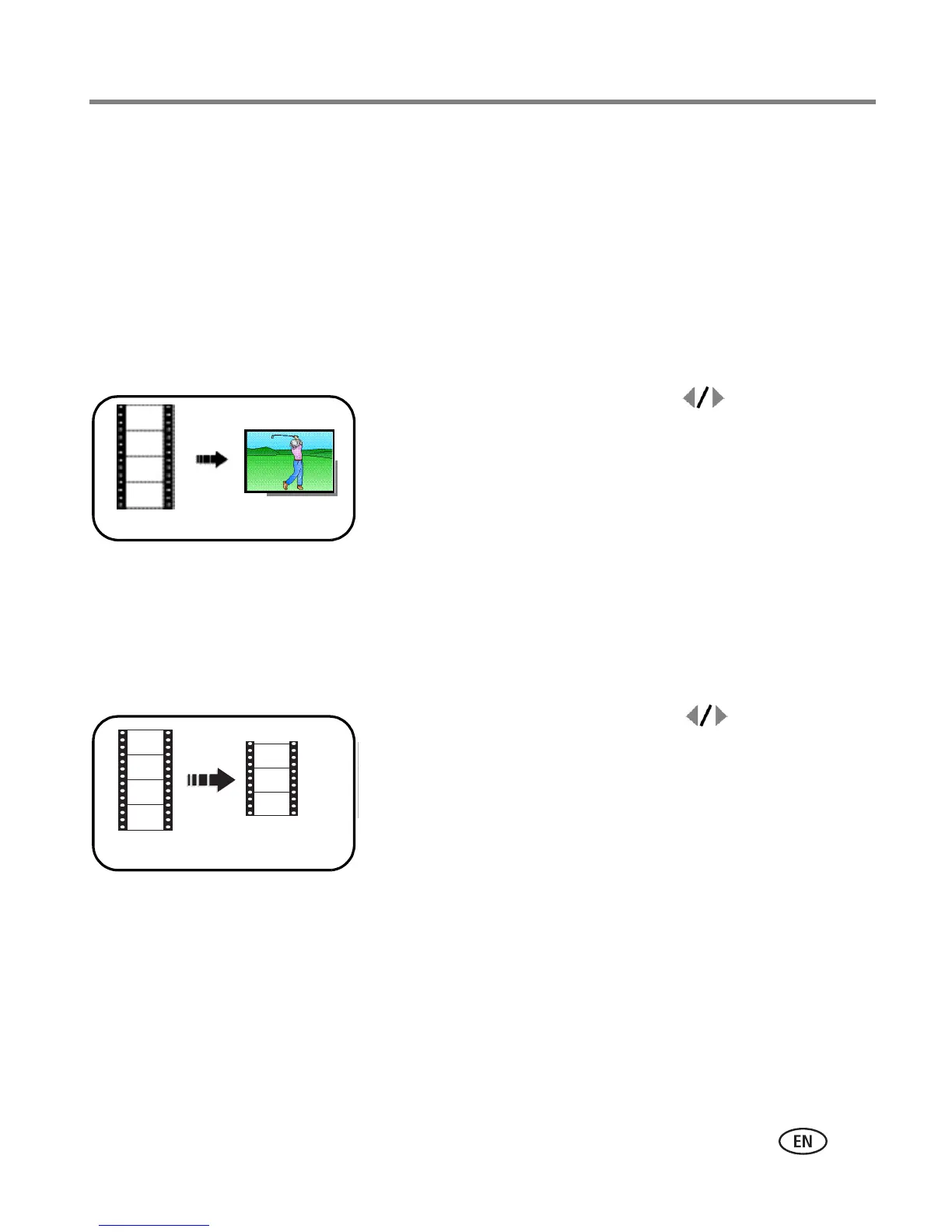Working with pictures/videos
www.kodak.com/go/support
19
Editing videos
You can do incredible things with your videos!
Making a picture from a video
You can choose a single frame from a video, then make a picture suitable for a
4 x 6-inch (10 x 15 cm) print.
NOTE: You cannot make a picture from a QVGA 320 x 240 video. (See page 29.)
1 Press the Review button, then to find a video.
2 Press the Menu button, choose Make Picture, then
press the OK button.
3 Follow the screen prompts.
A picture is created. (The original video is saved.)
■ Press the Menu button to exit the menu.
Trimming a video
You can delete an unwanted portion from the beginning or end of a video.
1 Press the Review button, then to find a video.
2 Press the Menu button, choose Edit Video, then
press the OK button. Choose Trim, then press OK.
3 Follow the screen prompts.
The video is trimmed.(You can save it as a new video or
replace the original.)
■ Press the Menu button to exit the menu.
Video
Picture
Video
Trimmed video
