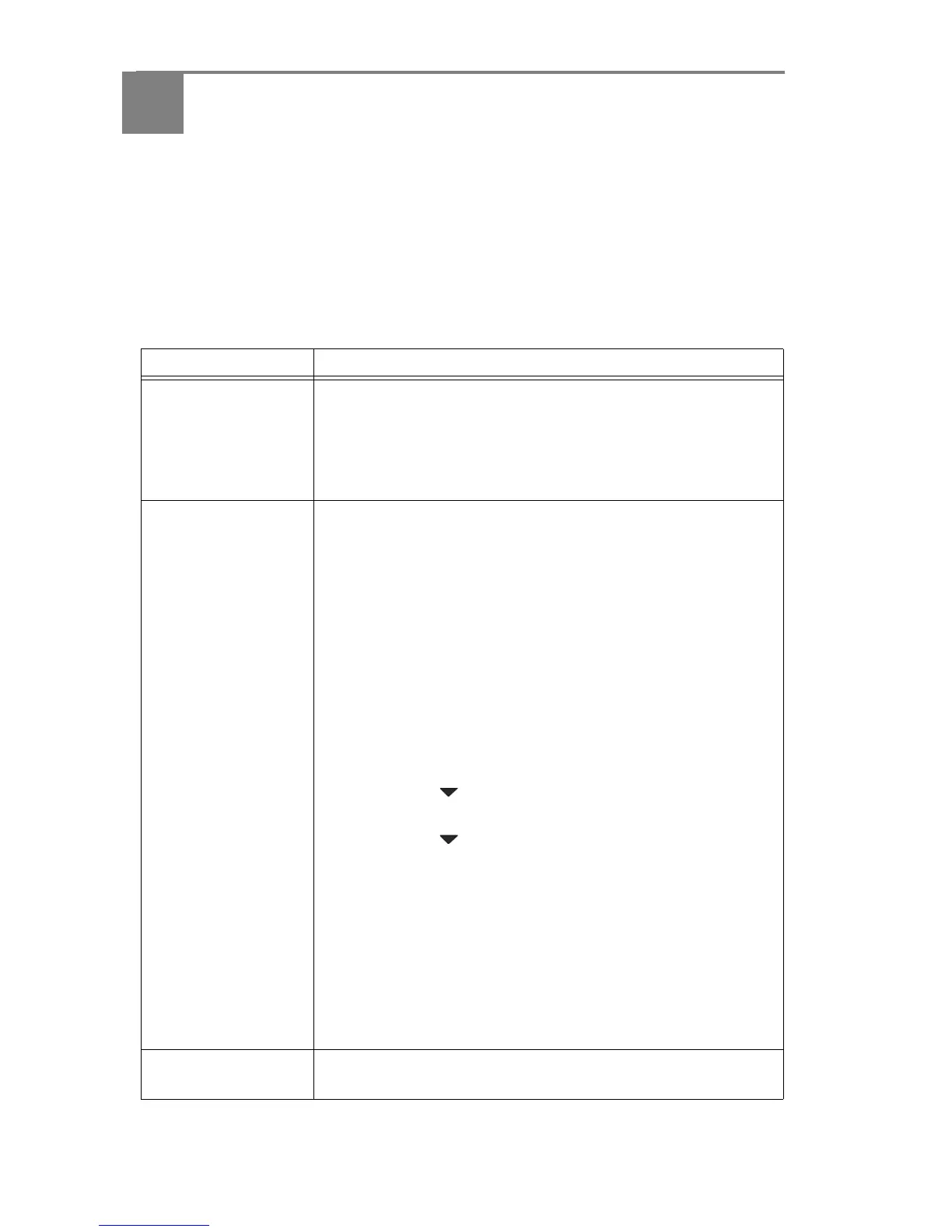12 www.kodak.com/go/aiosupport
3
Troubleshooting
Basic troubleshooting
Some problems can be resolved quickly by power cycling the
printer: Turn off your printer. Wait five seconds. Turn on the
printer.
Use the following information to help troubleshoot problems
with your printer.
Problem Possible Solutions
Printer does not
power on
• Make sure you are using the power cord that came with your
printer.
• Make sure the power cord is connected to the AC adapter, it
is plugged into an outlet or power strip, and that the LED on
the AC adapter is lit.
Printer not detected
• Make sure that your printer is plugged in and turned on.
• If you are using a USB cable, make sure that:
– it is a USB 2.0 high-speed cable.
– it is connected to both your printer and your computer.
– you restart the computer if the USB cable was
disconnected from the printer then reconnected, or if
power to the printer was interrupted.
• If you are using a wireless connection, make sure that:
– the printer is connected to your wireless network.
To check:
a. On the printer, press Home.
b. Press to select Network Settings, then press
OK.
c. Press to select View Network Configuration,
then press OK.
Make sure that the Active Connection Type is WiFi,
and that the IP Address is not zeros.
– your router is transmitting data.
– the firewall (excluding WINDOWS Firewall) is allowing
the services needed for your printer.
For more information, go to
www.kodak.com/go/inkjetnetworking.
Wireless connectivity
For wireless connectivity issues, go to
www.kodak.com/go/inkjetnetworking.
