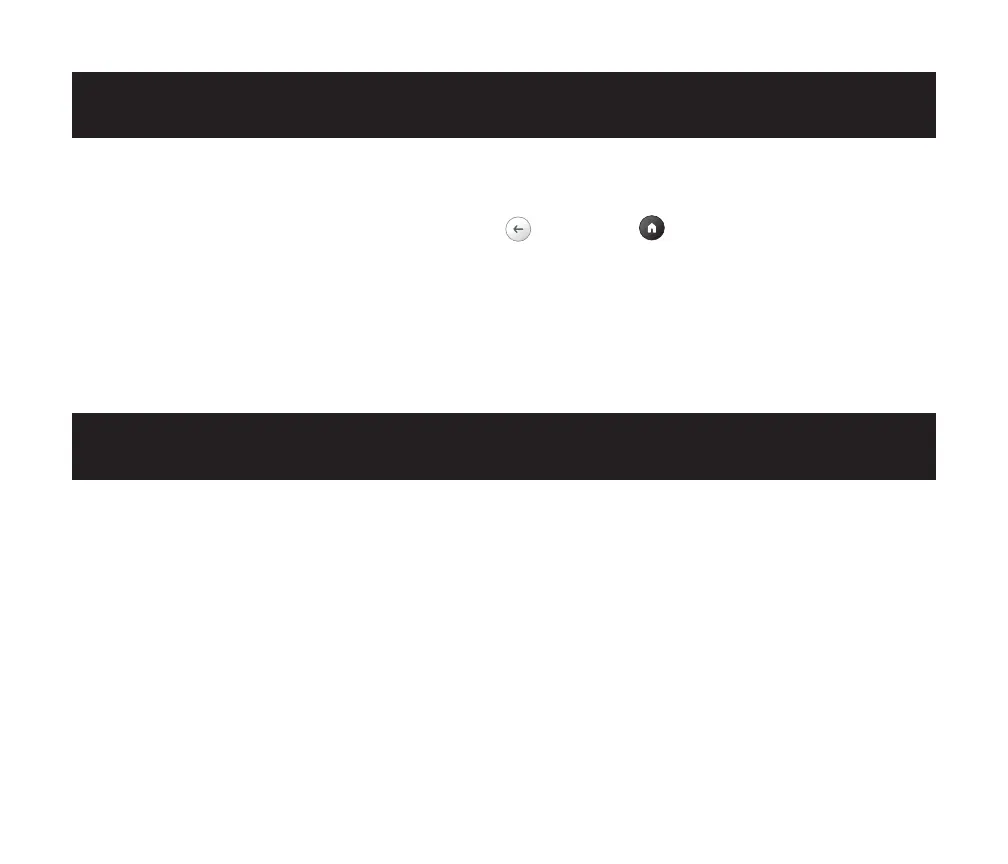EN | 11
PAIR THE REMOTE CONTROL
SET UP ANDROID TV ON THE PROJECTOR
Power on the projector and the remote control should automatically pair with the
projector.
For manual pairing, press and hold the Back and Home buttons simultaneously
for ive (5) seconds. The LED light on the remote control will begin to lash. When the
pairing is complete, the LED light on the remote control will remain on without lashing.
You should now see a blue checkmark on your screen. Remember to always point your
remote control towards the projector and not the screen.
There are two methods for setting up ANDROID TV on your projector:
Method 1: Set Up with an ANDROID Phone
1. When your projector says, “Quickly set up your projector with your ANDROID phone?”
use the remote control to choose “Continue” or “Yes.”
2. Open the GOOGLE app on your ANDROID phone.
3. Type or say, “Set up my device.”
4. Follow the instructions on your phone until you get a code. Enter the code on the
