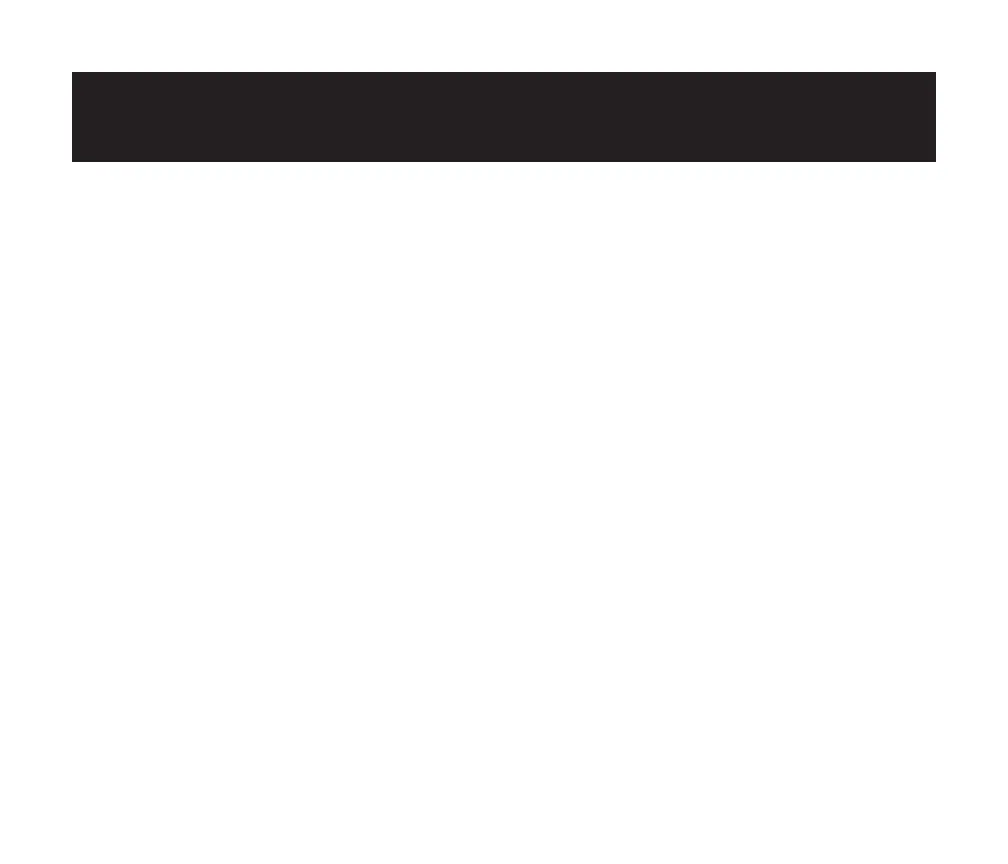20 | EN
MIRROR OR STREAM VIDEO FROM YOUR IOS DEVICES TO
THE PROJECTOR
First, you’ll need to install AirPlay on your projector. Install the AirScreen app from
GOOGLE PLAY to enable AirPlay on your projector. Once completed, follow these steps
to mirror or stream video from your iOS device.
Screen Mirroring from IPHONE or IPAD:
1. Make sure that your iOS device and projector are on the same Wi-Fi® network. Your
phone’s hotspot is also acceptable.
2. Swipe down on your phone home screen to display the control console and tap the
AirPlay icon.
3. Select the device you want to cast to.
Screen Mirroring from MAC:
1. Make sure that your MAC and projector are on the same Wi-Fi® network. Your phone’s
hotspot is also acceptable.
2. Click the AirPlay icon on the MAC and select your projector to start mirroring. The
AirPlay icon in the menu bar will turn blue when AirPlay is active.
3. To stop mirroring, click the AirPlay icon again and then select “Turn AirPlay O”.
Note: For MACBOOK AIR, MACBOOK PRO, and IMAC, the AirPlay icon will only be
displayed in the menu bar when AirPlay mirroring is available.
Streaming Video from IPHONE or IPAD:
1. Make sure that your iOS device and projector are on the same Wi-Fi® network. Your
