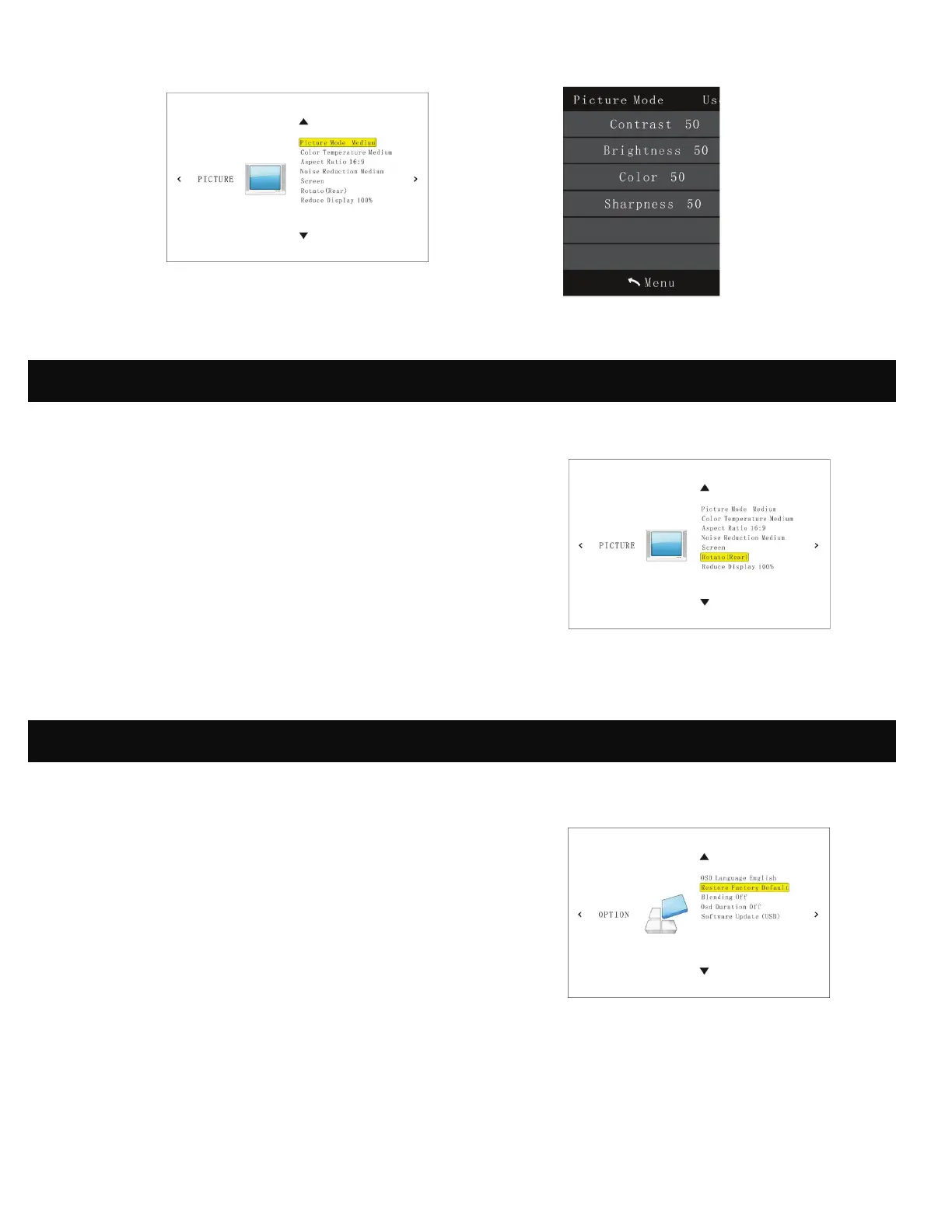10
19. SETTING THE SCREEN ORIENTATION
From the Main Page, navigate to Settings and
press the OK button to select. Once you are on the
Settings Page, select the option that says “Rotate”
and press the OK button to cycle through the various
options until the screen matches your projector
orientation.
20. RESETTING THE PROJECTOR
From the Main Page, navigate to Settings and
press the OK button to select. Once you’ve loaded
the Settings Page, use the left arrow on top of the
projector to open the Options Menu. From here you
can adjust the software language, install irmware
updates, and reset the projector.
To reset the projector, use the down arrows to
highlight the second option, “Restore Factory
Defaults” and press the OK button. The projector will
give you a second popup window to conirm that
you really want to restore the default settings, and
you’ll need to select YES to proceed.
