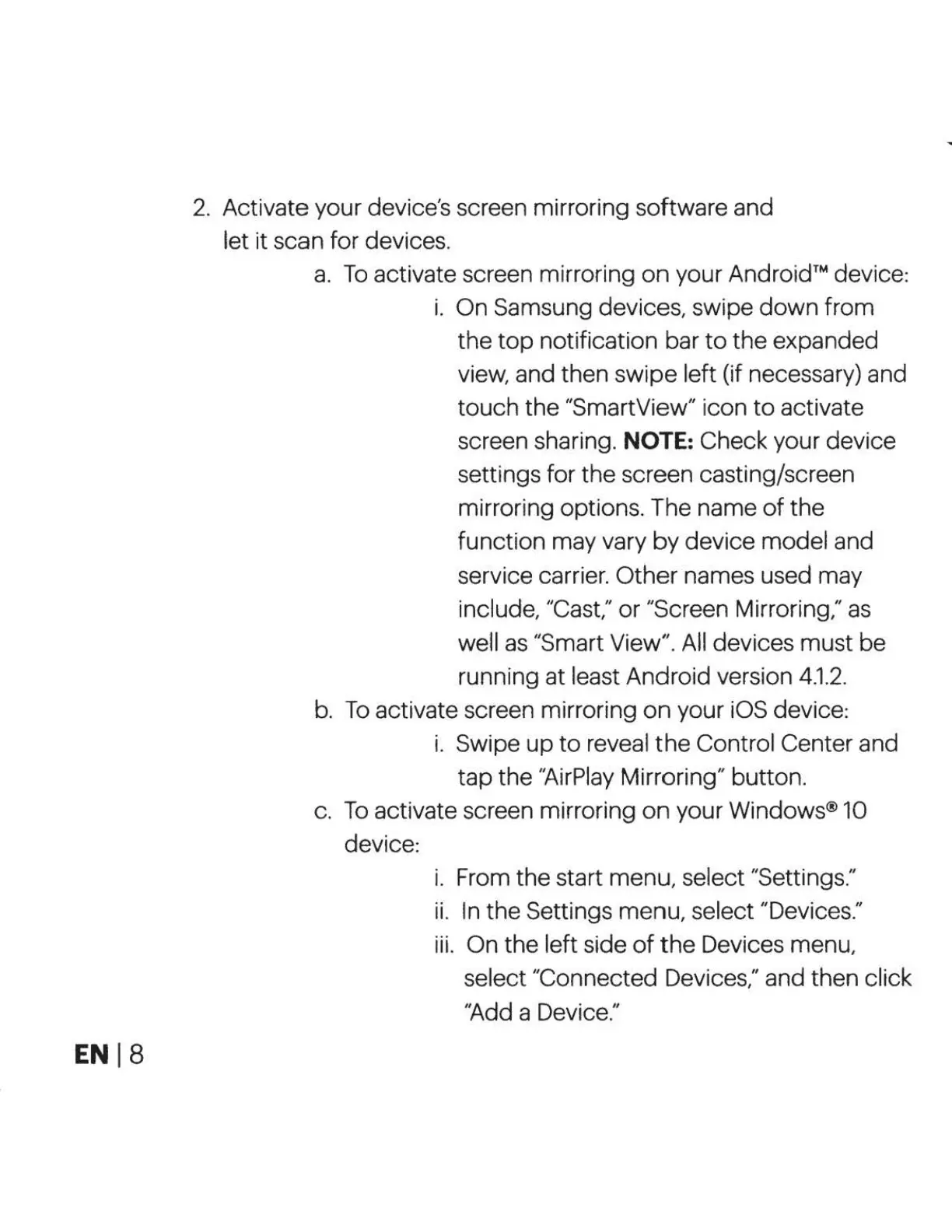ENl8
2.
Activate your device's screen mirroring software and
let it scan for devices.
a.
To
activate screen mirroring
on
your Android™ device:
i.
On Samsung devices, swipe
down
from
the
top
notification bar
to
the
expanded
view, and then swipe left (if necessary) and
touch
the
"SmartView" icon
to
activate
screen sharing. NOTE: Check your device
settings for the screen casting/screen
mirroring options. The name
of
the
function may vary
by
device model and
service carrier.
Other
names used may
include, "Cast,"
or
"Screen Mirroring,"
as
well
as
"Smart View". All devices must
be
running at least Android version
4.1.2
.
b.
To
activate screen mirroring
on
your iOS device:
i.
Swipe
up
to
reveal
the
Control Center and
tap
the
"AirPlay Mirroring" button.
c.
To
activate screen mirroring
on
your Windows® 10
device:
i.
From the start menu, select "Settings."
ii.
In the Settings menu, select "Devices."
iii.
On the left side
of
the
Devices menu,
select "Connected Devices," and then click
"Add a Device."
