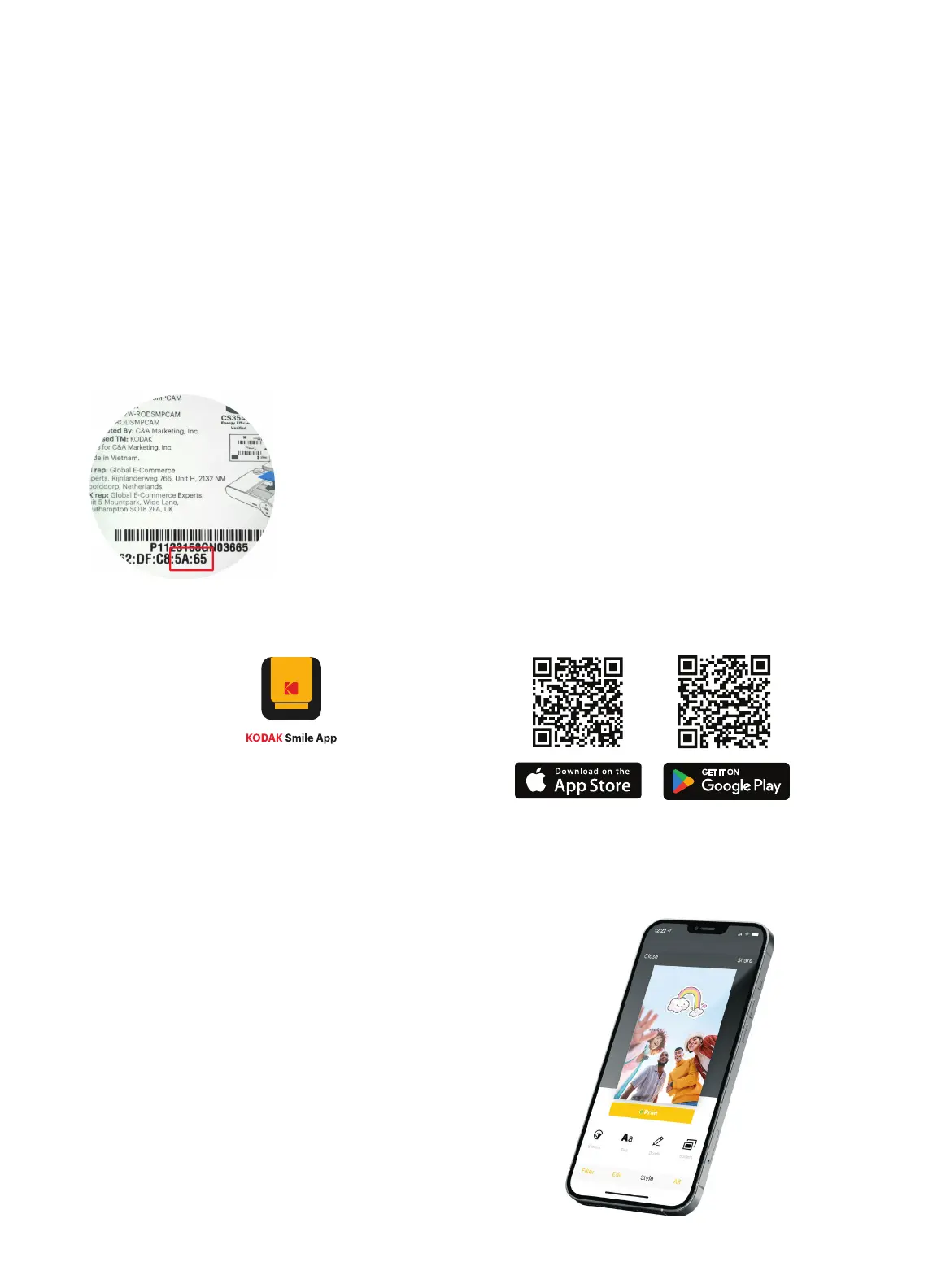8
Printing Photos from Your Phone
Once you’ve downloaded and connected to the Kodak Smile app, printing photos from your phone is easy.
1. Make sure Bluetooth on your phone is enabled.
2. Open the Kodak Smile app.
3. Select the photo(s) you want to print from your photo gallery.
4. Personalize your photo with ilters, stickers, and more.
5. Tap “Print.”
For Android™ and iPhone®
1. Download the Kodak Smile app from the Apple App Store® or the Google Play® store.
2. Make sure Bluetooth on your phone is enabled.
3. Open the Kodak Smile app from your phone and follow the instructions to pair your camera
with the app.
4. If you have trouble connecting your camera from the app, try following these steps instead:
a. Access your phone’s Bluetooth settings, usually found under the general Settings menu.
b. Make sure the printer is on irst, and then allow your phone to scan for new devices.
c. You will see “Kodak Smile+ XX:XX” appear in the Bluetooth list. The X’s will be replaced with speciic letters
and numbers which correspond to the last four numbers and letters on your camera mac address, which
can be found on the camera rating label. Tap on it to start pairing.
d. After a couple seconds, your phone should say “paired.”
To download the Kodak Smile app,
scan the Apple or Android QR code below:
