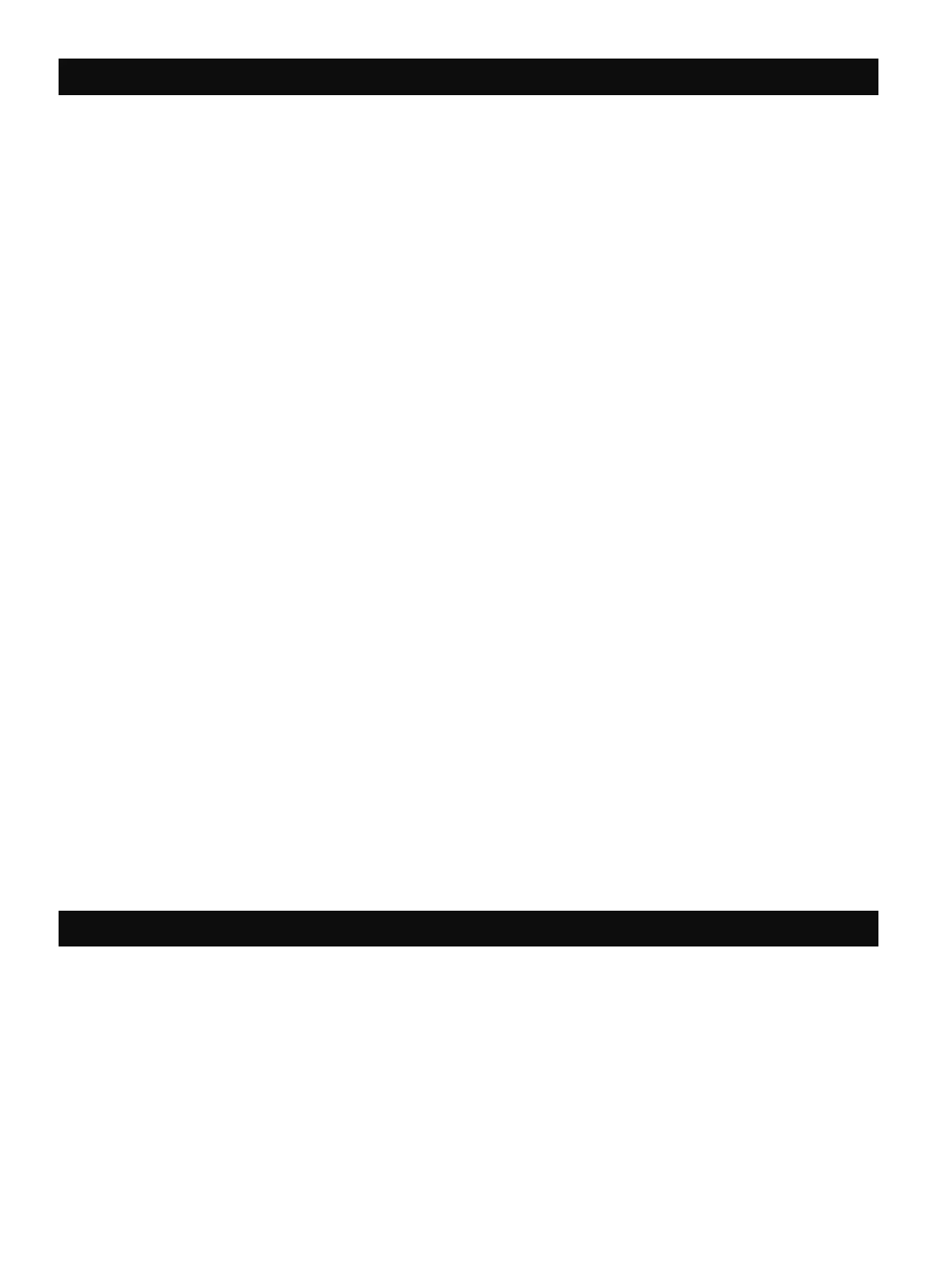9
– Remove ingerprints, dust, and dirt from the device using a dry microiber cloth.
– Keep the cover on the camera on when not in use to prevent dust and debris from entering the
paper path slot.
– Update the camera irmware. Make sure your mobile device is connected to the internet and then open
the Kodak Smile app. Turn on the printer and connect it to the Kodak Smile app. If there is a irmware update
available, a irmware update screen will display. Follow the on-screen prompts to complete the update. Make
sure the printer is plugged in to complete a irmware update.
– Keep your Kodak Smile app updated. If you don’t have your mobile app set to automatically update, then go
to the appropriate app store and make sure the latest version is installed.
5. PHOTO TIPS
1. To reset the camera, use a pin to press and hold the reset button on the bottom of the camera.
2. When using an SD card, photos can only be saved onto the SD card. You cannot print photos from
the SD card.
3. The lash will automatically turn on when the camera senses the environment is dark.
4. Make sure not to cover the printing slot with your hand when a photo is printing.
5. Wait for your photo to inish printing before taking another photo.
6. If your Zink photo paper doesn’t feed or the camera fails to print, lift the tab to remove the camera door and
remove the paper. Form the paper into a neatly aligned stack, then reload and try printing again.
7. If your print has visible streaks, try running the blue calibration sheet again to clean the printer.
Improving Print Quality
If the quality of your printed photo is not as expected, try the following:
– Run a Calibration Sheet Run a blue calibration sheet through the printer.
– Check The Photo Paper Open the paper door and remove your Kodak Zink Photo Paper. Carefully wipe any
dirty papers with a microiber cloth and remove papers that are wrinkled, bent, or torn. Form the paper into a
neatly aligned stack with the blue calibration sheet on bottom, barcode facing down.
– Lighting Make sure there is suicient lighting when taking photos.
Printing Errors
– Paper Jams Wait for the device to clear the paper jam itself. If it doesn’t go away, manually pull out the paper
and clean out the feeder.
– Paper Feeding Failure Remove and reload your Zink photo paper and check the quality. If the paper
is very curled, try loading less paper at a time. When reloading paper, form a neatly aligned stack with the blue
calibration sheet on bottom, barcode facing down.
– Cooling Down When printing many consecutive photos, the LED indicator will blink white rapidly.
Allow the device to cool down, and printing will automatically resume.
6. CARING FOR YOUR KODAK SMILE+ CAMERA
