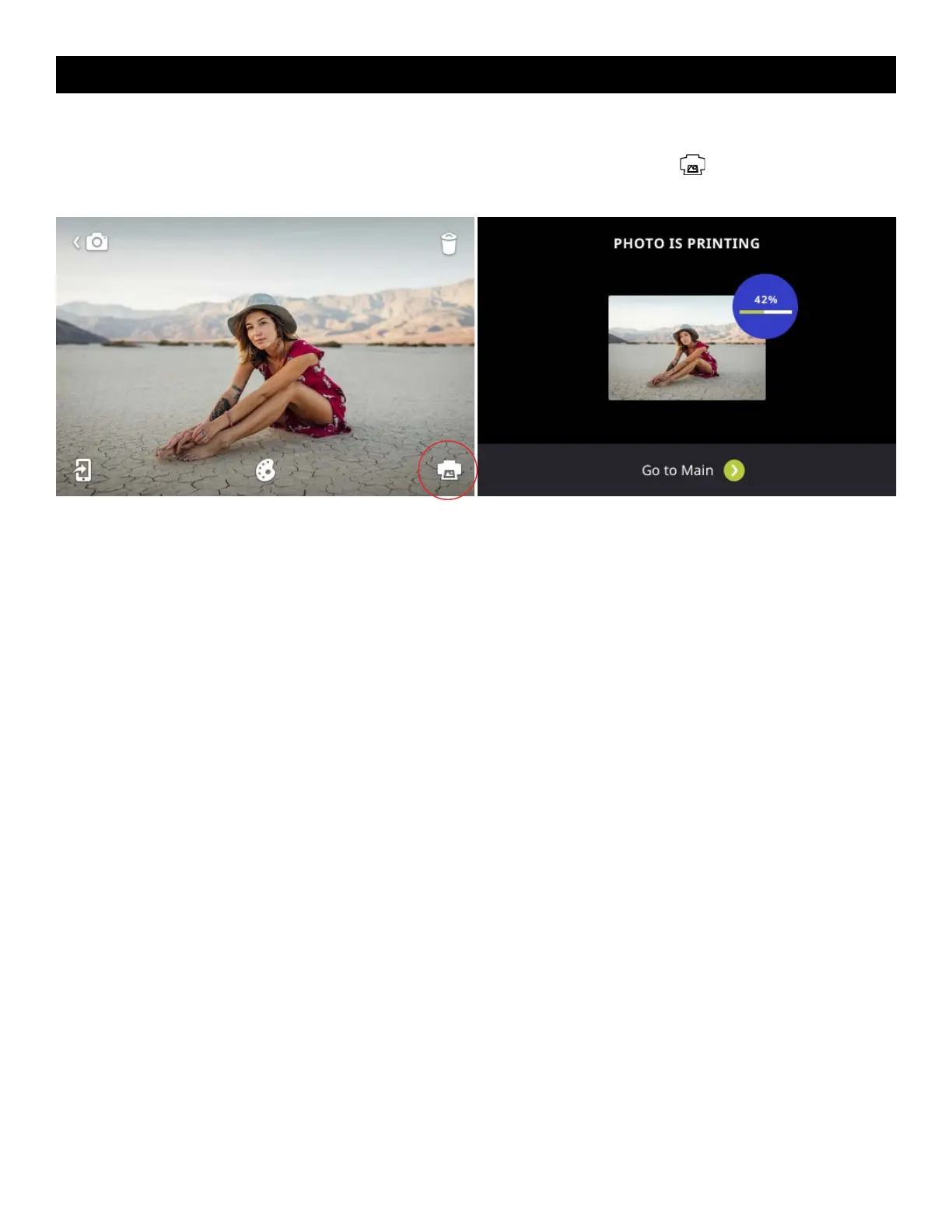14 EN
Note: Always make sure that the paper pack is properly loaded into the camera. (See section 5)
You can print your captured photo immediately after taking it by tapping the printer icon that will appear in the
bottom right of the LCD screen.
To automatically print a photo immediately after it is taken, you must set the camera to Auto Print. By default, the Auto
Print function is o. To activate Auto Print, tap the settings icon at the top left of the LCD screen. Scroll down the list until
you ind the option for “AUTO PRINT” and toggle the switch to “ON.”
You can also print from the gallery (“Quick Print”) (See section 8).
Once print is selected, you will see a screen with a progress bar where you will be able to cancel the print command for
two (2) seconds.
If the printer is still preparing to print, you can still cancel. The printer icon in the status indicator bar will be surrounded
by a color and will be clickable. Click to be taken back to the printing progress screen, where you will be able to cancel
printing.
If there are multiple photos in the print queue, then the printer icon in the status indicator bar will be clickable, and you
will be able to cancel the rest of the print queue in its entirety, or any individual prints in the current print queue. You will
be asked to conirm which prints in the queue you would like to cancel. There can be a maximum of ten (10) prints in
the queue.
You will not be able to perform certain functions while an image is printing.
9. PRINTING PHOTOS
