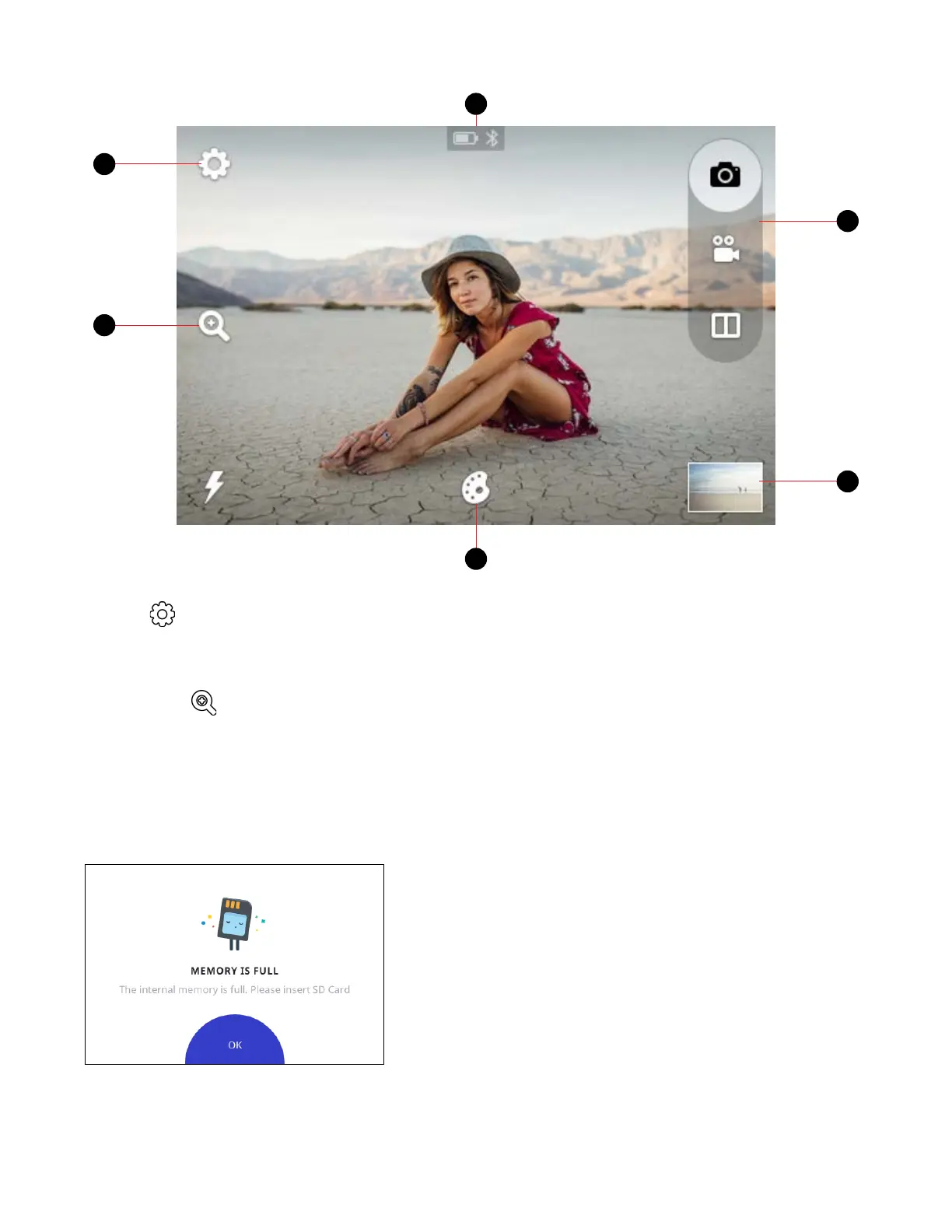6 EN
A. Device Settings
Tap this icon to view a menu of general camera settings that let you adjust screen timeout, screen brightness, auto
power o, volume, print settings, and more. (See section 11 for details)
B. Zoom
Tap the zoom icon on the left side of the screen to bring up the Zoom menu. Tap the plus to increase zoom level
and tap the minus to decrease it.
C. Status Indicator Bar
Displays the microSD™ card, battery, and Bluetooth® connection icons.
microSD™ card icon: Icon will be white if a card is inserted, and gray if no card is inserted. If your memory is full,
you will receive a notiication on the LCD screen.
Live Viewinder
A
D
E
C
F
B
