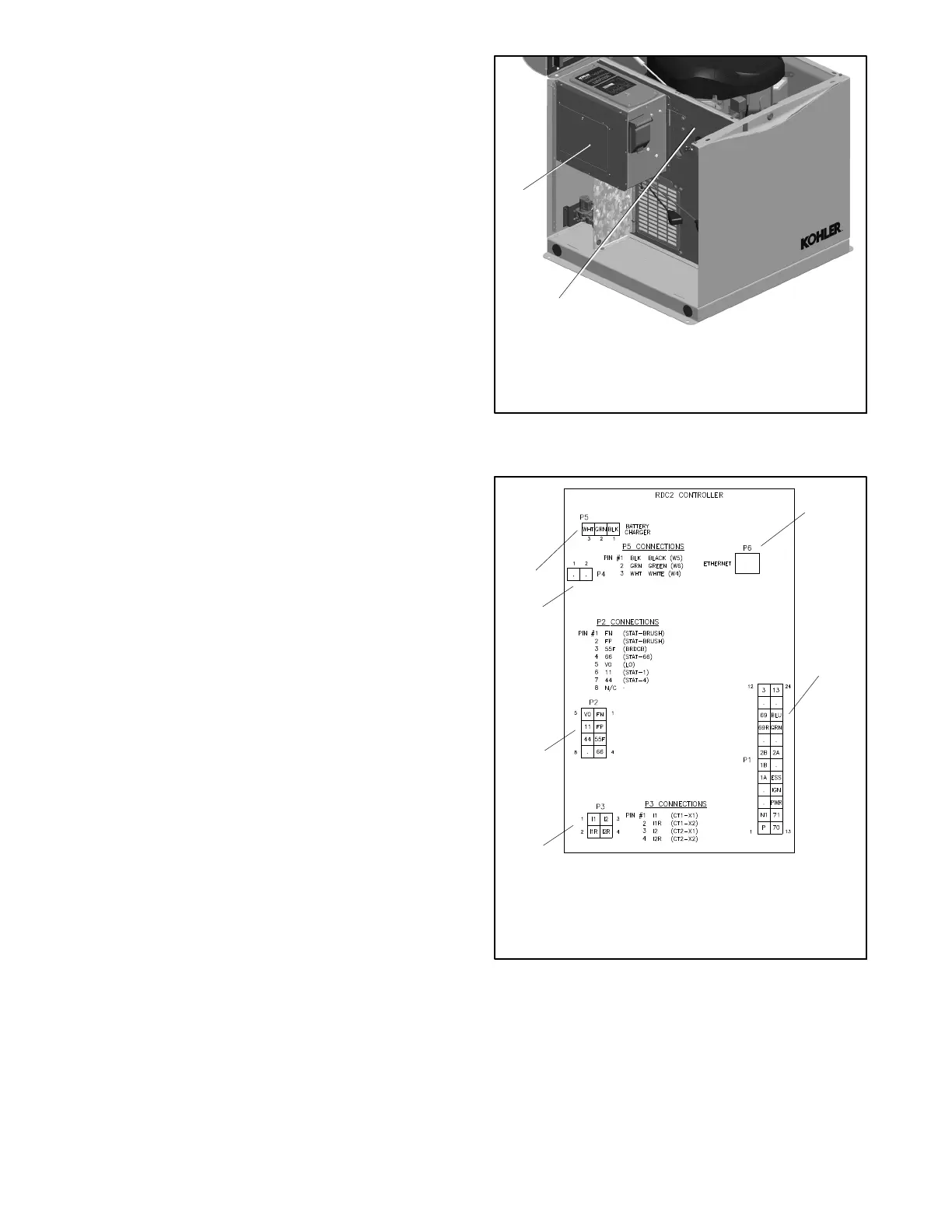TP-6881 7/1546 Section 3 Controller
6. Note the connections on the back of the controller,
and then disconnect all harnesses and leads from
the controller. See Figure 3-8 or the wiring
diagram.
7. Remove the old controller.
8. Reconnect all harnesses to the new controller
assembly.
9. Install the controller onto the junction box using the
two (2) screws removed in step 5.
10. Reconnect the engine starting battery, negative (--)
lead last.
11. Reconnect the utility power to the generator set by
closing the circuit breaker in the distribution panel.
12. The controller will prompt you to set the date and
time, and then to set the exerciser. See the
generator set Operation Manual for instructions, if
necessary.
13. Check the firmware version on the controller, and
update to the latest released version, if necessary.
See Section 3.4 and TP-6701, SiteTech Software
Operation Manual, for instructions.
14. Set up the controller as instructed in Section 3.6,
Controller Setup.
15. Calibrate the voltage. See Section 3.7, Voltage
Calibration.
16. If OnCuer Plus is used to monitor this generator
set, reset the OnCue password on the controller
and note the new password. See Section 3.8,
Setting the OnCue Plus Password. Then connect
with OnCue Plus and enter the new password.
17. Verify that OnCuer Plus can communicate with the
generator set over the Internet before leaving the
job site.
ADV-8539
1. Utility power connection location
(terminal block behind panel)
2. Nameplate Location
2
1
Figure 3-7 Utility Power Connection and Nameplate
Locations
1. P6 Ethernet connection
for OnCue Plus
2. P1
3. P3
4. P2
5. P4
6. P5
2
GM81217
1
4
6
3
5
Figure 3-8 Controller Connections
