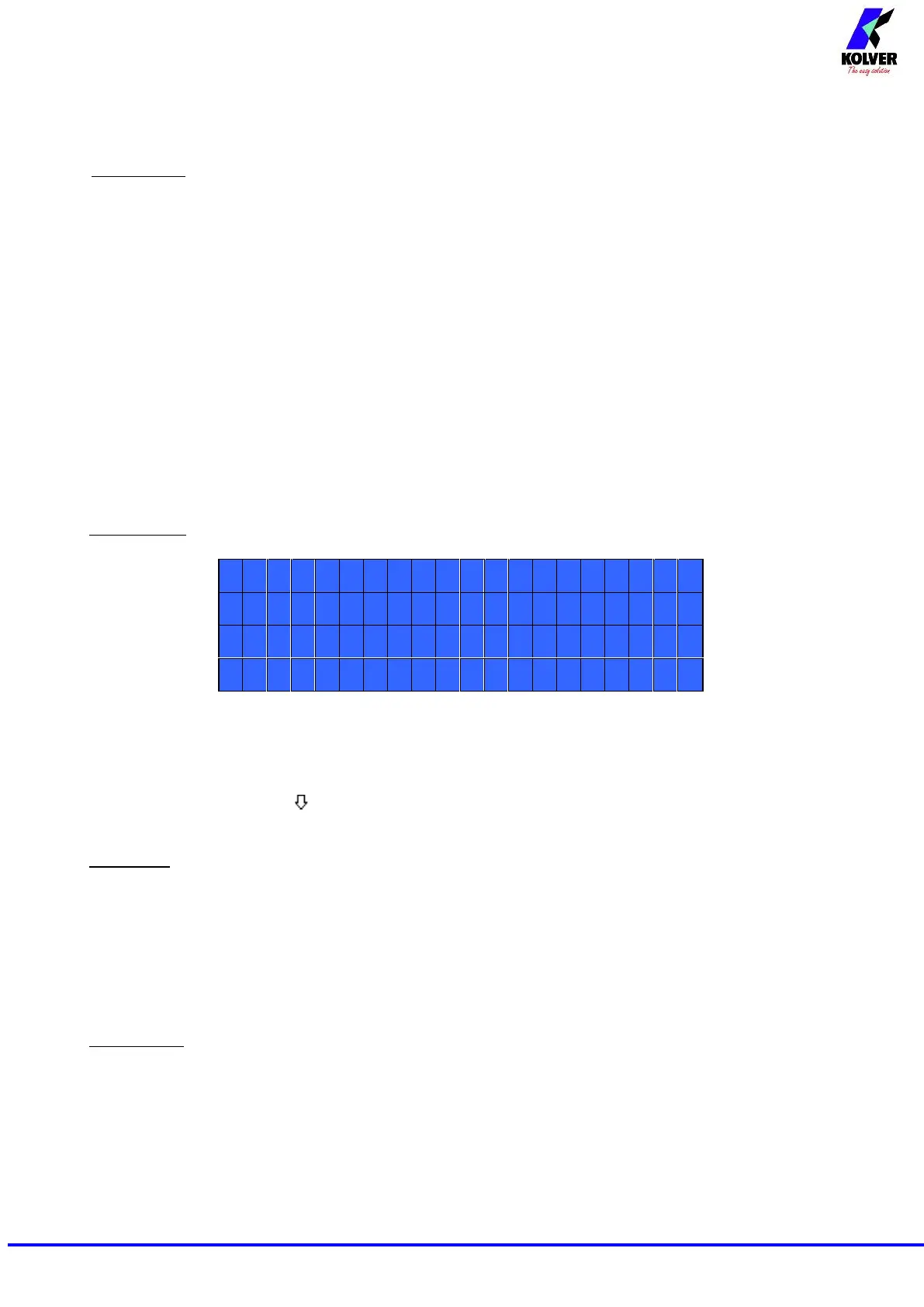Manual EDU 2AE/TOP and EDU 2AE/TOP/TA Rev. 3 Page 5
3) Model: you can select the screwdriver to be used. Your choice will automatically change the default
settings. It’s important to select the correct model you’re going to use since most parameters regarding the
motor software are specific to every single model.
ATTENTION: The pre-set torque level in % and in Nm for PLUTO3FR, PLUTO5FR o PLUTO7FR models
does not appear on the display. Moreover, some settings will be unchangeable, so if you try to modify such
settings it will be displayed: “not available for clutch”.
4) Torque: you can select the desired torque as a percentage of the torque range of the selected
screwdriver. For example, for a Pluto10, a 50% setting on hard joint will result in a torque in the area of 4 -5
Nm. The torque range is always referred to the MAX speed. In case you’re not working at maximum speed,
the torque range will progressively lower in order to avoid motor stalling. If the torque level is reached
correctly, it will be displayed and you will hear a beep sound, too.
Such torque level is indicated as “ T: ..% ” on the main screen.
5) Joint: You can select the type of joint you are working on. A soft joint is typically a self tapping screw
on plastic or sheet metal, or a metric (machine) screw on a material subject to strain (for example: gasket, o
ring etc.) A hard joint is typically a fastener joining metal with metal.
If you select the option SOFT, the screwdriver will run at the selected speed (see point 8). Instead if you
select HARD, the screwdriver will maintain the selected speed for a selected time after the start (see point 6)
and then the speed will be reduced automatically to apply a pre-torque before reaching the desired torque.
The type of joint is indicated as “J” on the main screen.
IMPORTANT: An incorrect selection of the joint type can result in inaccurate torque output.
6) Brake time: This option can be selected Uonly Uin combination with the option JOINT: HARD.
It indicates how long the selected speed (higher speed) will be on before switching to “pre-torque speed”
(lower speed). The “pre-torque speed” will be automatically chosen by the unit depending on the preset
torque. You can set the brake time from 0.3 to 10.0 sec.
To disable the function press until you get to OFF. In this case the screwdriver will automatically start at
pre-torque speed, which cannot be set by the user.
CAUTION: The aim of the BRAKE TIME is only to speed up the approach time in case of long screws.
Reaching the torque at higher speed will result in inaccurate torque output. To avoid inaccurate torque
values we suggest selecting a shorter time, and then increase it step by step until the optimum time.
Torque reached during the Brake Time won’t activate the torque signal and the message “Error brake
time” will be displayed on the main screen together with 2 beep sounds. The red led will turn on, too.
7) Ramp: You can select the slow start time (acceleration) from 0.2 to 3.0 sec. This option is only available
for the screwing phase, while during the unscrewing phase the ramp time is always 0.2 sec. We suggest
using this option with self tapping screws.
ATTENTION: Reaching the torque while the ramp is still on could result in a different torque level from the
one that results when at the end of the ramp. This is due to the motor acceleration.
Reaching the torque while the ramp is still on will activate the “Screw OK” signal anyway (this option is
useful if you need to tighten screws that are already tightened, the so called “double hit” ).
On the other hand, if you wish to see an error signal, you can modify the minimum time by setting value
which is equal or superior to the ramp value (see point 10).
8) Speed: You can select any speed value of the screwdriver between nominal (maximum speed given in
the catalogue) and the minimum speed of every single screwdriver (see table with technical data).