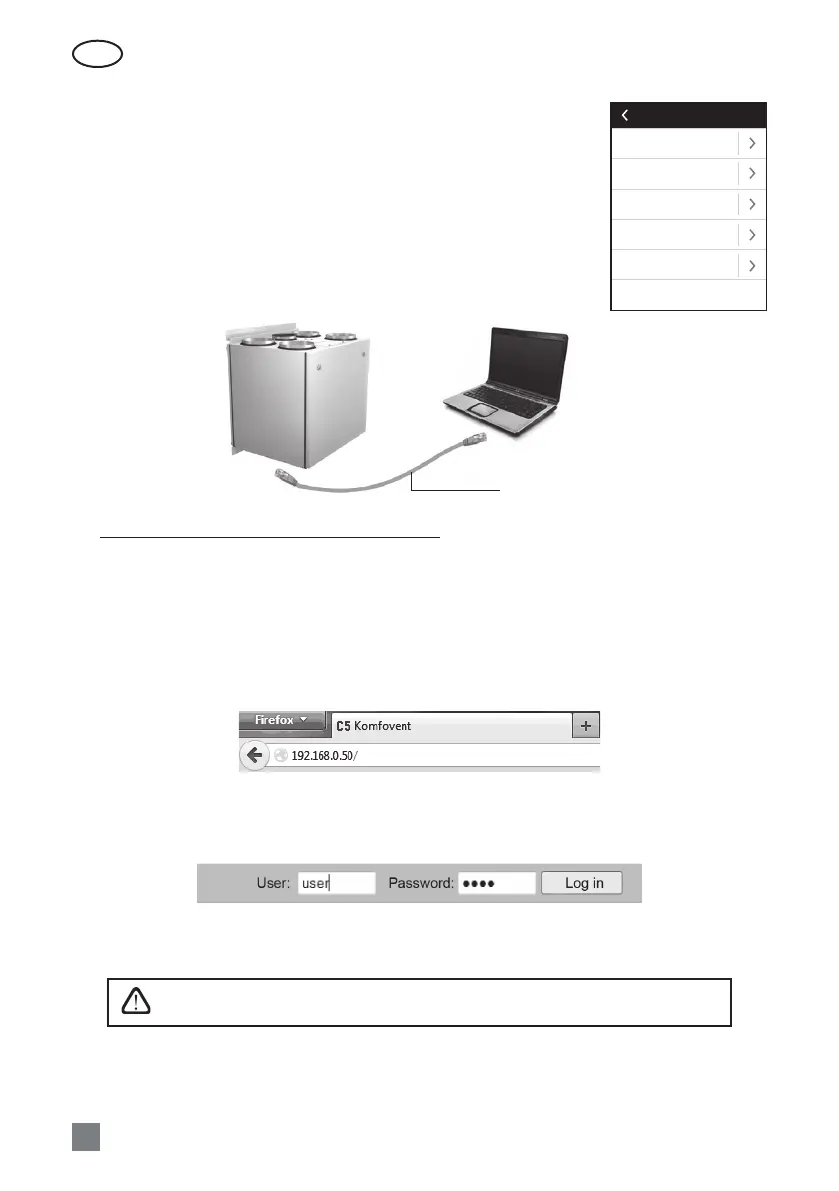EN
UAB KOMFOVENT we reserve the right to make changes without prior notice
C5.1_22- 08
16
2.5.4.2. Personalization
In this item for the user are presented menu language, measurement units
and other control panel settings.
2.6. Control of air handling units through a web browser
You may not only monitor the operation of air handling units and the func-
tionality of their individual components, change settings and activate extra
functions by means of control panel but also by your computer. All you need is
to connect the unit to the computer, local area network or the Internet using
a network cable.
Standard CAT 5 network cable
How to connect the unit directly to your computer:
1. Plug one end of the network cable into the controller port on the unit (see Picture 1.3 a) and the
other end to the computer.
2. Go to the properties of your network card and enter IP address, e.g. 192.168.0.200, and subnet mask
255.255.0.0.
3. Open the web browser on your computer and disable all proxy servers in the settings.
4. In the address bar of your web browser enter the IP address associated with the air handling unit;
the default IP address is 192.168.0.50. You can change it at any time on the control panel or from web
browser (see connection settings).
Note: It is recommended to download the latest version of your web browser before use.
5. If the connection is successful, a window prompting to enter your user name and password appears:
Note: the user name is “user”. The default password is also “user”; after logging in, the user can later change the password
to any other of his/her choice (see user interface settings).
If the user has forgotten the modied password, it can be set to the default. To do
this, user should to restore the factory settings of the air handling unit.
Personalization
Language
English
Flow units
m
3
/h
Screen saver
On
Panel lock
O
Touch sound
Click
