
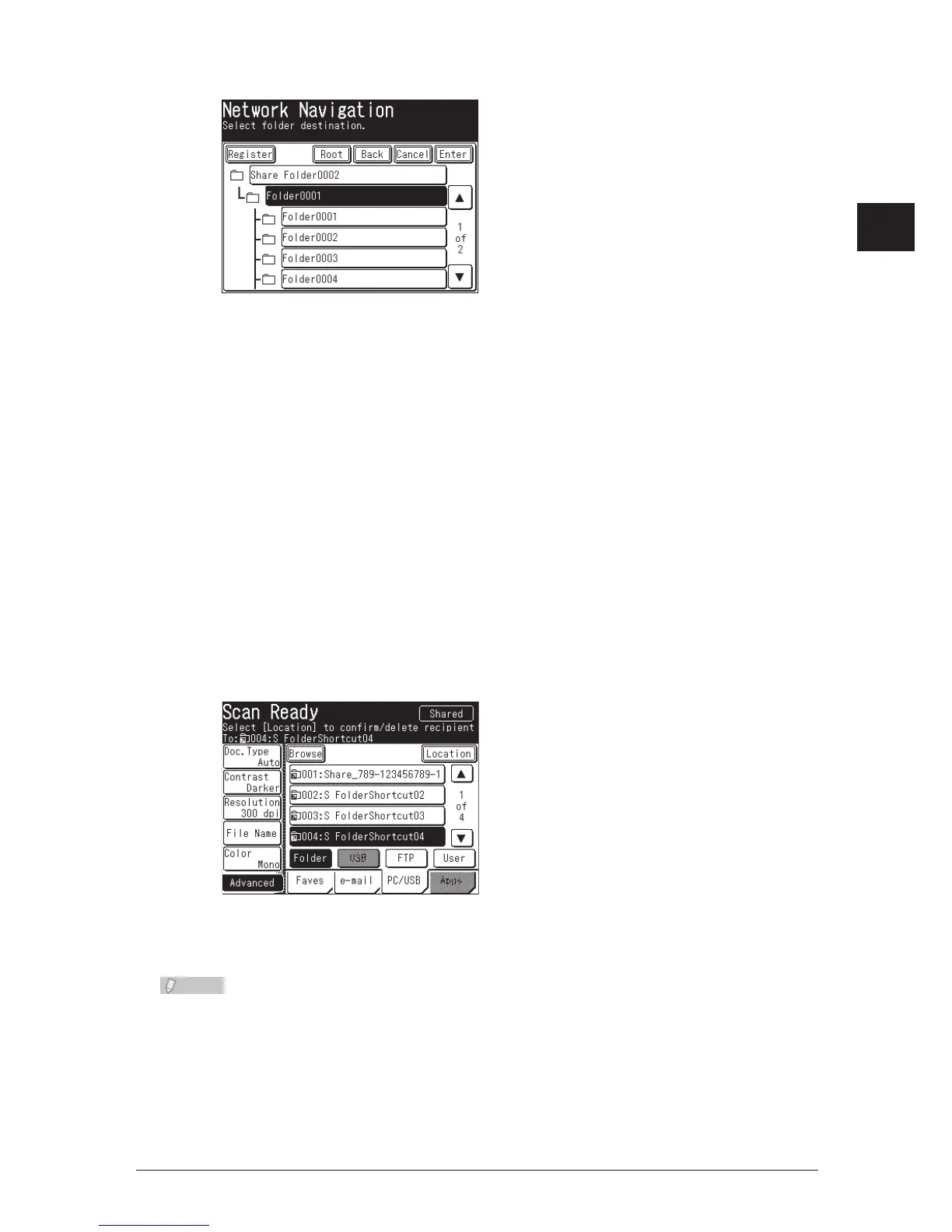 Loading...
Loading...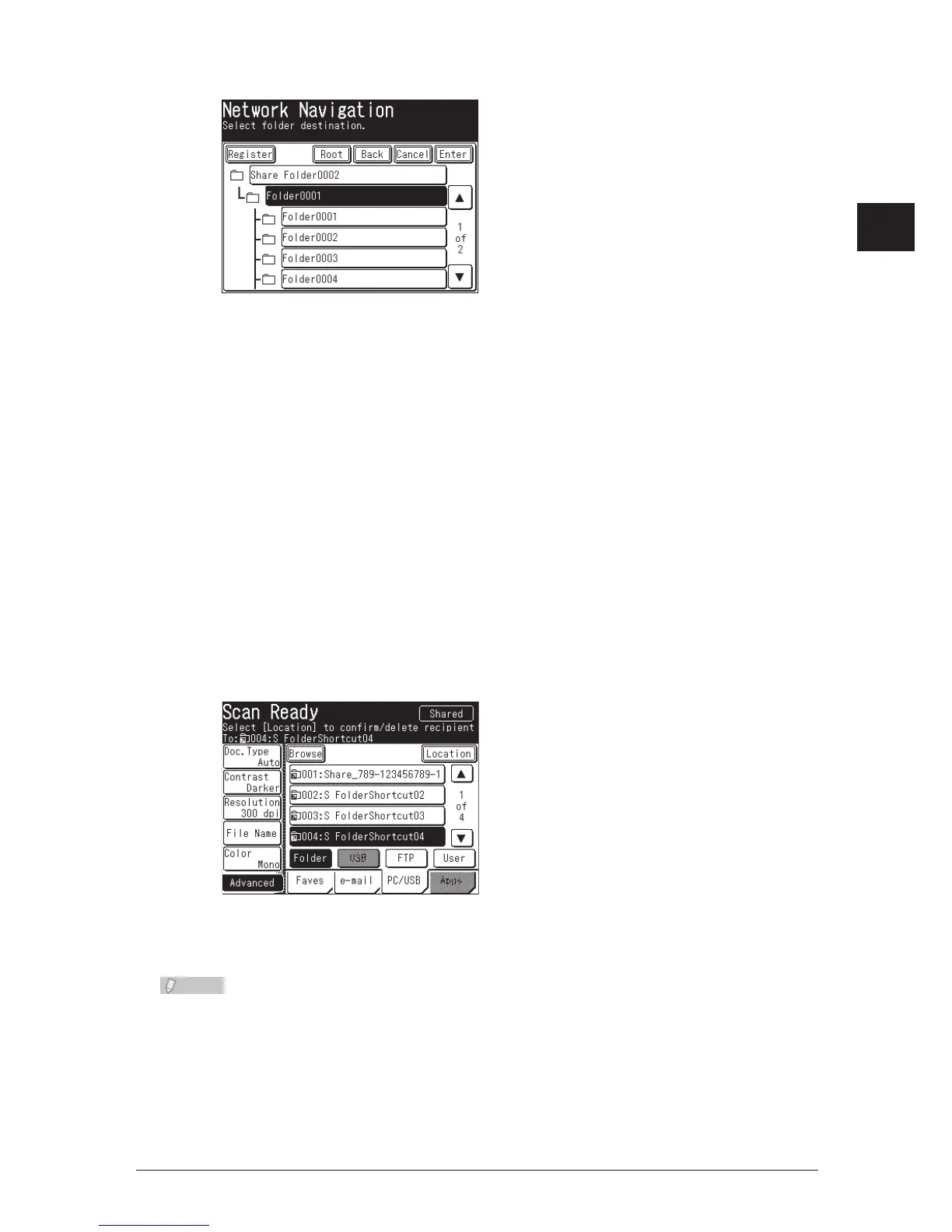





Do you have a question about the Konica Minolta bizhub 25 and is the answer not in the manual?
| Functions | Print, Copy, Scan |
|---|---|
| Print Speed (Black) | 25 ppm |
| Print Resolution | 600 x 600 dpi |
| Copy Speed (Black) | 25 cpm |
| Copy Resolution | 600 x 600 dpi |
| Scan Resolution | 600 x 600 dpi |
| Paper Capacity | 250 sheets |
| Display | LCD |
| Maximum Paper Size | A4 |
| Connectivity | USB |
| Interface | USB 2.0 |
| Operating System Compatibility | Windows, Mac OS, Linux |
| Type | All-in-One Laser Printer |











