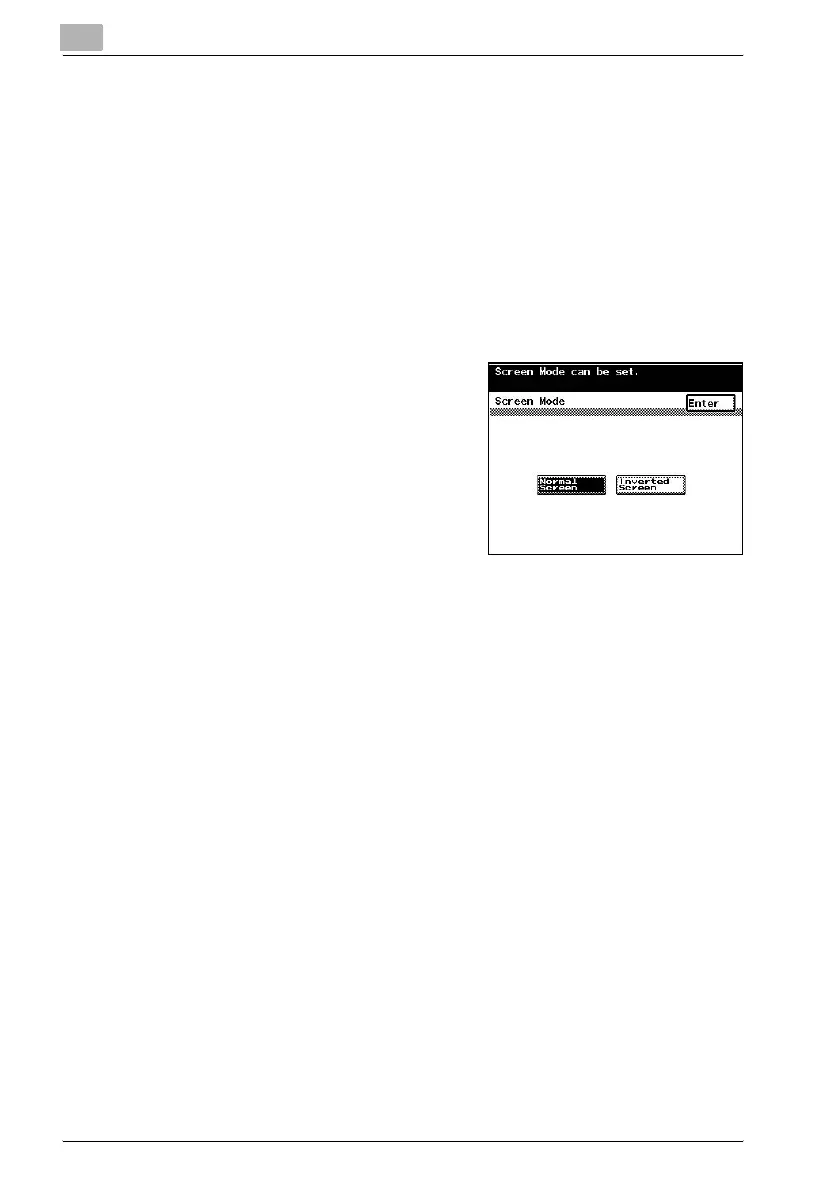M
Michelle GilbertJul 26, 2025
What to do if the message “Please exchange toner.” appears on Konica Minolta All in One Printer?
- Ddouglas73Jul 26, 2025
If the message “Please exchange toner.” appears on your Konica Minolta All in One Printer, prepare to replace the toner bottle according to your maintenance agreement and immediately replace the toner bottle.