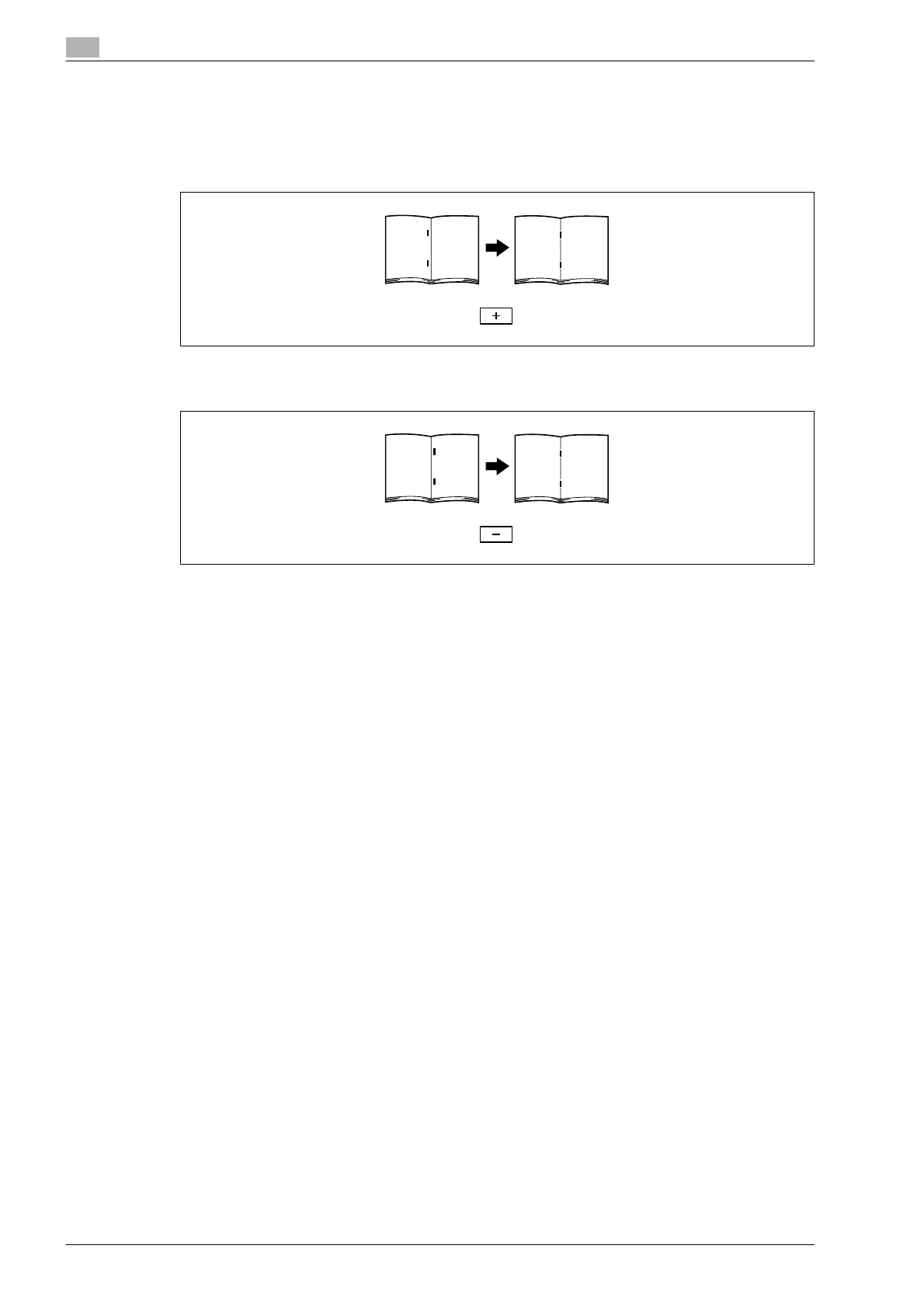12
Utility mode
12-48 bizhub 501/421/361 (Version 2)
7 Compare the width of the left pages of the copy sample with the width of the right pages to check for
the center of the paper.
– If the staple position is too far to the left of the center of the paper, touch [+] to increase the
adjustment (between -5.0 and +5.0).
– Each time [+] or [-] is touched, the value is increased or decreased by one increment.
– If the staple position is too far to the right of the center of the paper, touch [-] to reduce the
adjustment (between -5.0 and +5.0).
8 Touch [OK].
– To cancel the setting and select the default, press the [Reset] key.
The stapling position is adjusted.
If the stapling position was at the center of the paper in step 7, this completes the procedure.
9 Use the "Center Staple & Fold" setting to print another sample copy.
10 Check the print result.
– Check that the stapling position is adjusted to the center of the paper.
– If more adjustment is necessary, repeat steps 6 through 9.
