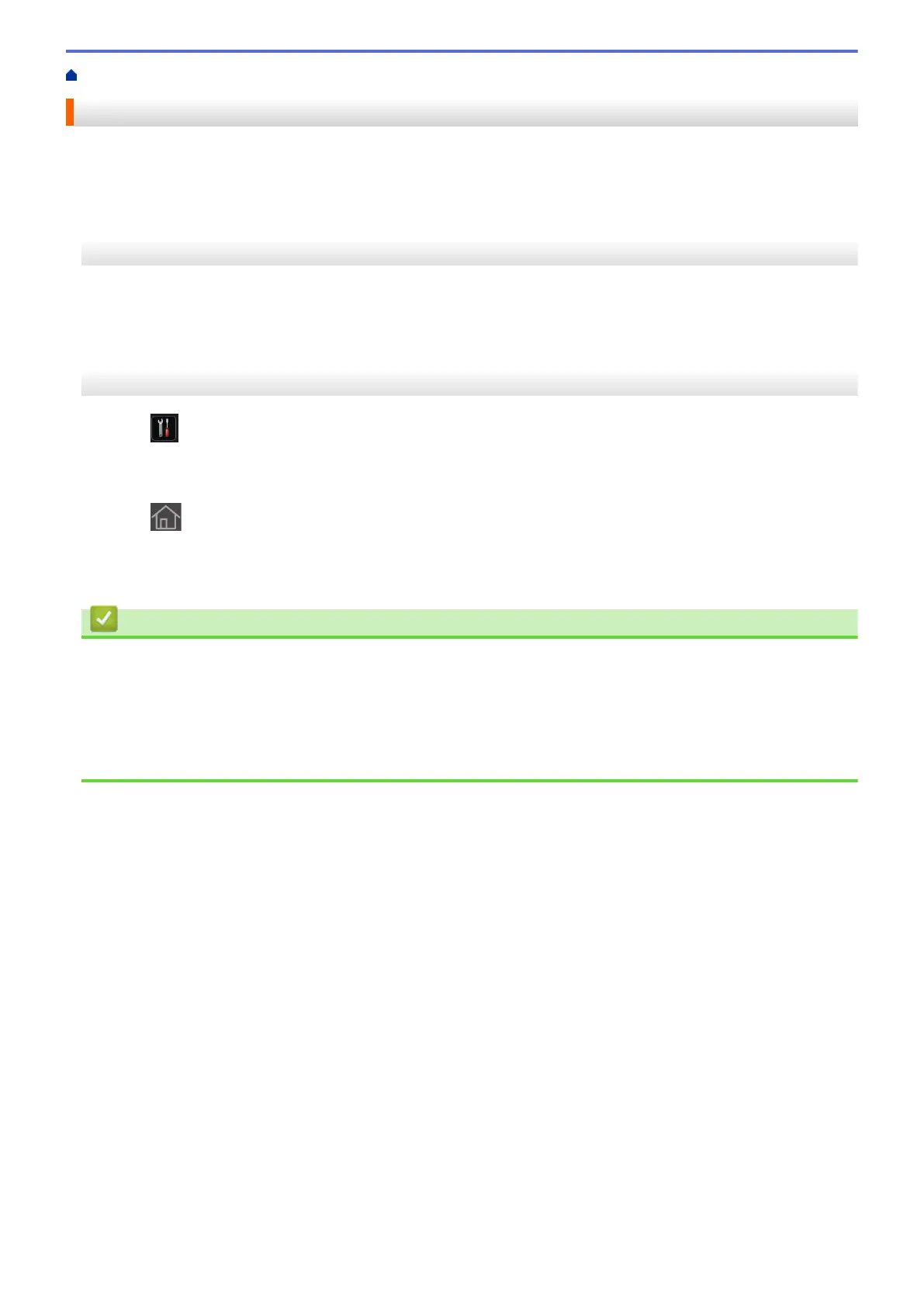Home > Network > Advanced Network Features > Print the WLAN Report
Print the WLAN Report
The WLAN Report reflects your machine's wireless status. If the wireless connection fails, check the error code
on the printed report.
>> bizhub 4000i
>> bizhub 5000i
bizhub 4000i
1. Press a or b to select the [Machine Info.] option, and then press OK.
2. Press a or b to select the [Print WLANReport] option, and then press OK.
The machine will print the WLAN Report.
bizhub 5000i
1. Press [Settings] > [Machine Information] > [Print WLANReport].
2. Press [OK].
The machine will print the WLAN Report.
3. Press .
If the WLAN Report does not print, check your machine for errors. If there are no visible errors, wait for one
minute and then try to print the report again.
Related Information
• Advanced Network Features
• Wireless LAN Report Error Codes
Related Topics:
• My Machine Cannot Print over the Network
• I Want to Check that My Network Devices are Working Correctly
94