
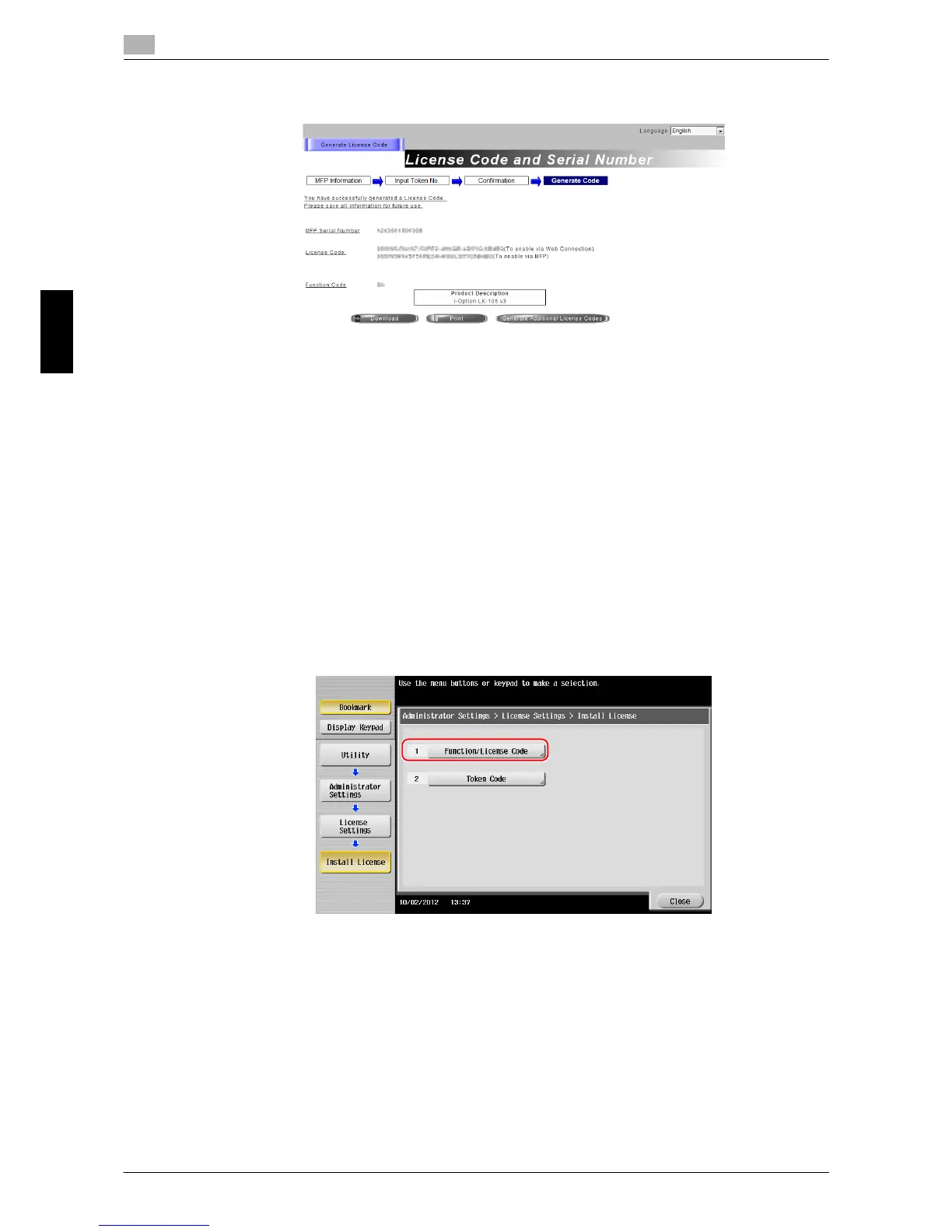 Loading...
Loading...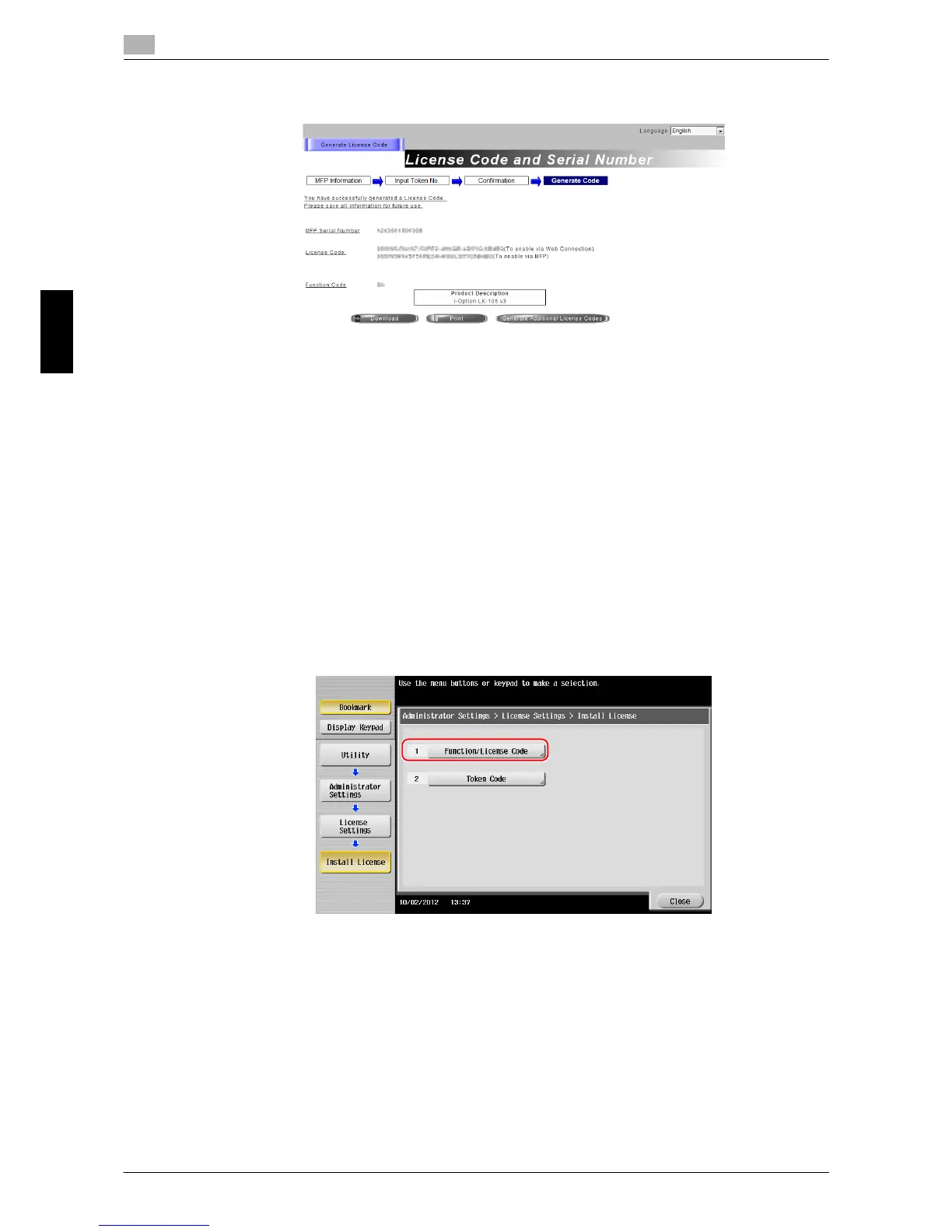






Do you have a question about the Konica Minolta bizhub 554E and is the answer not in the manual?
| Print Speed | 55 ppm |
|---|---|
| Print Resolution | 1200 x 1200 dpi |
| Standard Paper Capacity | 1, 150 sheets |
| Max Paper Capacity | 6, 650 sheets |
| Duplex Printing | Yes |
| Functions | Print, Copy, Scan, Fax |
| Memory | 2 GB |
| Hard Disk Drive | 250 GB |
| Type | Laser |
| Copy Speed | 55 cpm |
| Copy Resolution | 600 x 600 dpi |
| Scan Resolution | 600 x 600 dpi |
| Operating System Compatibility | Windows, Mac OS, Linux |
| Dimensions | 615 x 685 x 779 mm |
| Connectivity | Ethernet, USB, Wi-Fi |
| Display | 9-inch Color Touch Panel |
| Original Size | A3 |
| Warm-up Time | 22 seconds |
| Power Consumption | 1.5 kW (max) |
| Fax Transmission Speed | 33.6 kbps |











