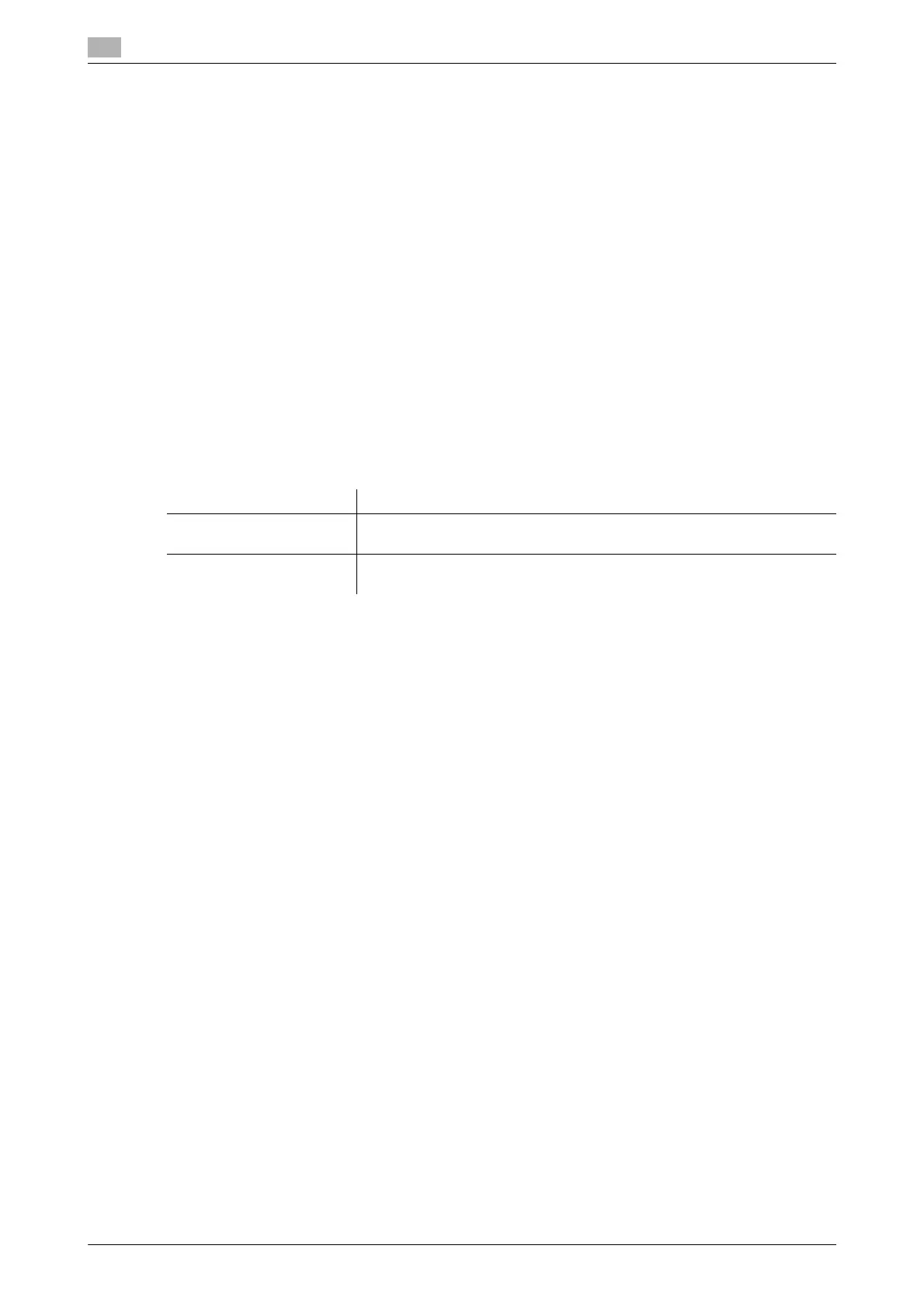16
16-10 bizhub C554/C454/C364/C284/C224
[Quick Settings]
To display: [Utility] - [User Settings] - [Custom Display Settings] - [Copier Settings] - [Quick Settings]
Arrange frequently used copy setting keys in the main screen in the copy mode. You can recall the settings
with a single key action in the main screen of the copy mode.
To arrange setting keys in the main screen of the copy mode, select [ON], then select the key.
- [Color]: Select a color for copying.
- [Zoom]: Select a zoom ratio for copying.
- [Duplex/Combine]: Select the 2-sided copy setting and page combination setting.
- [Original Setting]: Select a original type.
- [Quality/Density]: Select an image quality of the original.
- [Copy Program]: Select a registered copy program.
[Default Paper Type Display]
To display: [Utility] - [User Settings] - [Custom Display Settings] - [Copier Settings] - [Default Paper Type Dis-
play]
Select whether to preferentially display custom paper with which a given paper name and type have been
registered when selecting the paper type for the paper tray.
You can specify this option when custom paper is registered.
[Function Display Key (Copy/Print)]
To display: [Utility] - [User Settings] - [Custom Display Settings] - [Function Display Key(Copy/Print)]
Change the function key to be displayed in the main screen in the copy mode and the print settings screen
in the User Box mode.
Select a function key number, and specify the function to assign.
The following shows the default settings for the inch area.
- [Function Key 1]: [Original Type]
- [Function Key 2]: [Color]
- [Function Key 3]: [Booklet]
- [Function Key 4]: [Paper]
- [Function Key 5]: [Zoom]
- [Function Key 6]: [Duplex/Combination]
- [Function Key 7]: [Finishing]
- [Function Key 8]: [Density]
- Other function keys: [OFF]
The following shows the default settings for the centimeter area.
- [Function Key 1]: [Original Type]
- [Function Key 2]: [Color]
- [Function Key 3]: [Density]
- [Function Key 4]: [Paper]
- [Function Key 5]: [Zoom]
- [Function Key 6]: [Duplex/Combination]
- [Function Key 7]: [Finishing]
- Other function keys: [OFF]
Tips
- The above functions can be configured when you are allowed to change a function key by the admin-
istrator.
Settings Description
[Standard Paper] Preferentially displays the paper registered on this machine in advance.
[Standard Paper] is specified by default.
[User Paper Name] Preferentially displays custom paper registered by the administrator arbi-
trary.
