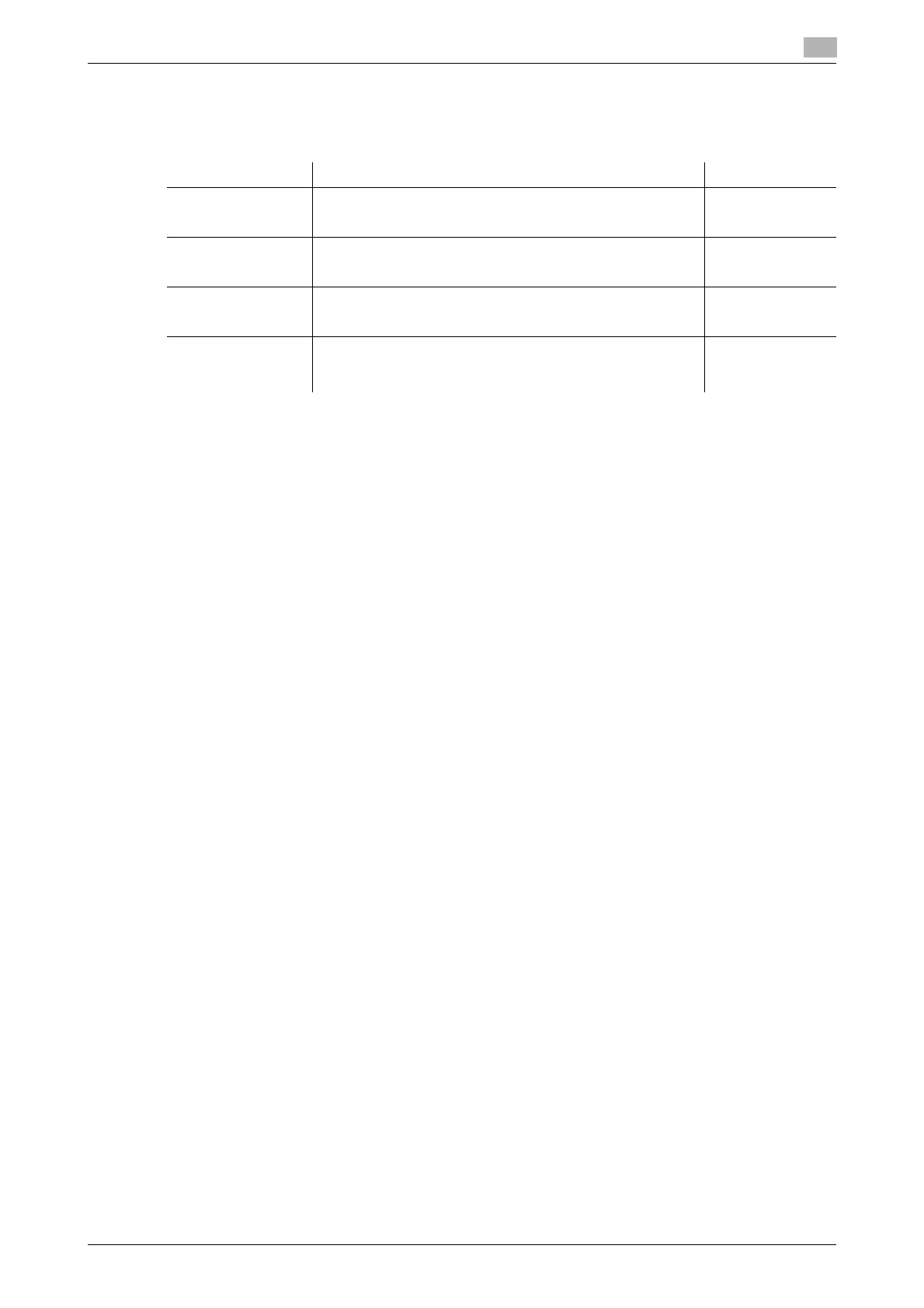bizhub C554e/C454e/C364e/C284e/C224e 3-23
3.2 Scan-to-Send function
3
Checklist
While making notes in the checklist shown below, check computer information and configure settings for
preparation. The completed checklist is used for Store Address.
Checking computer information
Check the host address and user ID.
0 This operation requires administrator privileges for your computer.
% Check the IP address and user name, and write it down in the Host Address and User ID columns of
the checklist.
Configuring your computer
Create a new folder, and enable the sharing settings.
0 This operation requires administrator privileges for your computer.
1 Create a new folder, and write down the folder name in the File path column of the checklist.
2 Enable the folder sharing settings. In the Apple menu, select [System Preferences] - [Sharing].
3 Select the [File Sharing] check box, then click [Options...].
4 Select the [Share files and folders using SMB (Windows)] and user name check boxes, then click [Done].
5 Under [Shared Folders:], click [+].
6 Select a new folder.
7 Click the new folder to check the access right.
If the access right is changed to [Read & Write], the setting is completed.
Name Entry column Detail
Host Address IP address to which the scanned data is sent page 3-23
File Path Name of the dedicated folder to receive the scanned data page 3-23
User ID User name required to log in to the computer page 3-23
Password Password required to log in to the computer
• Entering the password here is not recommended for se-
curity reasons.
Contact your sys-
tem administra-
tor.