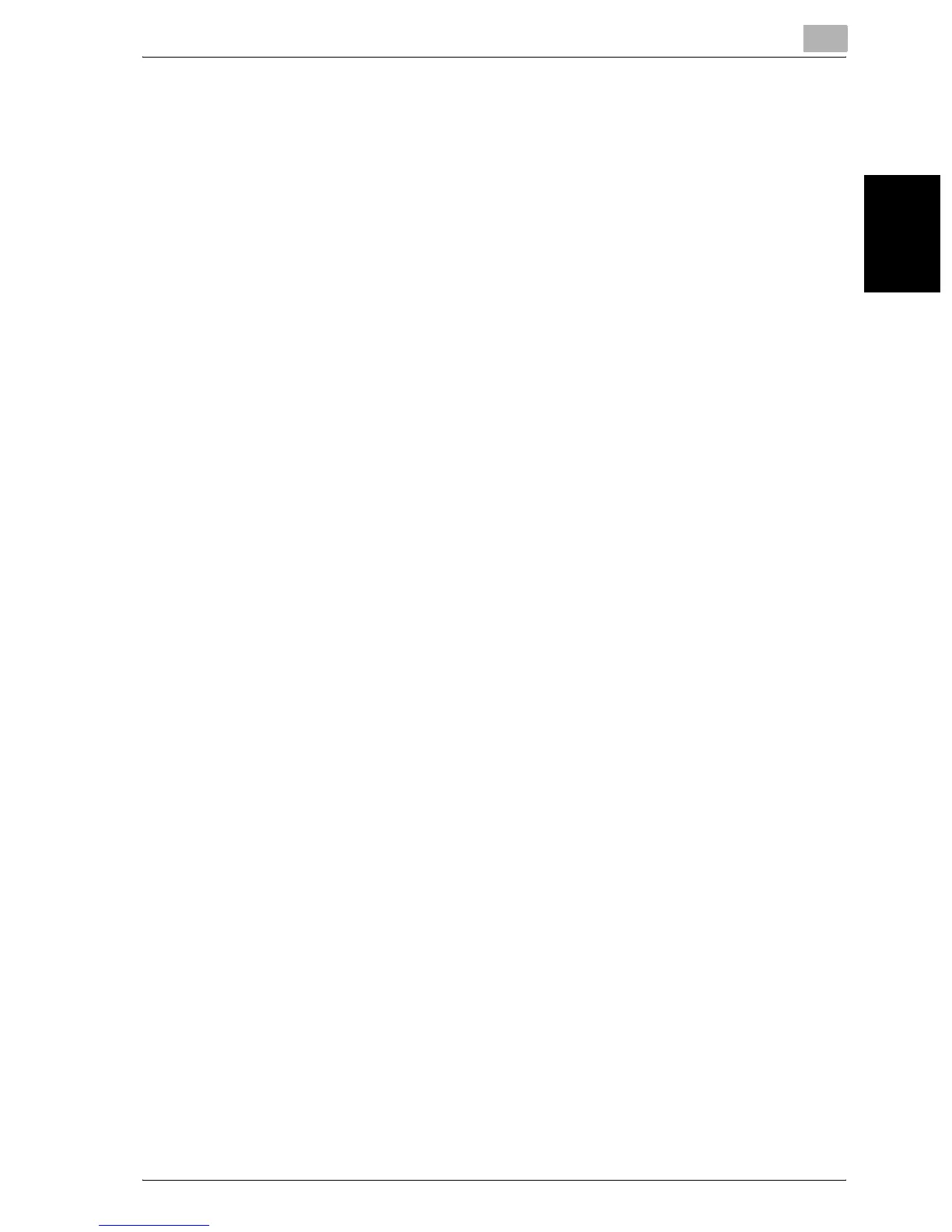Application functions
8
C300 8-61
Application functions Chapter 8
4 Touch [–] or [+] to specify the margin width.
– If “None” is selected, the margin width is set to 0 inch. When mak-
ing double-sided copies, the image orientation can adjusted with-
out creating a filing margin.
– If a decimal value is displayed in the screen, use the keypad to type
in the setting. For details on switching between decimal and frac-
tion values, refer to “System setting” on page 12-17.
– If a decimal value is displayed in the screen and the specified value
is outside the allowable range, the message “Input Error” appears.
Type a value within the allowable range. If the value was incorrectly
entered, press the [C] (clear) key to erase the value, and then spec-
ify the correct value.
?
How can the entered margin position be corrected?
% Without changing the margin width, change the margin position.
5 Touch [OK].
6 If necessary, specify any other copy settings.
7 Using the keypad, type in the desired number of copies.
8 Press the [Start] key.
