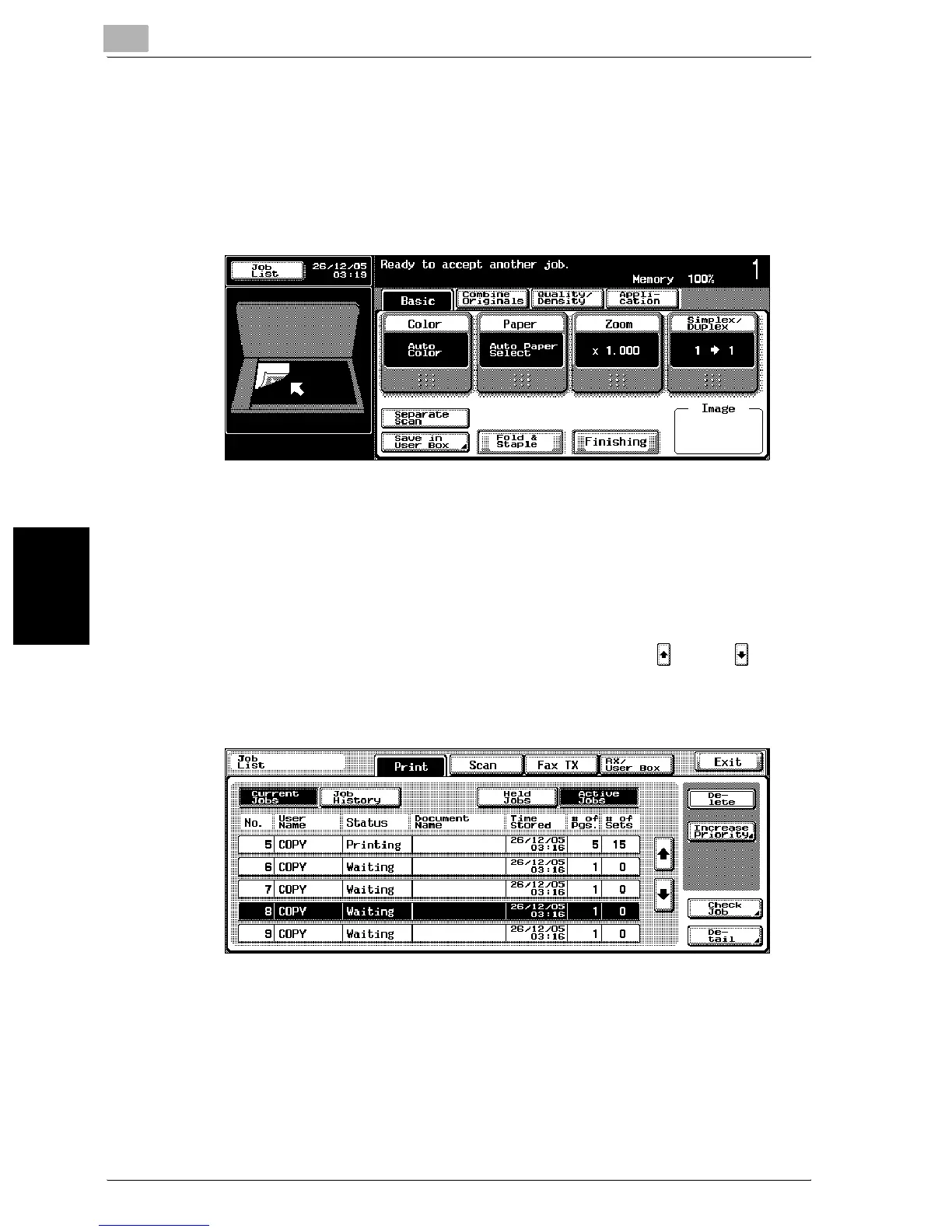11
Managing jobs (Job List)
11-6 C300
Managing jobs (Job List) Chapter 11
11.2 Performing operations on jobs
To delete a job
A queued job or job being printed (job in the Active Jobs list) can be deleted.
1 In the Basic screen, touch [Job List].
The Job List screen appears.
2 In the Print tab, display the job to be deleted.
– Jobs in the Job History list cannot be deleted.
3 Select the job to be deleted, and then touch [Delete].
– If the job to be deleted is not displayed, touch [ ] and [ ] until
the desired job is displayed.
– If an incorrect job was selected, select a different job or touch the
button for the selected job again to deselect it.
A message requesting confirmation to delete the job appears.
