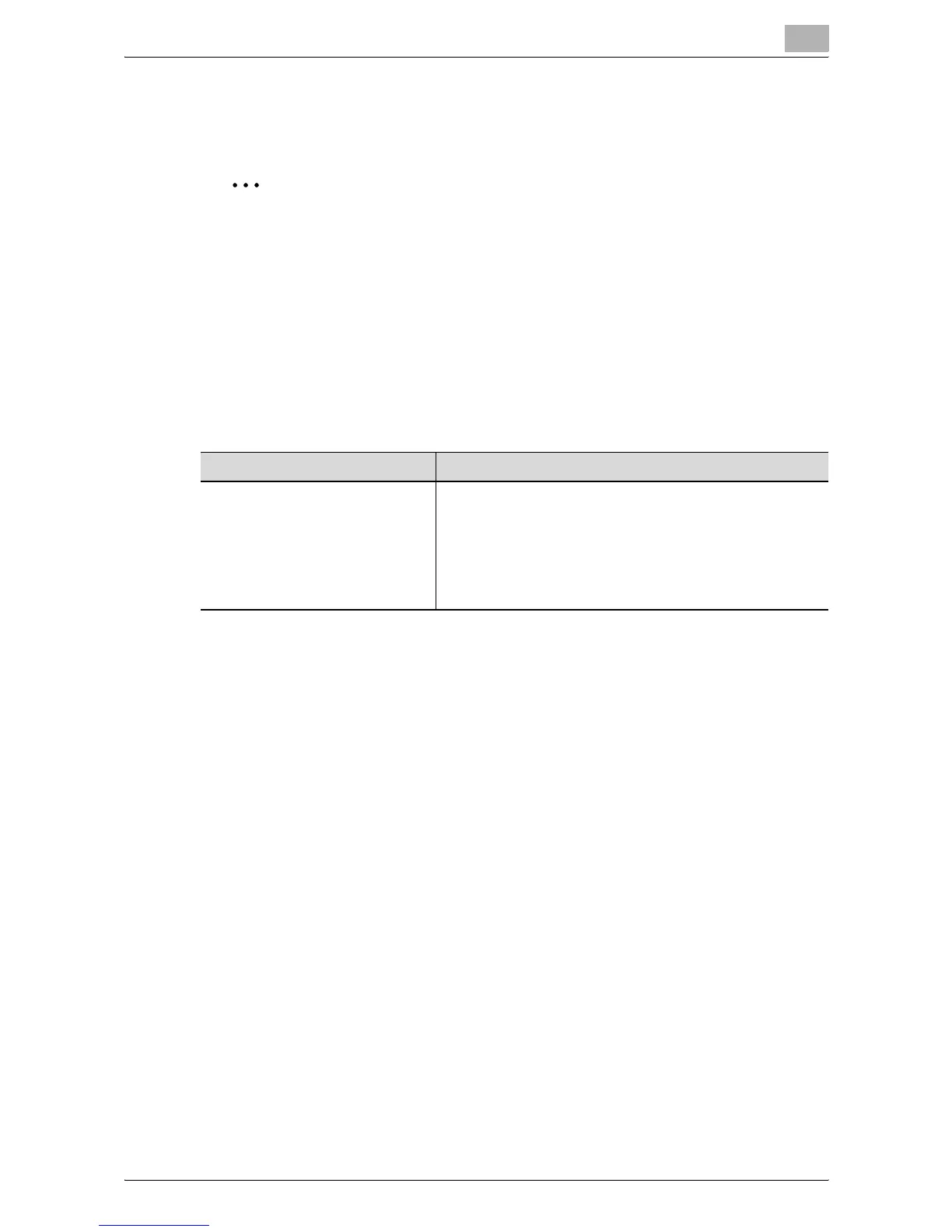Authentication Manager
3
Authentication Manager 3-30
3 Check the message that appears, and then click the [OK] button to
delete the template.
2
Reminder
To select all users in the list, click the [Select All] button.
3.1.18 Exporting data
The user information and user group information can be exported to a file.
Information can also be registered by temporarily saving the registered
information or adding user information in the correct format, then importing
it.
Specify settings for the following parameters when exporting.
1 From the [Select User Group] drop-down list, select a user group to be
exported.
– To export all users, select "All Users".
– If master/subordinate relationships are specified for a group, select
the [All subgroups] check box.
2 Select the format of a file to be exported from the drop-down list of [File
Format].
– When specifying an import password for a file to be exported or
encrypting a file, select the "Set password and export." check box
to enter a password.
– A password of 1-15 characters can be specified for files in the Excel
97 to Excel 2003 book formats (.xls).
– A password of 1-255 characters can be specified for files in the
Excel book format (Office excel 2007 or later) (.xlsx).
– A password of 1-32 characters can be specified for files in the
Binary format (system file) (.bin).
Function Details
Set password and export. Select this option to specify an import password for a file to
be exported or encrypt a file.
Select the [Set password and export.] check box, and
specify a password in [Password]. For confirmation, type in
the password again.
When you import the encrypted file, you must type in this
password correctly.