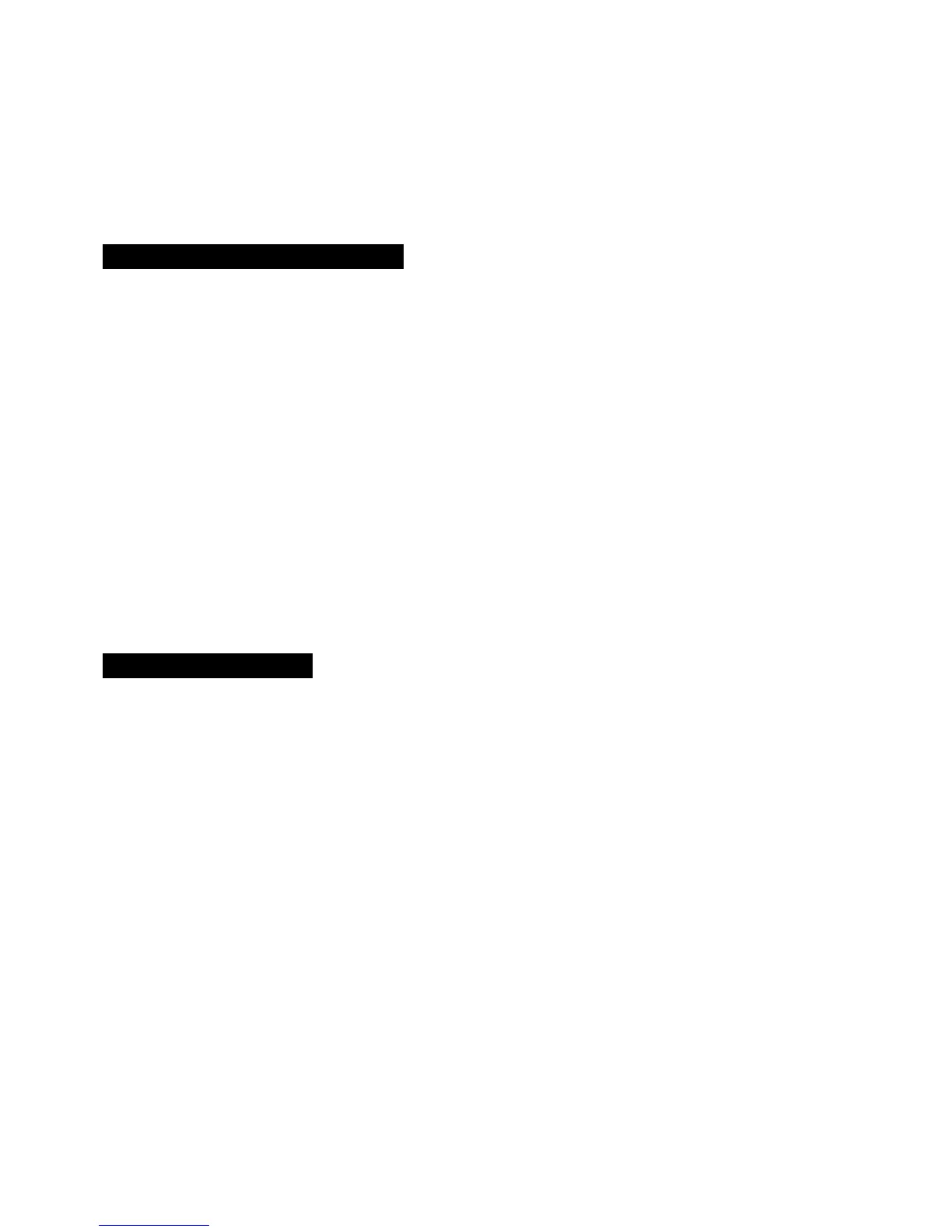ESX1 EasyStart
5. Once the pattern has returned to the point when you first started recording MOTION SEQUENCE, recording will stop. To
record more parts of MOTION SEQUENCE, repeat these steps.
6. The maximum number of MOTION SEQUENCE parts you can have is 24 per pattern.
Working with the EFFECT Section
1. Press the PART key that you would like to add effects to.
2. Press the FX SELECT key in the PART COMMON section to assign the part to FX1, FX2 or FX3.
3. Press the FX SEND key to turn on the effect for the part.
4. In the EFFECT section, press the EDIT SELECT key so that the LED is illuminated next to the FX you wish to edit.
5. To select an EFFECT TYPE for FX 1, make sure the LED is illuminated next to FX 1 and then use the EFFECT knob to
select the desired effect (i.e. REVERB, CHO/FLG).
6. To adjust parameters of the effect, use the FX EDIT 1 and FX EDIT 2 knobs. The LCD screen will indicate the parameter
and its value as you turn the knob.
7. You can also record any changes you make to the FX EDIT knobs as a MOTION SEQUENCE by pressing the MOTION
SEQUENCE key and repeating the steps for Working with MOTION SEQUENCES.
8. To change the FX routing or chain FX together, press the FX CHAIN key until the LED is illuminated next to the desired
type of FX CHAIN.
Creating a New Pattern
1. Select a blank pattern in the D bank, D64 for example.
2. Make sure that the Memory Protect is off by pressing the GLOBAL mode key and using the keys to select
PROTECT.
3. Return to PATTERN mode by pressing the PATTERN key.
4. To record a part in real-time, press the REC ( ) key, then press the PLAY (/) key.
5. Play the part by pressing its part key, except if it is a KEYBOARD part. For KEYBOARD parts, make sure that the
KEYBOARD key is illuminated (next to the PATTERN SET key), then play the 16 STEP keys as you would a keyboard
with STEP key number 4 being a C on a keyboard.
6. You can also record or insert parts in a step insert type manner by taking the ESX out of record mode (press the key so
it is not illuminated) and select the part by pressing its key. Now press any of the 16 STEP keys you want the part to
playback on. If the step key is illuminated, it will play the selected part. To turn a step on or off, just press its key.
7. If there are additional bars in a pattern you can see which STEP keys are played by using the keys and selecting the
bar. The top green LED 1-8 shows which bar is playing, the bottom red LED 1-8 shows the bar you are currently
viewing/editing.
8. Repeat this process for each part you would like to record, you do not have to stop the pattern playback to record a new
part. You can also use the ARPEGGIATOR when recording parts.
9. To save or write your pattern into memory, press the WRITE key until it flashes. Then select the destination pattern
number and press the WRITE key again. To name or rename your pattern, press and hold the SHIFT key the press the
WRITE key and use the keys and Value dial to change the characters on the screen.
4
