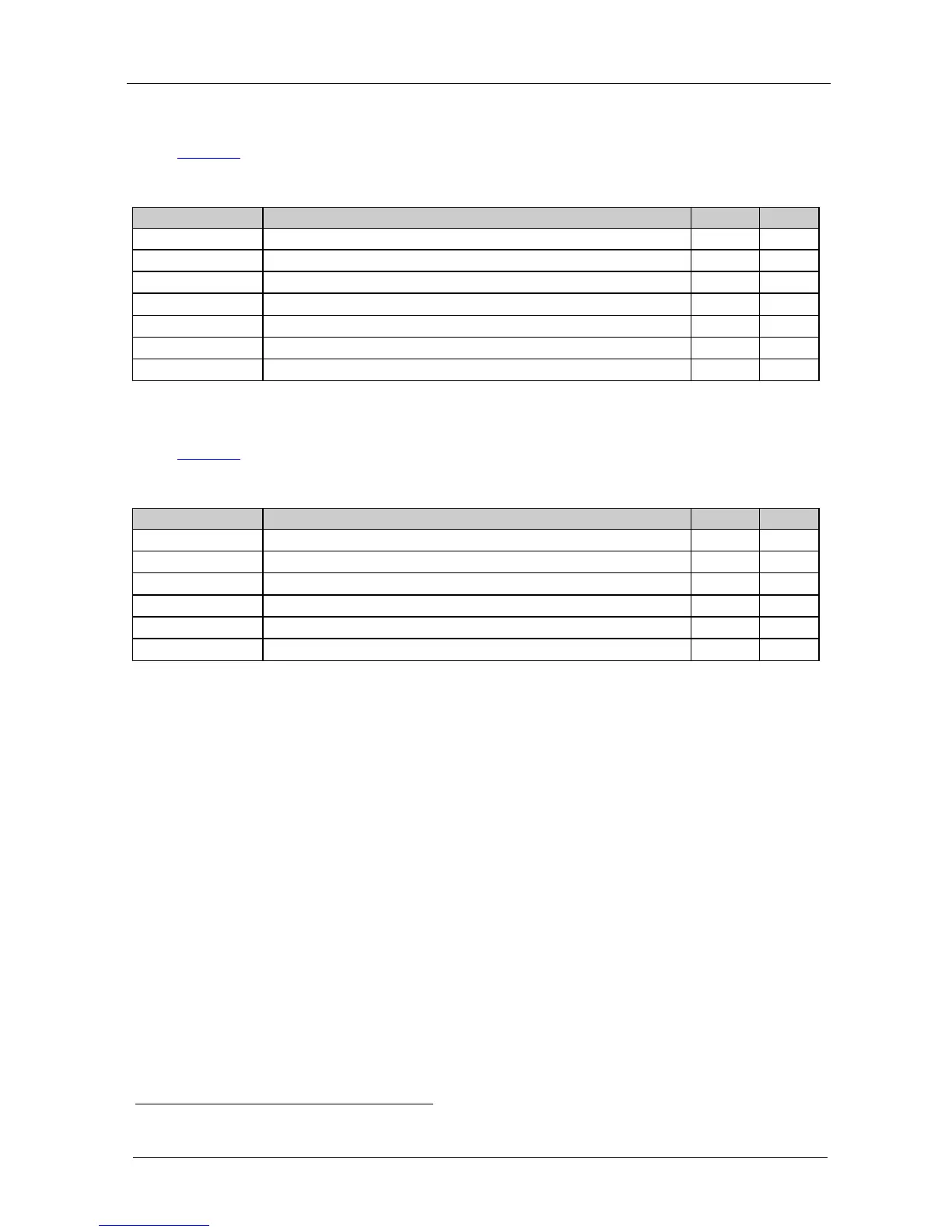KRAMER: SIMPLE CREATIVE TECHNOLOGY
Setting the Wall Arrangement
6.3 The COLOR Submenu
Table 5 defines the COLOR menu:
Table 5: The COLOR Menu – Available Adjustments
CONTRAST Adjust the contrast 0 to 255 105
BRIGHTNESS Adjust the brightness 0 to 192 96
R Adjust the red component 0 to 255 128
G Adjust the green component 0 to 255 128
B Adjust the blue component 0 to 255 128
AUTOCOLOR Set the color automatically
EXIT Exit this menu
6.4 The FINETUNE Submenu
Table 6 defines the FINETUNE menu:
Table 6: The FINETUNE Submenu
Parameter Function Range Default
H-POSITION Set the horizontal position of the display 0 to 254 127
V-POSITION Set the vertical position of the display 0 to 254 127
CLOCK
1
Adjust the clock frequency 0 to 254 127
PHASE
Adjust the clock phase 0 to 63 0
AUTO ADJUST Automatically adjusts the above parameters
EXIT Exit this menu
7 Setting the Wall Arrangement
To set the wall arrangement, do the following:
1. Set the input resolution from the PC to the highest possible resolution.
2. Press the MENU front panel button to activate the OSD, and select the
WALL ARRANGEMENT submenu.
3. Select OUTPUT and select the display's native resolution (for example,
1920x1200
).
Be sure to set the resolution on all the scalers to the same value.
4. Set each scaler to input a full screen picture:
Press the MENU button
Select WALL ARRANGEMENT
Select DISPLAY WIDTH and set to 1
Press the ENTER button
Select DISPLAY HEIGHT and set to 1
1 We recommend adjustment via the auto adjust function rather than manually adjusting the clock and phase
