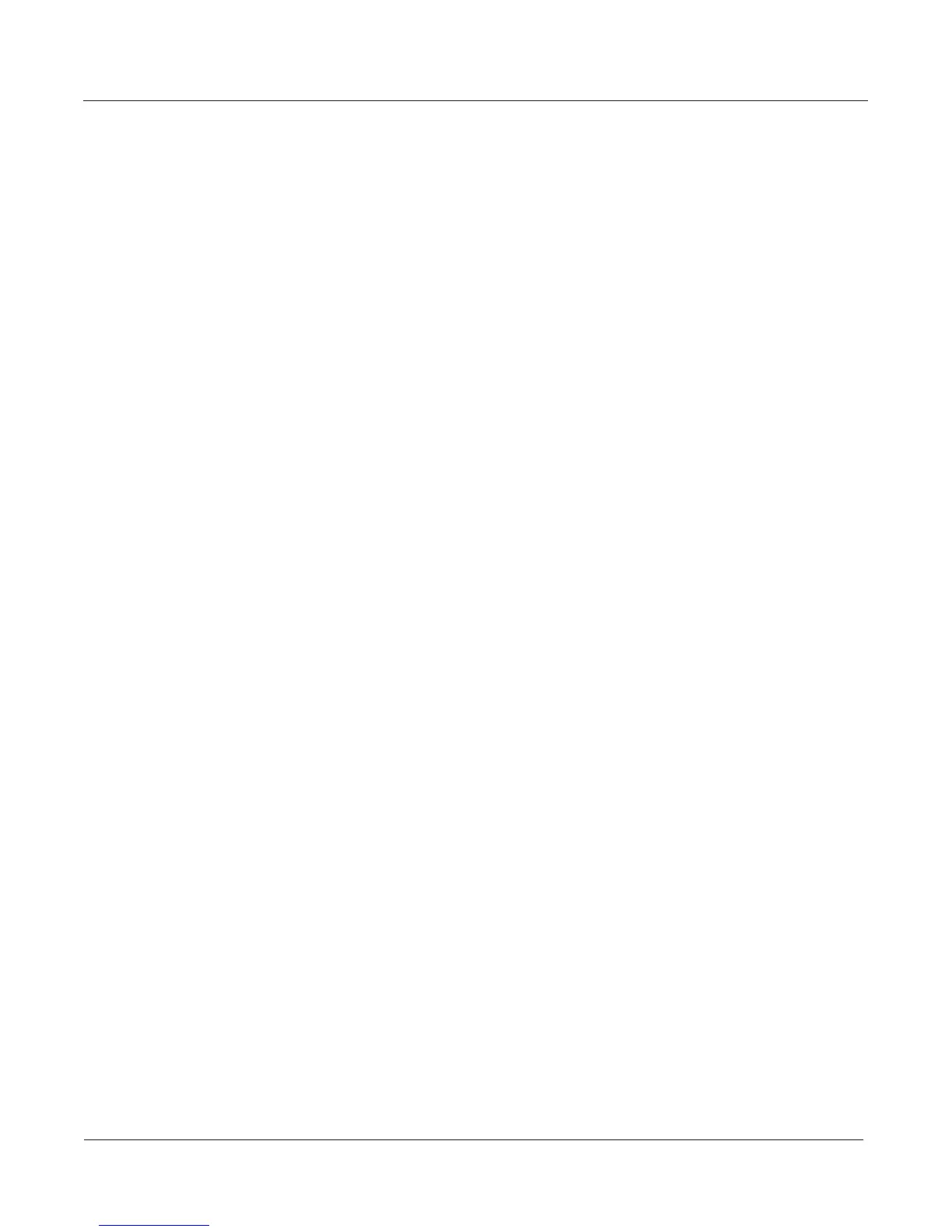page 14
Startup in Detail
Front Panel Overview
8 - Display and Soft buttons
This is the primary interface with the PC3A. As you press various buttons, the display reects the
commands you enter and the editing changes you make.
The soft buttons are called “soft” because their functions change depending on the currently
selected mode and page. The bottom line of the display indicates each button’s current function.
If a soft button’s label is in all capital letters (KEYMAP, for example), pressing the corresponding
soft button takes you to a page of parameters. If the soft button is labeled in lower-case or mixed-
case letters (Save, for example), the soft button performs some kind of function.
9 - Cursor navigation buttons
These move the display screen cursor around the currently selected page, in the direction
indicated by their labels. The cursor is a highlighted (reversed) rectangle (sometimes it’s an
underscore). It marks the value of the currently selected parameter. Programming the PC3A
involves selecting various parameters with the cursor and changing their values. You can change
the highlighted value with the Alpha Wheel, alphanumeric buttons, or plus/minus buttons.
10 - Edit and Exit buttons
The Edit button activates each of the PC3A’s editors, and acts as a shortcut to many pages within
the Program Editor. There are editors accessible from just about every operating mode.
Press Exit to leave the current editor. If you’ve changed the value of any parameter while in that
editor, the PC3A will ask you whether you want to save your changes before you can leave the
editor. If at some point you have diculty navigating, pressing Exit one or more times will return
you to Program mode.
11 - Program and Category buttons
Use the Program and Category buttons, in conjunction with the Bank buttons, to select PC3A
programs by Bank type and instrument category. Each Bank contains 128 programs divided into
16 categories. Each of the 16 categories contains 8 programs.
12 - Plus and Minus buttons
The Plus button increases the value of the currently selected parameter by one, and the Minus
button decreases it by one. These buttons are most useful when you’re scrolling through a short
list of values, or when you want to be sure you’re changing the value by one increment at a time.
13 - Alpha Wheel
Use the Alpha Wheel to quickly enter large or small changes in value. One click to the right will
increase the value of the currently selected parameter by one increment; to the left decreases the
value. Turning it rapidly jumps by several increments. You can also use the Alpha Wheel to enter
names when you’re saving objects.
14- Alphanumeric buttons
These let you enter numeric values, and to enter names one character at a time. Depending on
where you are, the PC3A automatically enters letters or numerals as appropriate.
