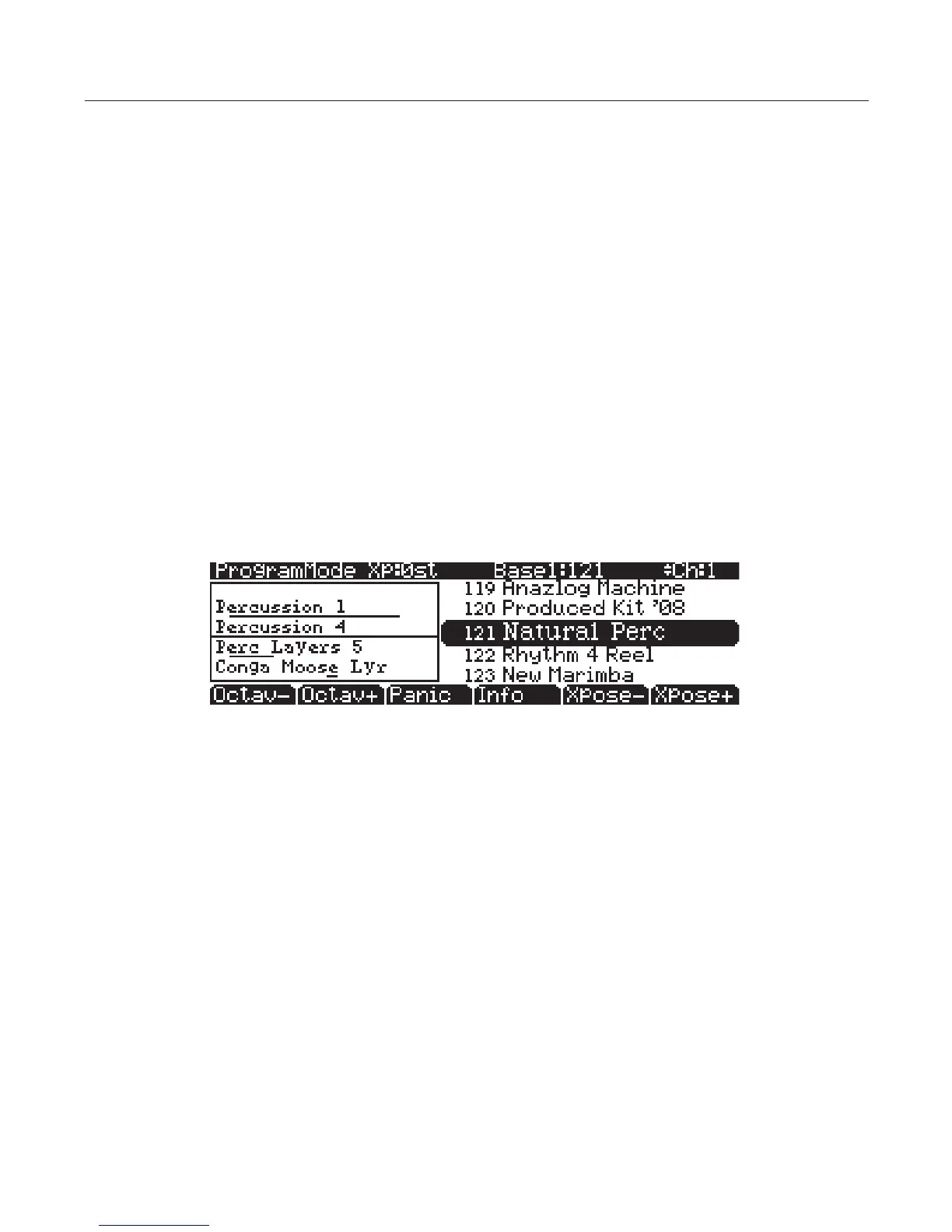Startup in Detail
How the PC3A Works
page 17
Easy Audition
Any time you want to hear what a program sounds like, highlight the program’s name (while in
Program mode) then press the Play/Pause button to play a brief sample. The Demo Button
parameter on the Master Mode MAIN page must be on for Easy Audition to work; the parameter
is on by default. Master mode is described in detail in the PC3A Musician’s Guide.
VA-1 Programs
The VA-1 (Virtual Analog Synthesizer) programs included with the PC3A oer realistic
emulations of classic analog synthesizers, built from Kurzweil’s unique anti-aliased DSP-
generated oscillators. The PC3A’s power-shaped oscillators let you transition smoothly from one
waveform into another in real time, without using cross-fades.
VA-1 programs are scattered throughout the PC3A. Look for them in the Synth Category and the
Classic Keys Bank. You’ll see “KVA Oscillator” appear in the Keymap screen on the left hand side
of the display.
Program Mode Display
Take a minute to familiarize yourself with the Program mode display. It gives you some helpful
basic information, like the MIDI transposition, what MIDI channel you’re on, and which
program is currently selected.
Info Box
At the left side of the display is an outlined area which displays information about the current
program. This info box contains details about the dierent layers in each program, usually
indicating the keymap used in each layer. The line under the keymap name indicates the layer’s
keyboard range. In the case shown above, only the rst two displayed layers extend across the
entire keyboard (A 0 to C 8). A double circle innity symbol ( ∞ ) to the right of each layer shows
that the keymap is a stereo keymap.
Soft buttons
On most PC3A screens, the bottom line of the display identies the function of each of the
buttons beneath the display. These are called soft buttons, because they do dierent things
depending on the current software mode, as shown in the label displayed.
In Program and Quick Access modes, you can change octaves with the Octav- and Octav+
buttons under the display. The Info soft button shows you relevant details about the current
item. The Xpose-/Xpose+ buttons are a shortcut for quick transposition in semitone (half step)
increments. You can use them to transpose the entire PC3A as much as three octaves up or down.
The top line of the display shows the current amount of transposition (Xpose). Press both Xpose
buttons simultaneously to return transposition to zero.
