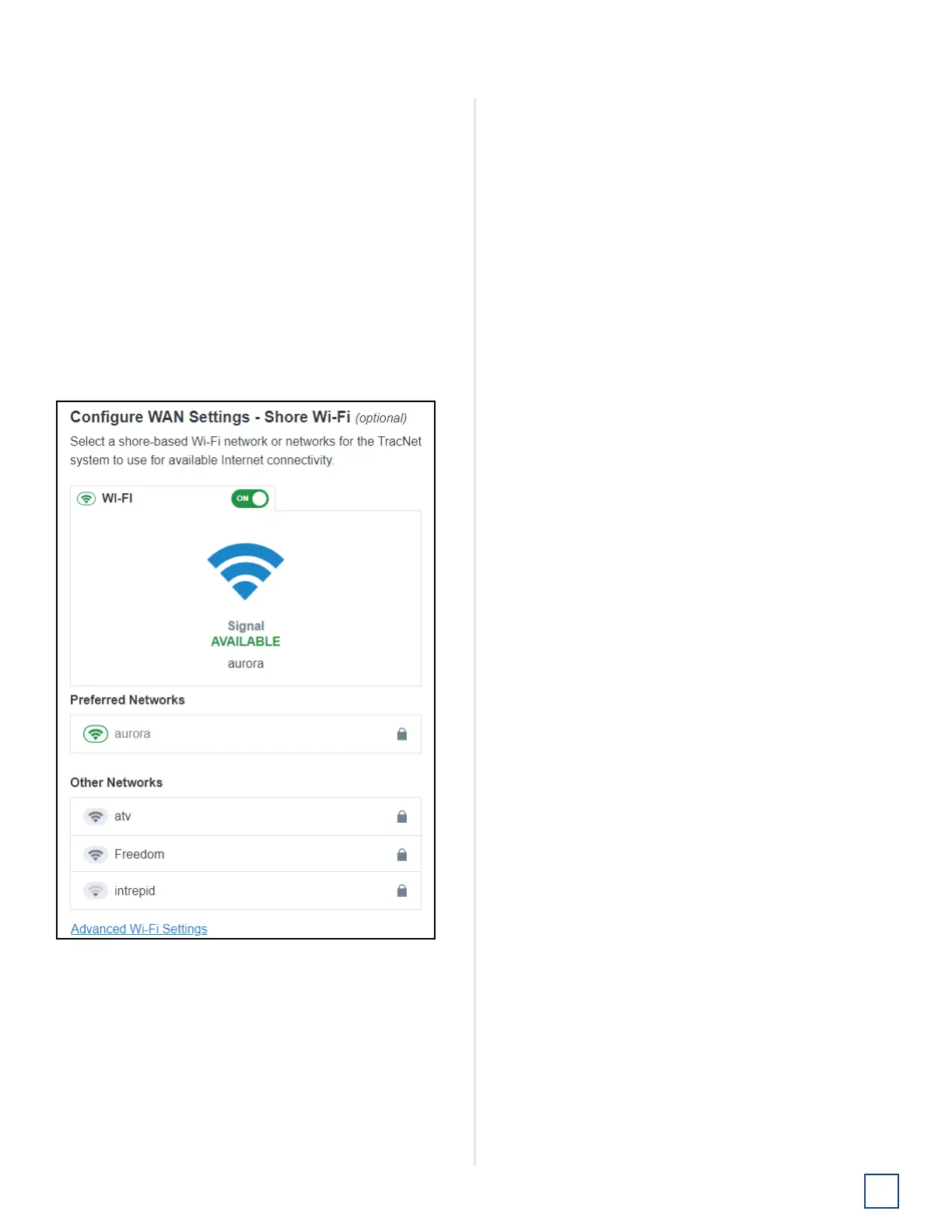23
TracNet H60 Installation Guide
Configure the System
Configure WAN Settings
With its hybrid network capability, the TracNet system can
automatically switch to an available cellular or shore-
based Wi-Fi network for Internet connectivity. At the fifth
page of the wizard, select the shore Wi-Fi network or
networks that the TracNet system should use.
The wizard lists any Wi-Fi networks it has detected
broadcasting in the area. You may select one or more
networks from this list and enter associated password(s).
To add a network not shown in the list, select Advanced
Wi-Fi Settings. Select “+”. Then enter the network name,
security protocol, and password.
Figure 41: Configuring WAN Settings
When you are done, select Next. At the final screen, select
Exit Wizard. Then wait a few minutes for the system to
apply the new settings. When the login page appears,
enter the admin credentials to access the web interface.
Note: If you changed the LAN settings or port
configuration and the login page does not appear after a
few minutes, try entering in your browser the correct IP
address for the port or Wi-Fi that you are using to connect.
You can also try renewing the DHCP lease on your device.
