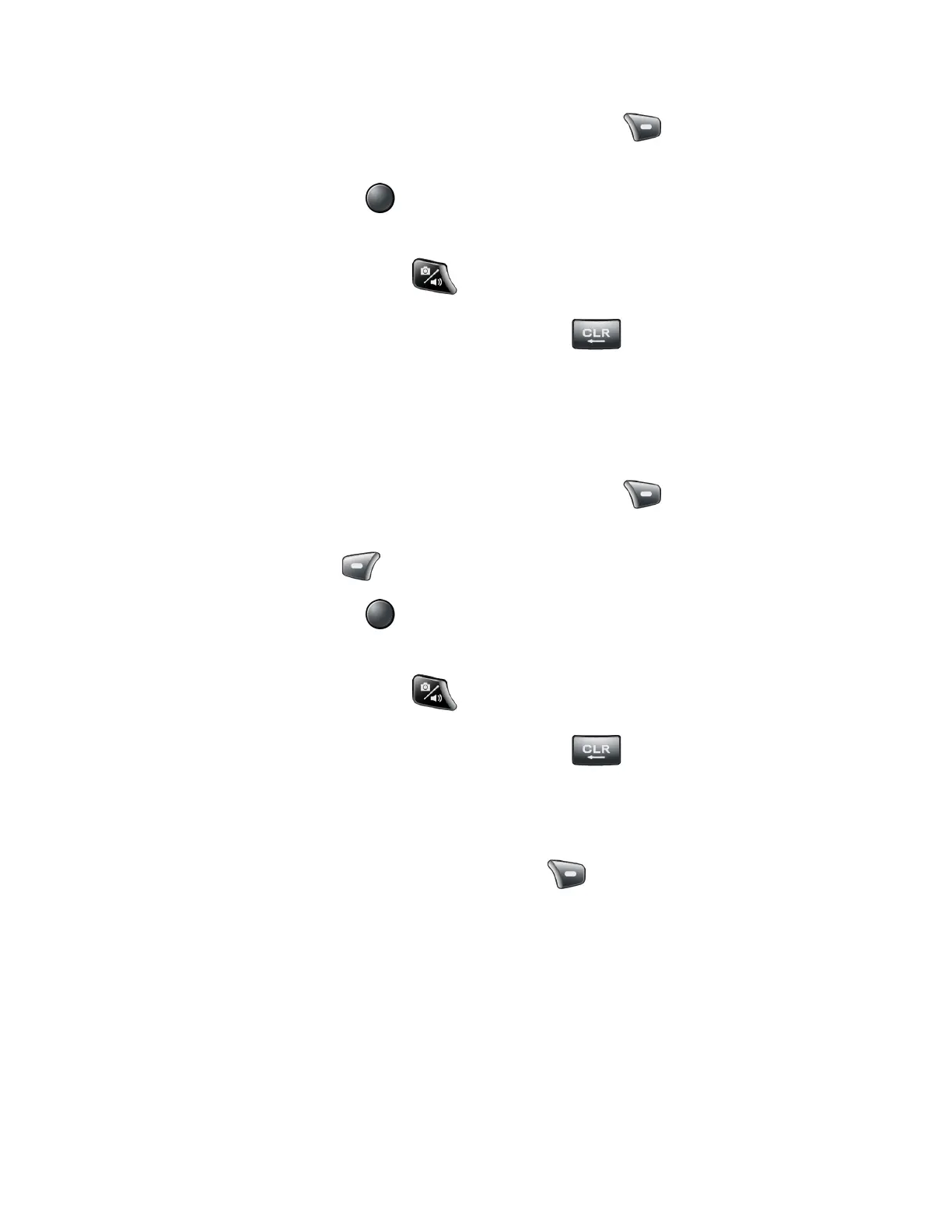68 Camera
To change the camera settings, press the Right soft key [Settings]. See
Camera settings.
2. Press the Center soft key [Take] to take the picture. The picture will automatically
be saved in the selected storage area. See Camera settings.
3. Press the Camera/Speaker key to access the Gallery app.
4. To return to the Camera, press the CLEAR/Back key .
To record a video:
1. Use the main screen to set up your shot.
Zoom in and out by pressing the Navigation key up and down.
To change the camera settings, press the Right soft key [Settings]. See
Camera settings.
2. Press the Left soft key [Record] to begin recording.
3. Press the Center soft key [Stop] to stop recording. The video will automatically be
saved in the selected storage area. See Camera settings.
4. Press the Camera/Speaker key to access the Gallery app.
5. To return to the Camera, press the CLEAR/Back key .
Camera settings
You can change the settings for your camera.
1. From the camera screen, press the Right soft key [Settings].
2. The following options are available:
Camera size to select a picture size. Select from High (5M pixel), Normal (2M
pixel), or Low (0.1M pixel).
Video size to select a video size. Select from High (720p), Normal (480p), or Low
(240p).
Flash/Light to select a flash option. Select from Off, Auto (Camera only), or On.
