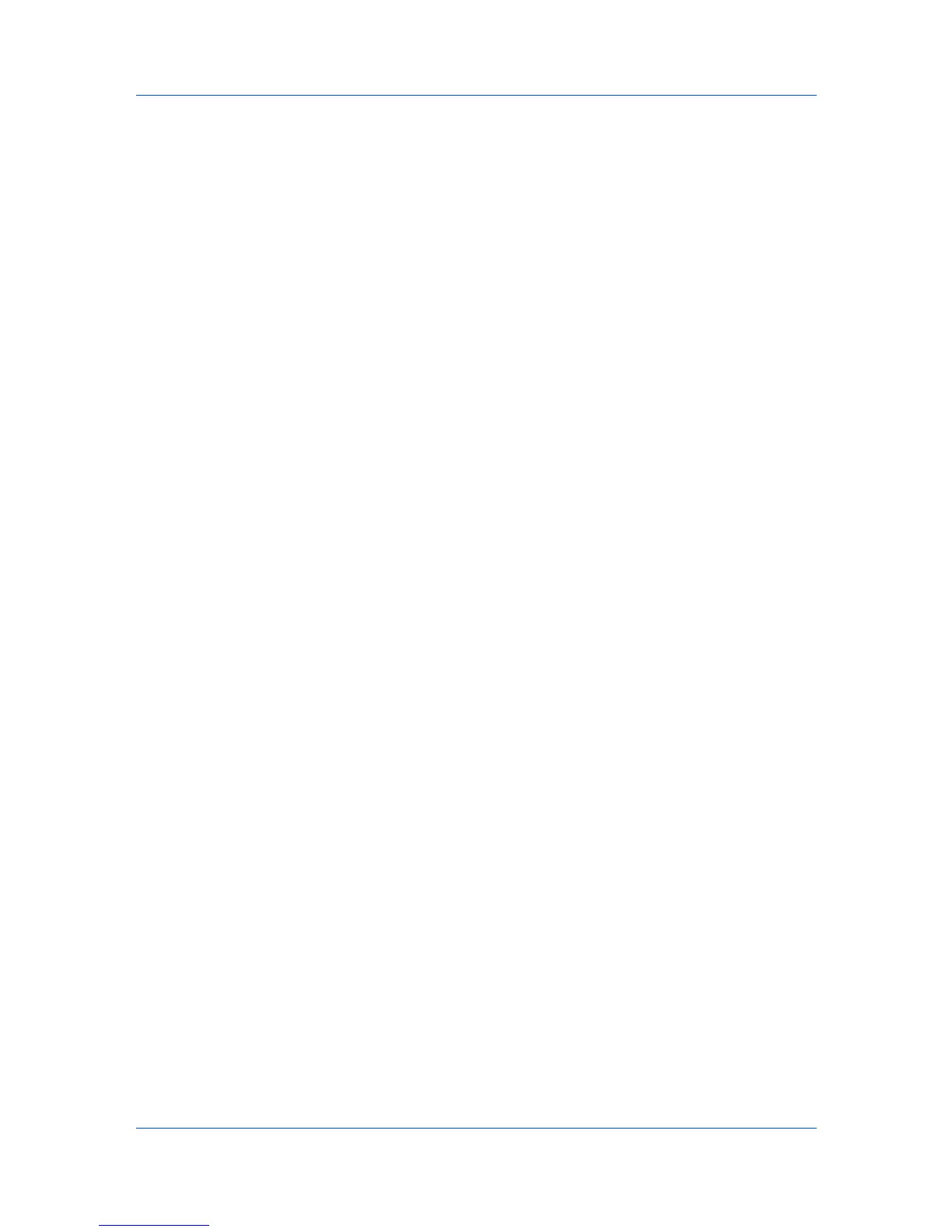Job Settings
3
Select the Job Storage (e-MPS) checkbox.
4
Choose Custom box from the pop-up menu.
5
Click Settings to open the Custom Box Settings dialog.
6
Select Use Specific Box Number and type a Box Number and Password, or
select Prompt for Box Number.
7
Click OK, then Print.
8
If Prompt for Box Number was selected, type a Box Number and Password
when prompted.
Selecting Job E-mail Notification
Job E-mail Notification lets you send an e-mail address with a print job. When
the job finishes printing, the device sends an e-mail notification to the e-mail
address. This is useful when the device is printing many jobs and a user must
wait for a job to print.
1
Open the document you want to print and choose File > Print.
If the Print dialog contains only two pop-up menus and some buttons across the
bottom, click the disclosure triangle beside the Printer pop-up menu.
2
Choose Job Settings from the print options pop-up menu.
3
Select the Job E-mail Notification checkbox, and type a valid e-mail address
in the box.
4
Click Print.
6-4
