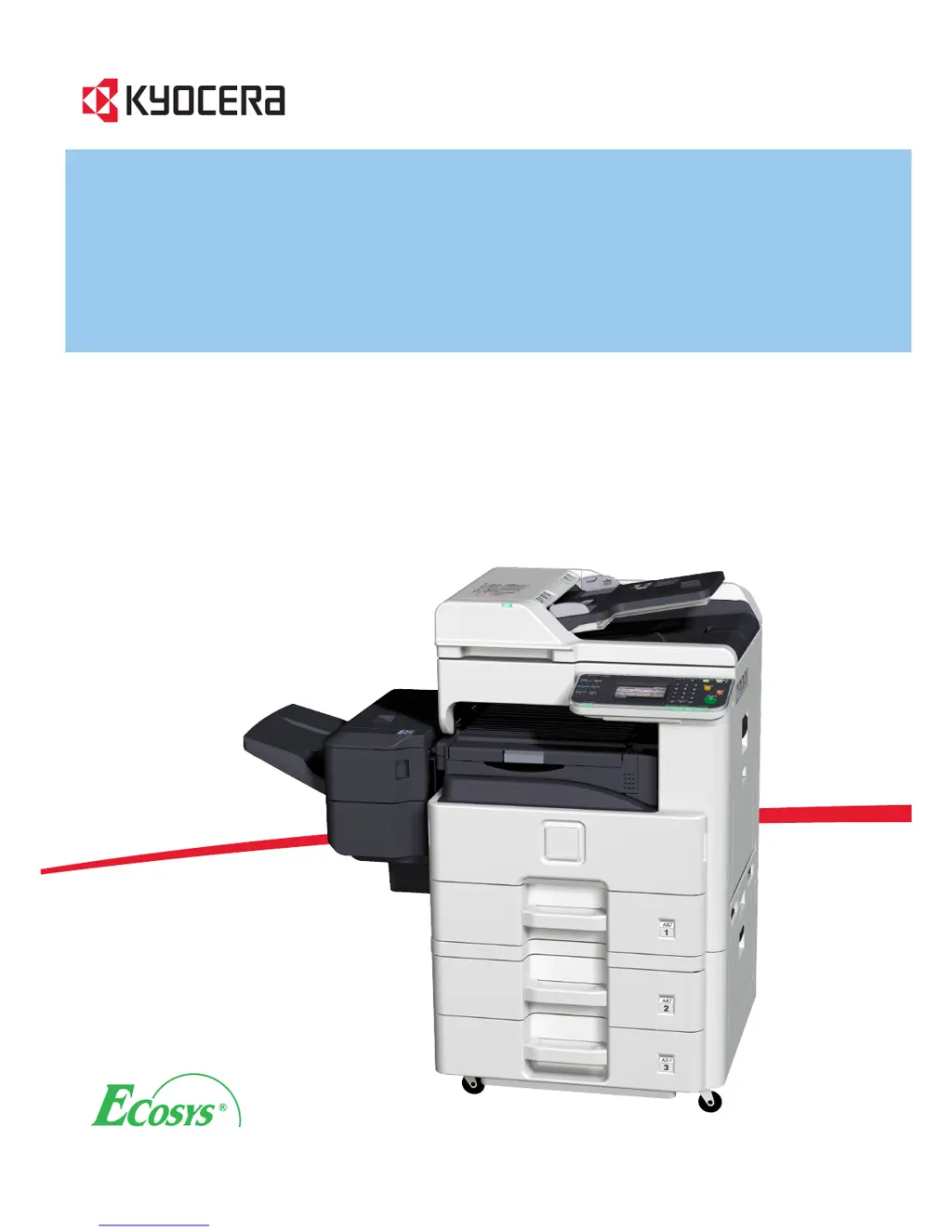What to do if my Kyocera ECOSYS FS-6525MFP Printer cannot send a fax?
- SSarah ChambersAug 20, 2025
If the Kyocera Printer displays 'Cannot send fax', ensure the modular cord is correctly connected. Also, verify that the 'Permitted FAX No.' or 'Permitted ID No.' are registered accurately. If a communication error occurred, check error codes in the TX/RX Result Report and Activity Report. If the error code starts with "U" or "E", perform the corresponding procedure. If the destination FAX line is busy or the destination FAX machine does not respond, send again. For errors not listed above, contact your Service Representative.