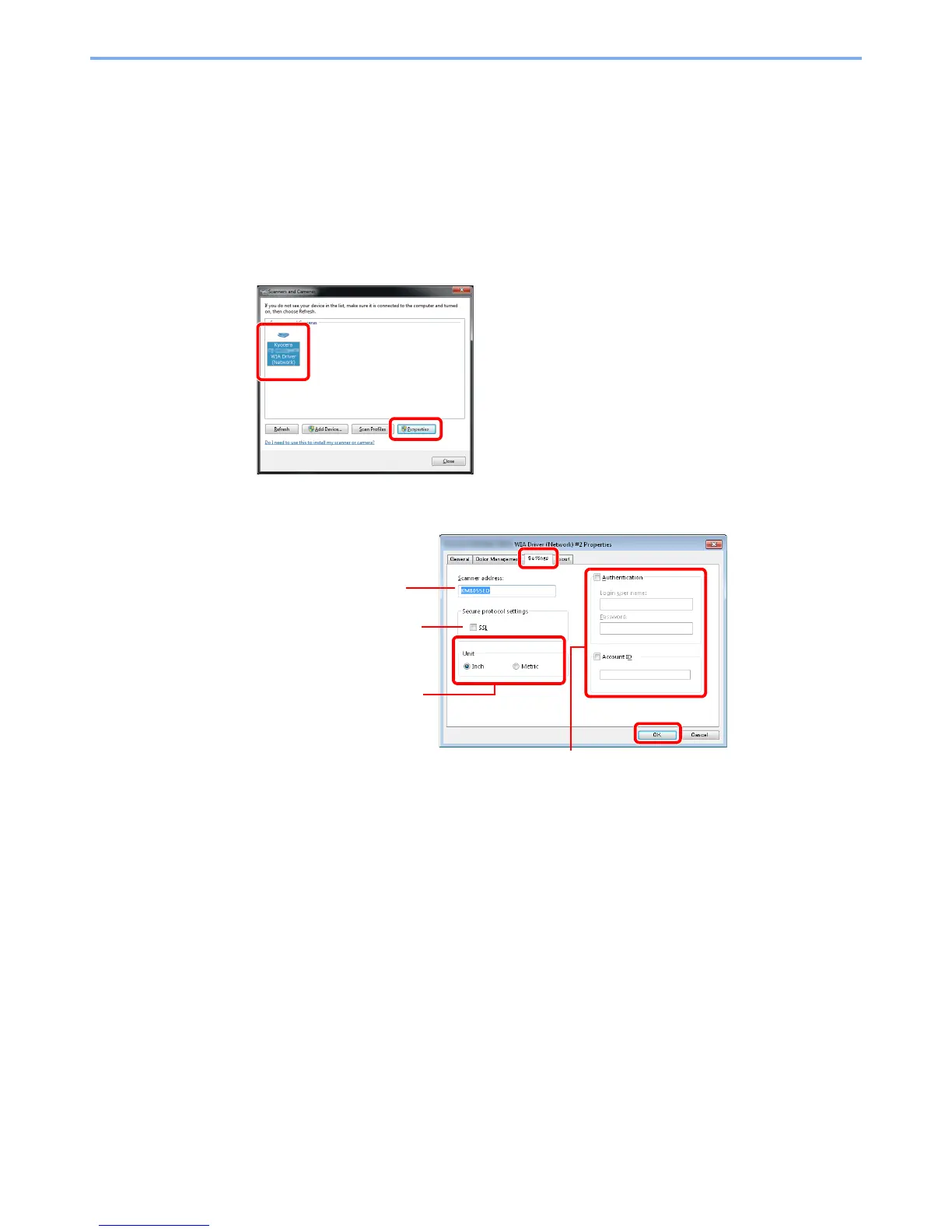2-21
Preparation before Use > Installing Software
Setting WIA Driver
Register this machine to the WIA Driver. Instructions are based on interface elements as they appear in Windows 7.
1
Display the screen.
1 Click the Windows Start button and enter Scanner in Program and File Search. Click
View scanners and cameras in the search list. The Scanners and Cameras screen
appears.
2 Select the same name as this machine from WIA Drivers, and press the Properties.
2
Configure WIA Driver.
Enter the machine name.
1
2
When user login administration is enabled, select the checkbox beside
Authentication, and enter Login User Name (up to 321 characters)
and Password (up to 64 characters).
When job accounting is enabled, select the checkbox beside Account
ID, and enter the account ID as many as eight digits.
4
6
3
When using SSL, select the
checkbox beside SSL.
Set units of measurement.
5
