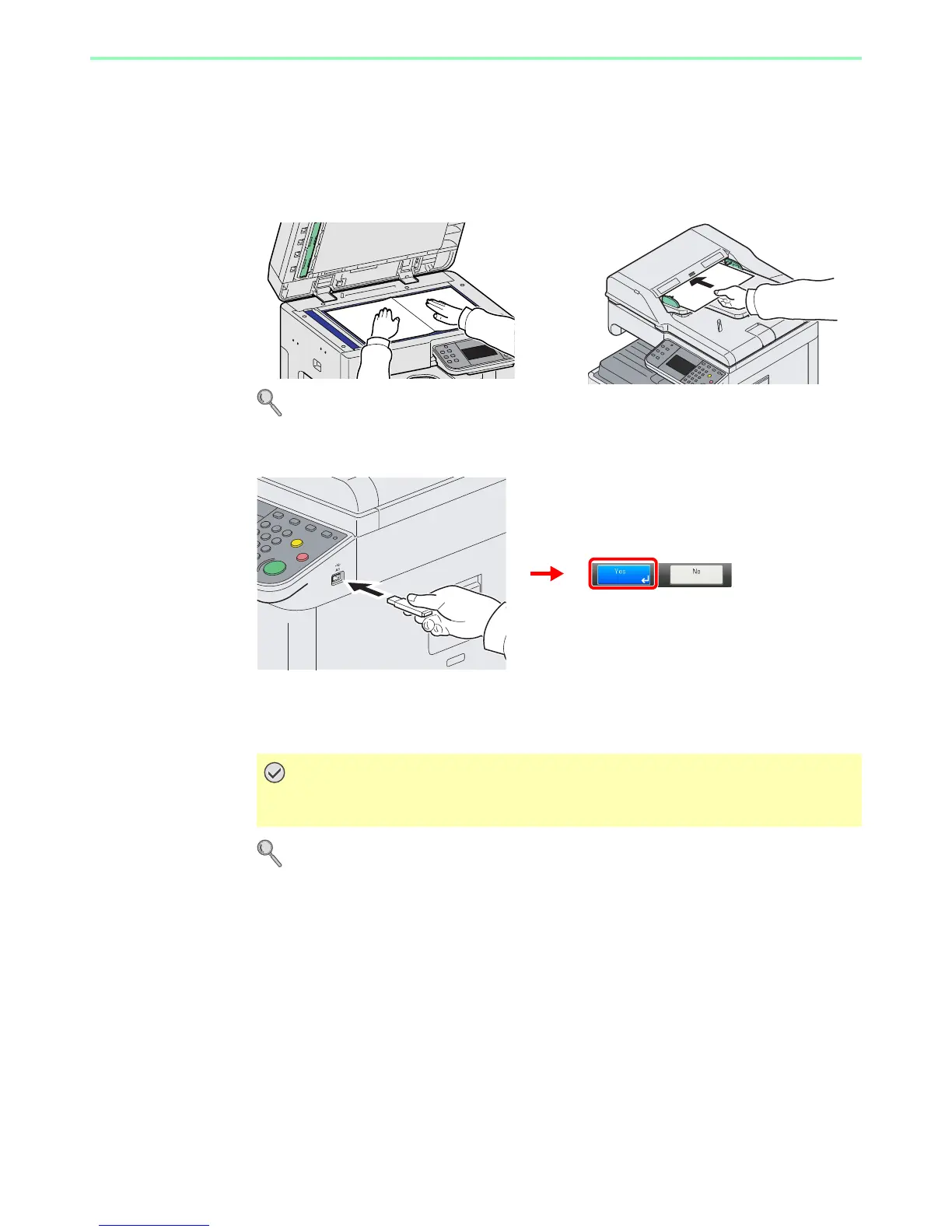7-6
Document Box > Saving Documents to USB Memory (Scan to USB)
Saving Documents to USB Memory (Scan to USB)
This function allows you to store scanned image files in USB memory connected to the machine. You can store files in
PDF, TIFF, JPEG or XPS format.
1
Place the originals.
For details, refer to Loading Originals on page 3-7.
2
Plug the USB memory.
Plug the USB memory into the USB memory slot (A1).
When the message Removable Memory is recognized. Displaying files. Are you sure? is
displayed, press [Yes].
Refer to Check of Device Status on page 8-11.
Use USB memory formatted by this machine. If a USB memory formatted by any other
device is used, The removable memory is not formatted. may appear.
