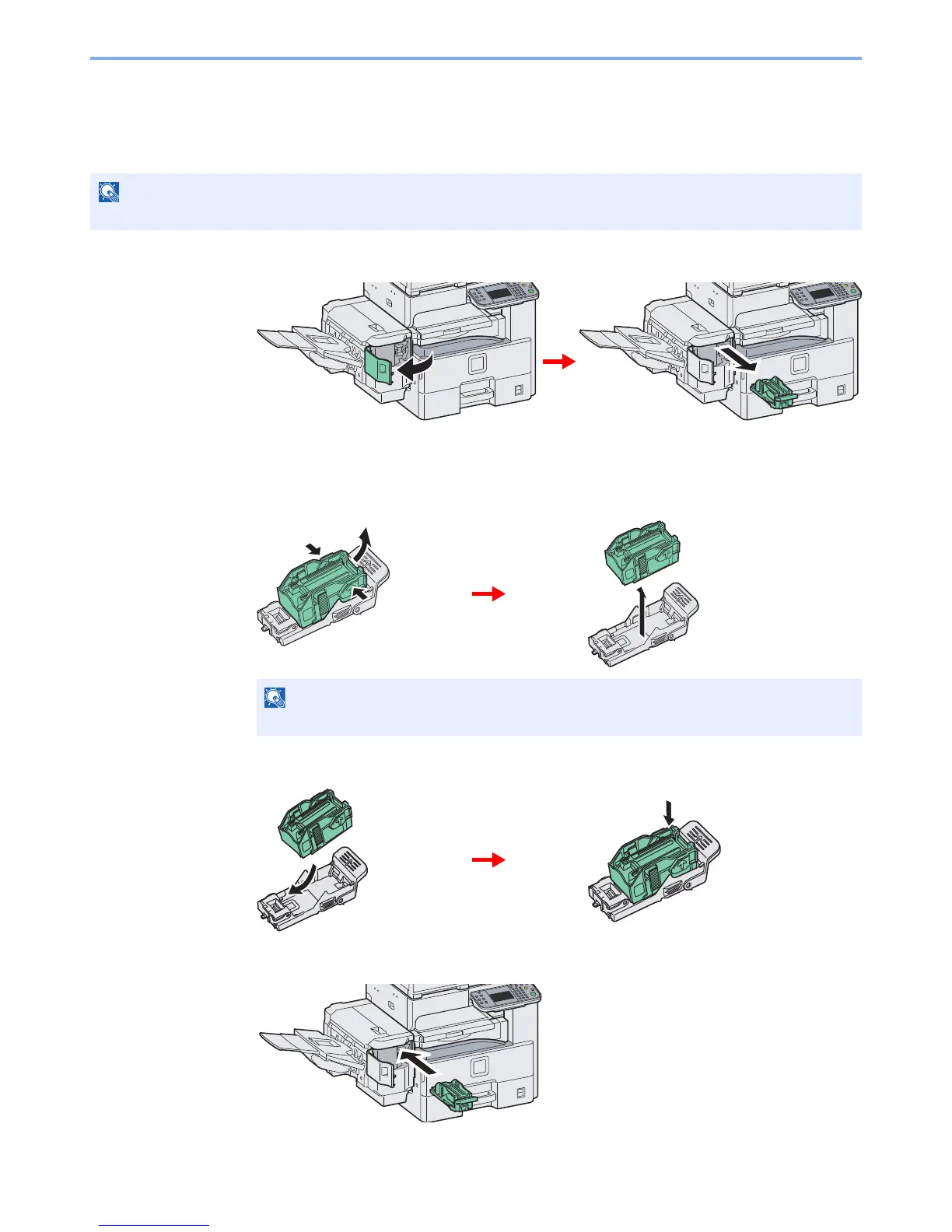10-5
Troubleshooting > Replacing Staples
Replacing Staples
If a message displays indicating that staples have run out, the staple cartridge holder need to be replenished with
staples.
1
Remove the staple cartridge holder.
After the cartridge holder returned to the original position, open the staple cover and remove
the cartridge holder.
2
Remove the empty staple cartridge.
3
Insert the new staple cartridge.
4
Re-install the staple cartridge holder.
The staple cartridge holder will click into place when it has been inserted correctly.
