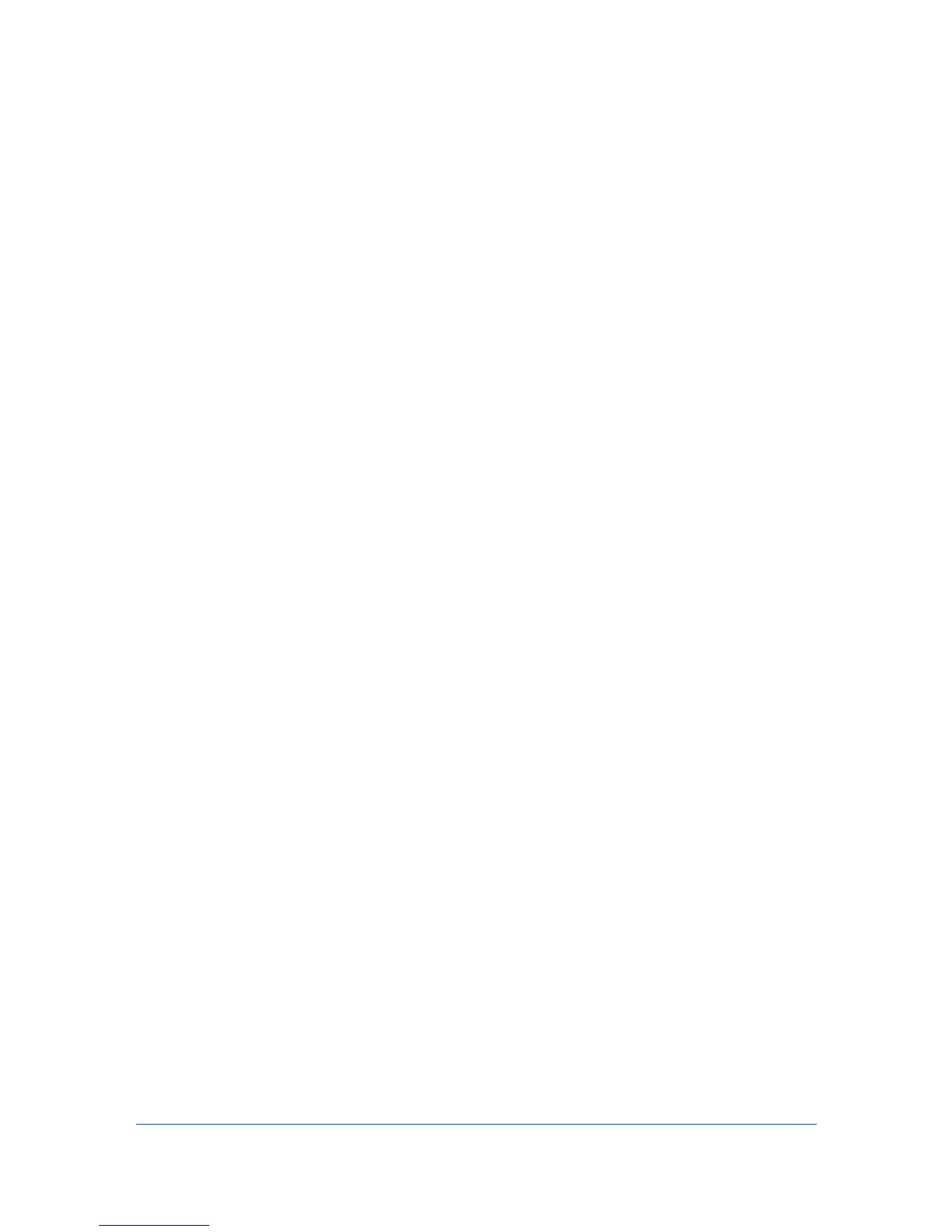8 Publishing
The Publishing option lets you create covers and inserts for a print job, and
insert sheets between transparencies.
Printing with Cover Mode
Cover Mode lets you add cover pages for the front and back of your document.
You can print on cover pages of a different weight or color than the main
document.
Although Cover Mode and Page Insert can be used simultaneously, they
cannot be used with Transparency Interleaving.
Two-Sided must be selected order to print using the Front Inside or Back
Outside options.
To add cover pages to a print job, follow these steps:
1
Open the document you want to print and choose File > Print.
If the Print dialog contains only two pop-up menus and some buttons across the
bottom, click the disclosure triangle beside the Printer pop-up menu.
2
Choose Publishing from the print options pop-up menu.
3
Choose Cover Mode from the pop-up menu.
4
Select the Cover Mode checkbox.
5
Select Front or Front and Back, and select the Print Onto options to specify
what type of covers to print.
6
Choose the media type or source cassette for the front and back covers from
the Media for Cover pop-up menu.
When you choose the media type, a source cassette matching that media type
is automatically selected.
7
Click Print.
Printing with Page Insert
Page Insert lets you add a preprinted page or a page of a different paper type
at specified points in a print job. The inserted page can also be printed on during
the print job. Both sides of the page insert can be printed on by using the duplex
unit.
Although Cover Mode and Page Insert can be used simultaneously, they
cannot be used with Transparency Interleaving.
Two-Sided must be selected order to print using the Print onto back option.
To insert sheets into a print job, follow these steps:
Mac PDE Help 8-1
