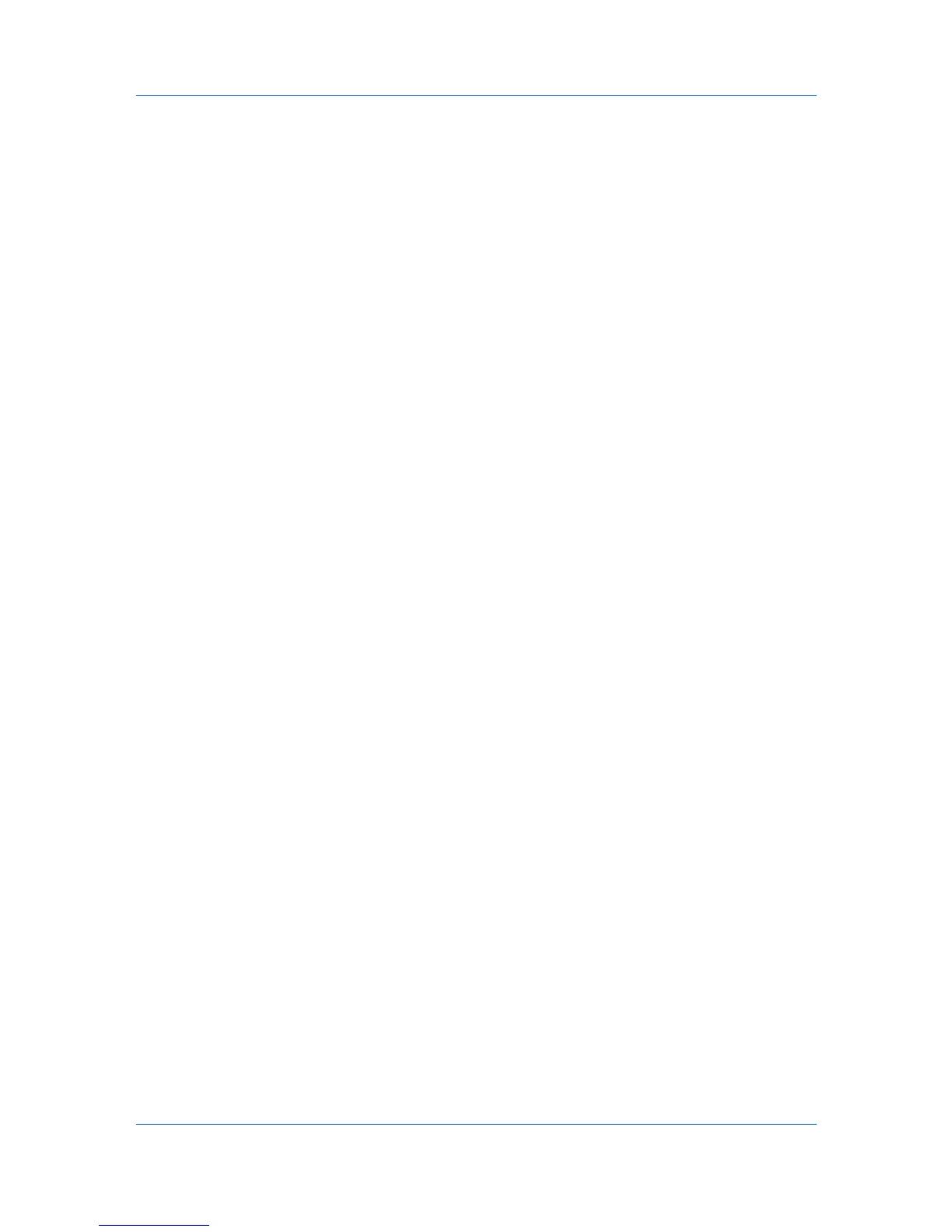Settings Pages
Selects the file type to store the scanned document.
PDF/A
Turns PDF/A-compliant format PDF/A-1a or PDF/A-1b on or off, when File
Format above is PDF. PDF/A is an electronic document file format for long-
term preservation as addressed in the ISO 19005-1 specification.
Image Quality (File Format)
Selects the file quality mode (1 [Low] to 5 [High]) in which the scanned data
will be saved.
High-compression PDF Quality
Selects the compression rate for PDF files from 1 (Low), 2 (Medium), and 3
(High).
File Separation
Scans a multi page document and saves each page as a separate file.
Subject
Subject is entered here.
FTP Encrypted TX
This enables or disables encryption for communication. When turned On, the
encryption algorithm that is selected by Advanced > Security > Secure
Protocols is used.
Encrypted PDF Settings
Apply encryption to the PDF files to send-and-forward.
Compatibility
You can change the PDF version by choosing a compatibility option when
you save as PDF.
Password to Open Document
When you set a Document Open password, anyone who tries to open the
PDF must type in the password you specify. Set to On and enter a Document
Open password.
Password to Edit/Print Document
You can set a password to restrict recipients to print or edit the document, or
copy its contents, such as images. Recipients don't need a password to
open the document, but they must type the password to accomplish one of
these restricted actions to the document, respectively.
• Printing Allowed
Restrict printing of the document.
• Changes Allowed
Restrict editing of the document.
• Copying of Text/Images/Others
Allows copying objects including images and text for pasting into other
documents.
To require a password in order to protect the document, click On and enter the
password.
Add
Adds a destination for forwarding. To add a destination, proceed as follows:
1
Click Add.
6-18 User Guide