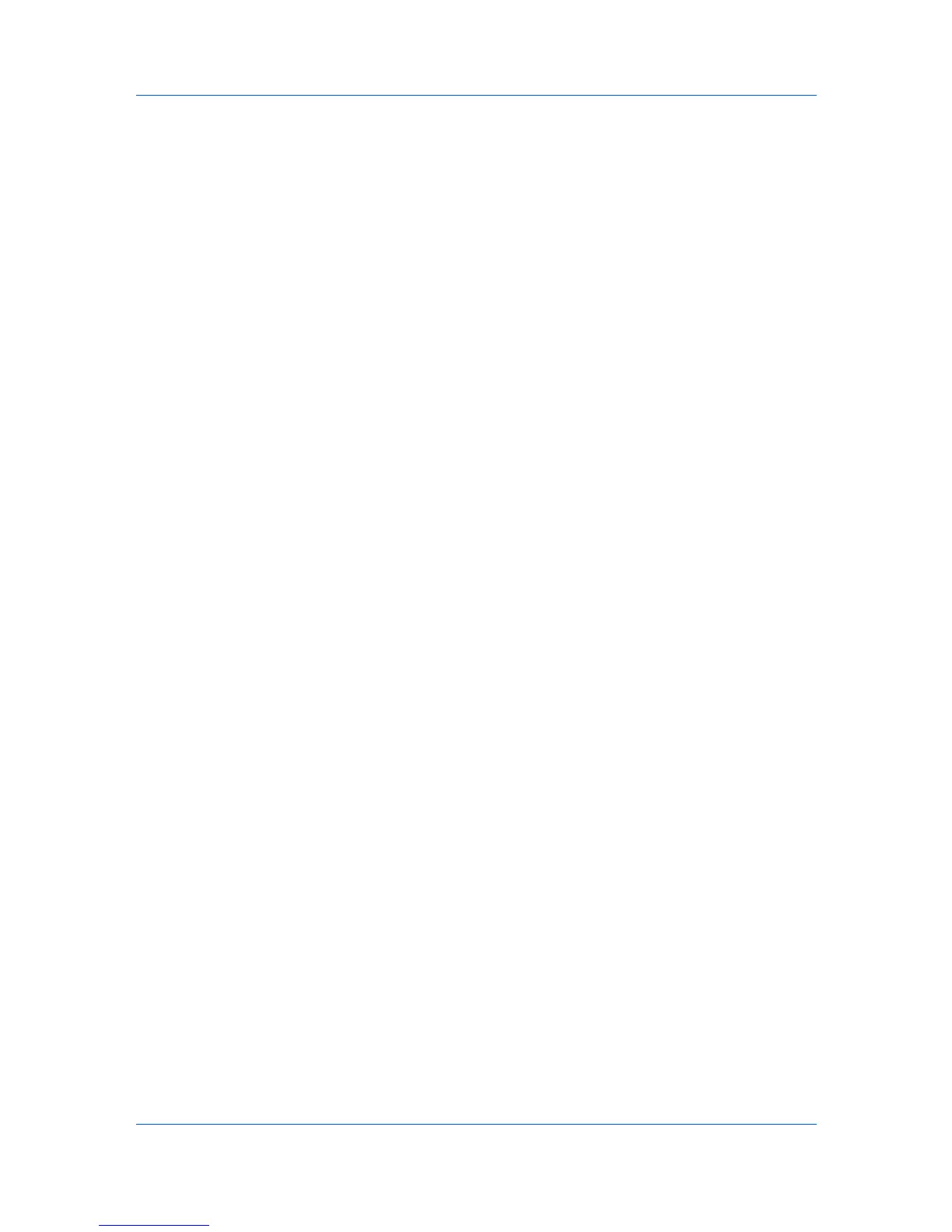Imaging
Printing with CMYK Processing
CMYK Processing lets you choose how to apply color processing to your print
job depending on how color data is received from the application.
The following CMYK Processing options are available:
• Printer settings : Select this option to use the settings currently on the
device.
• 3 channels : Select this option if the driver receives RGB data from the
application.
• 4 channels : Select this option if the driver receives full-color data from the
application.
1
Open the document you want to print and choose File > Print.
If the Print dialog contains only two pop-up menus and some buttons across the
bottom, click the disclosure triangle beside the Printer pop-up menu.
2
Choose Imaging from the print options pop-up menu.
3
Choose a CMYK conversion option from the CMYK Processing pop-up-menu.
4
Click Print.
Setting Trapping Values
In color printing, color inks or toners are applied separately to a page. A color
image has its component colors applied in color separations of cyan, magenta,
yellow and black. These color separations must be aligned (registered)
precisely to produce a quality full color image. During printing, the paper or
media type may shift slightly. While the shift might be very small, the gaps
between the colors in the image can be noticeable. Color trapping corrects it by
overlapping colors slightly so that minor alignment issues are corrected.
The following Trapping options are available:
• Off : no trapping
• Light : 0.5 pixel trapping
• Medium : 1.0 pixels trapping
• Heavy : 1.5 pixels trapping
• Very heavy : 2.0 pixels trapping
1
Open the document you want to print and choose File > Print.
If the Print dialog contains only two pop-up menus and some buttons across the
bottom, click the disclosure triangle beside the Printer pop-up menu.
2
Choose Imaging from the print options pop-up menu.
3
Choose a value for the print overlap pixel width from the Trapping pop-up
menu.
4
Click Print.
Mac PDE Help 4-4