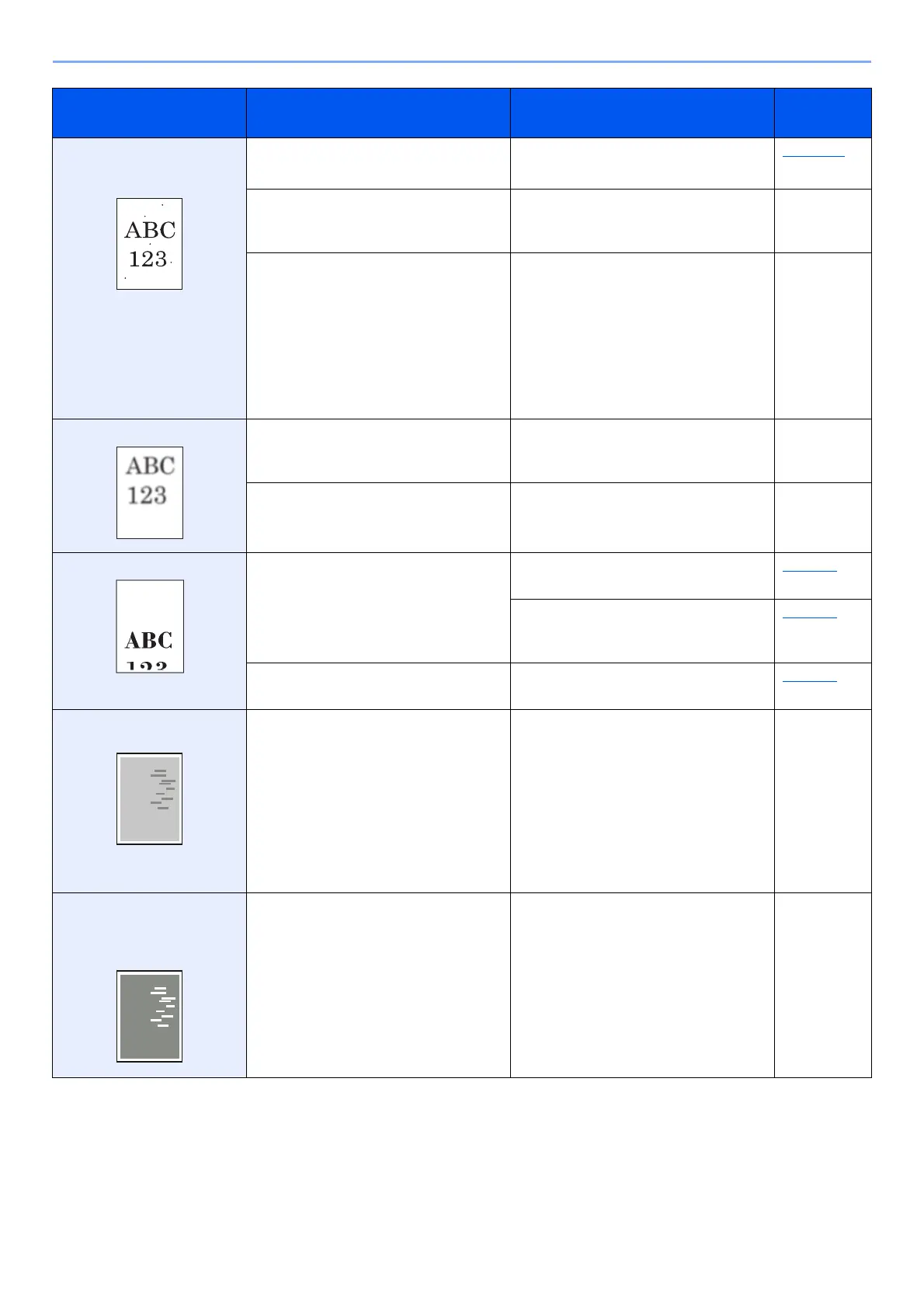10-16
Troubleshooting > Troubleshooting
Black points appear in white
background parts of the
image.
Is the original holder or the glass platen
dirty?
Clean the original holder or the glass
platen.
page 10-2
― Select the [System Menu/Counter] key
> [Adjust/Maint.] > [Service Setting] >
[Drum Refresh], and then select [Yes].
―
― Select the [System Menu/Counter] key
> [Adjust/Maint.] > [Service Setting] >
[MC] and increase the adjustment value.
Increase the adjustment value 1 level at
a time from the current value. If there is
no improvement after the value is
increased by 1 level, increase by 1 level
again. If there is still no improvement,
return the setting to the original value.
―
Printed images are fuzzy. Is the machine being used in conditions
of very humid, or humidity or
temperature rapidly changes?
Use in an environment that has suitable
humidity.
―
― Select the [System Menu/Counter] key
> [Adjust/Maint.] > [Service Setting] >
[Drum Refresh], and then select [Yes].
―
Printed images are skewed. Are the originals placed correctly?
When placing originals on the platen, align
them with the original size indicator plates.
page 5-2
When placing originals in the document
processor, align the original width guides
securely before placing the originals.
page 5-3
Is the paper loaded correctly? Check the position of the paper width
guides.
page 3-2
Irregular horizontal lines
appear in the image.
― Select the [System Menu/Counter] key
> [Adjustment/Maintenance] >
[Service Setting] > [MC] and increase
the adjustment value. Increase the
adjustment value 1 level at a time from
the current value. If there is no
improvement after the value is
increased by 1 level, increase by 1 level
again. If there is still no improvement,
return the setting to the original value.
―
The altitude is 1000 m or
higher and irregular
horizontal white lines appear
in the image.
― Select the [System Menu/Counter] key
> [Adjustment/Maintenance] >
[Service Setting] > [Altitude
Adjustment], and set to an elevation
one level higher than the current setting.
―
Symptom Checkpoints Corrective Actions
Reference
Page
