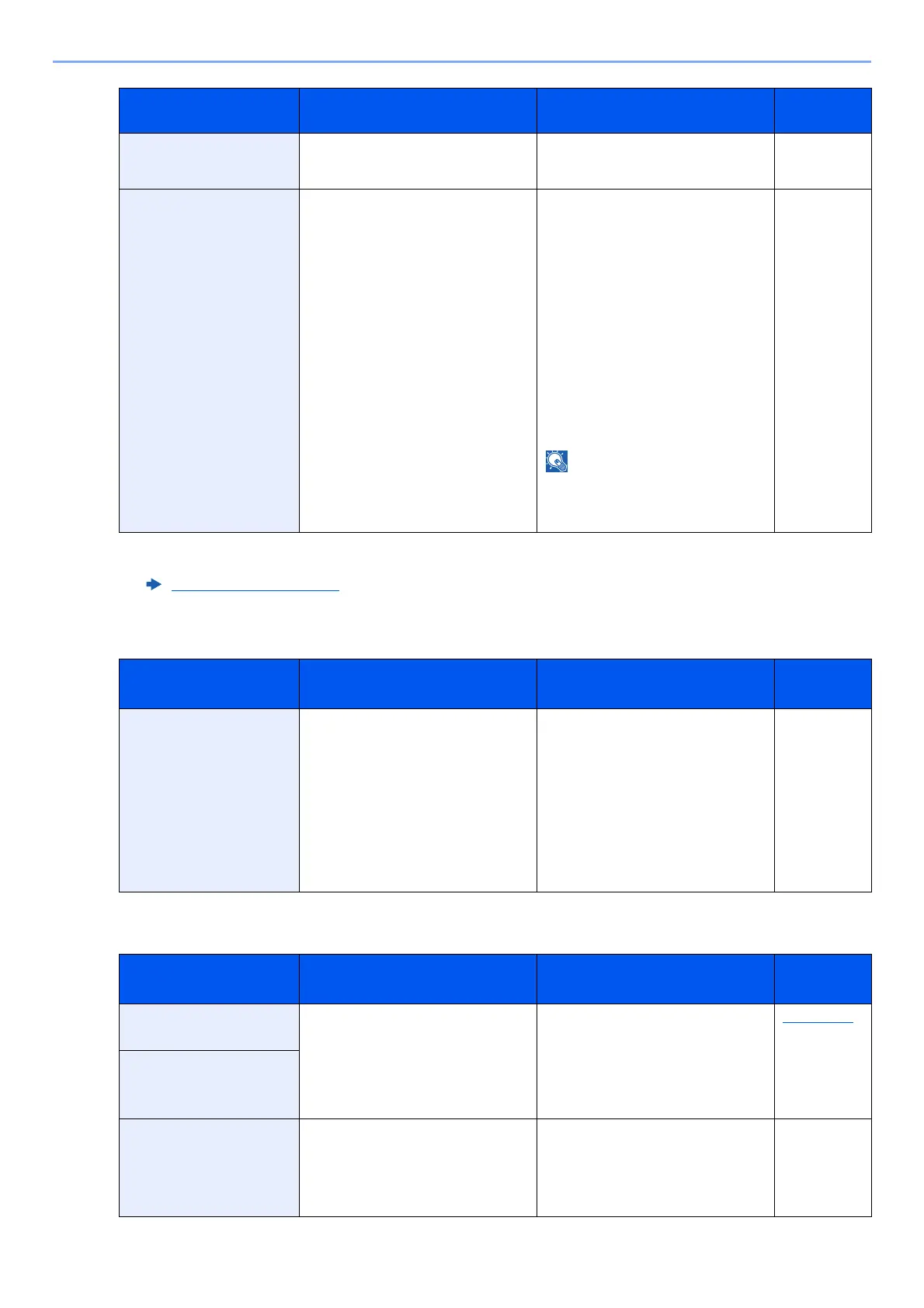10-20
Troubleshooting > Troubleshooting
N
P
Memory is full. Job is
canceled.
— The process cannot be performed
due to insufficient memory. Select
[OK]. The job will be canceled.
—
Memory is full.
Print job cannot be
processed completely.
*1
— Unable to continue the job as the
memory is used up. Select
[Continue] to print the scanned
pages. The print job cannot be
processed completely. Select
[Cancel] to cancel the job.
The machine may reproduce the
same originals by arranging the
following settings:
•Select [On] of RAM Disk Mode
in System Menu, and then
decrease the RAM Disk Size.
•Select [Printer Priority] of
Optional Memory in System
Menu.
Before changing the RAM Disk
Setting or Optional Memory setting,
contact your administrator.
—
*1 When Auto Error Clear is set to [On], processing resumes automatically after a set amount of time elapses. For details
on Auto Error Clear, refer to the following:
Auto Err. Clear
(page 8-32)
Message Checkpoints Corrective Actions
Reference
Page
Non-genuine Toner.
Press [Help].
Is the installed toner container our
own brand?
The manufacturer assumes no
responsibility for damage caused by
a non-genuine toner. We
recommend that you only use
genuine toner containers. When
you want to use the toner container
currently installed, select the [OK]
key and the [Stop] key
simultaneously for 3 seconds or
more.
—
Message Checkpoints Corrective Actions
Reference
Page
Paper jammed at MP
tray.
― If a paper jam occurs, the machine
will stop and the location of the jam
will be indicated on the screen.
Leave the machine on and select
[Help]. Follow the instruction to
remove the jammed paper.
page 10-27
Paper jammed in
Cassette #.
Paper jammed in
document processor.
― A paper jam has occurred in the
document processor. Leave the
machine on and select [Help] on the
screen, and follow the instruction to
remove the jammed paper.
—
Message Checkpoints Corrective Actions
Reference
Page
