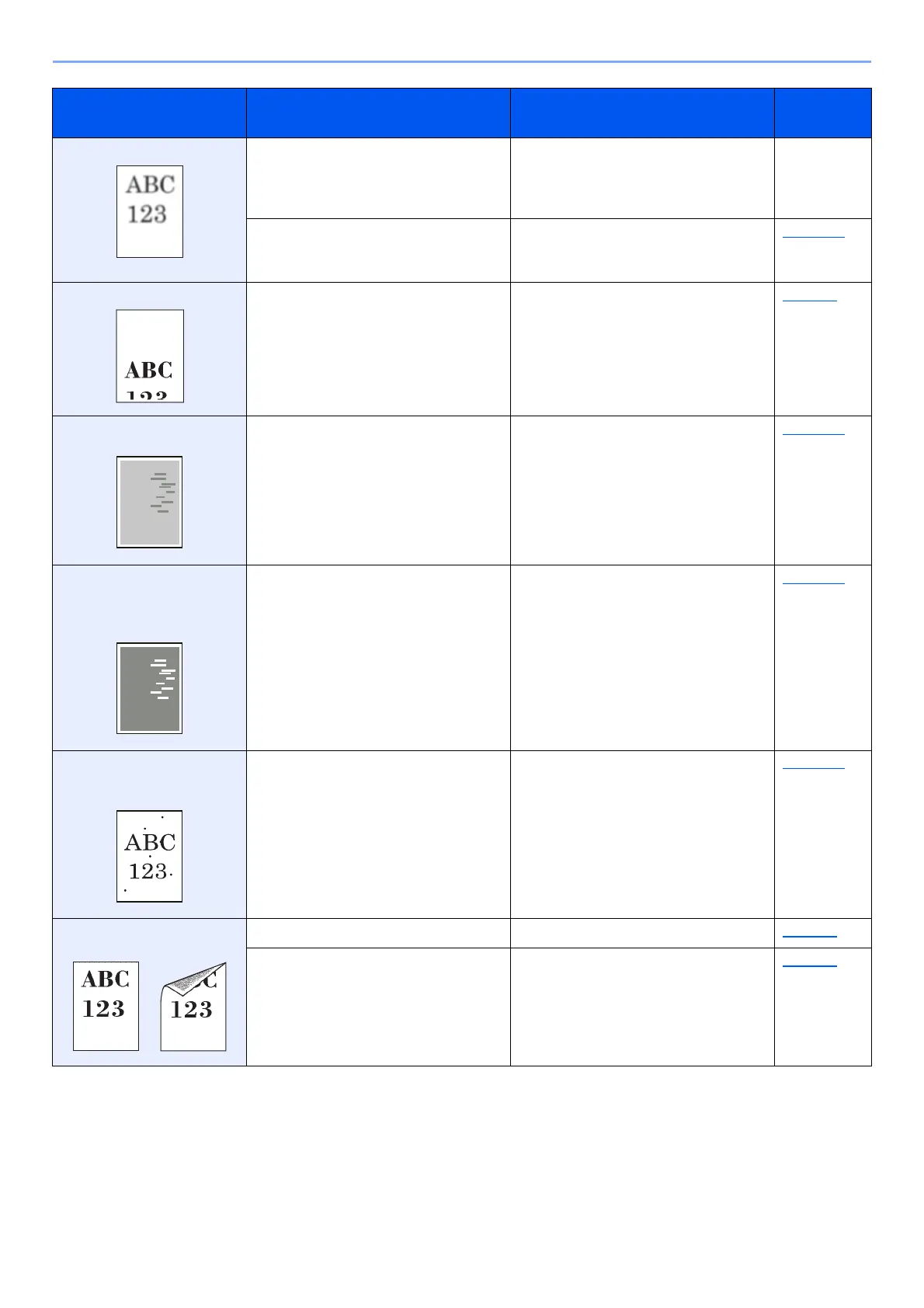6-14
Troubleshooting > Troubleshooting
Printed images are fuzzy. Is the device used in an environment
with high humidity or where the
temperature or humidity changes
suddenly?
Use in an environment that has suitable
humidity.
—
— Select [Adjust print quality] in the
Maintenance menu, and select
[Refresh] in [Drum refresh].
page 6-10
Printed images are skewed. Is the paper loaded correctly? Check the position of the paper width
guides.
page 3-4
Irregular horizontal lines
appear in the image.
—
Select [
Adjust print quality
] in the
Maintenance menu and set a higher value for
"Drum charge setting". Increase the
adjustment value 1 level at a time from the
current value. If there is no improvement after
the value is increased by 1 level, increase by
1 level again. If there is still no improvement,
return the setting to the original value.
page 6-10
The altitude is 1000 m or
higher and irregular
horizontal white lines appear
in the image.
— Select [Adjust print quality] in the
Maintenance menu, and set "Altitude
adjustment" to one altitude level higher
than the current setting.
page 6-10
The altitude is 1000 m or
higher and dots appear in
the image.
— Select [Adjust print quality] in the
Maintenance menu, and set "Altitude
adjustment" to one altitude level higher
than the current setting.
page 6-10
Dirt on the top edge or back
of the paper.
Is the interior of the machine dirty? Clean the interior of the machine. page 6-2
— Clean the charger inside of the machine. page 6-2
Symptom Checkpoints Corrective Actions
Reference
Page