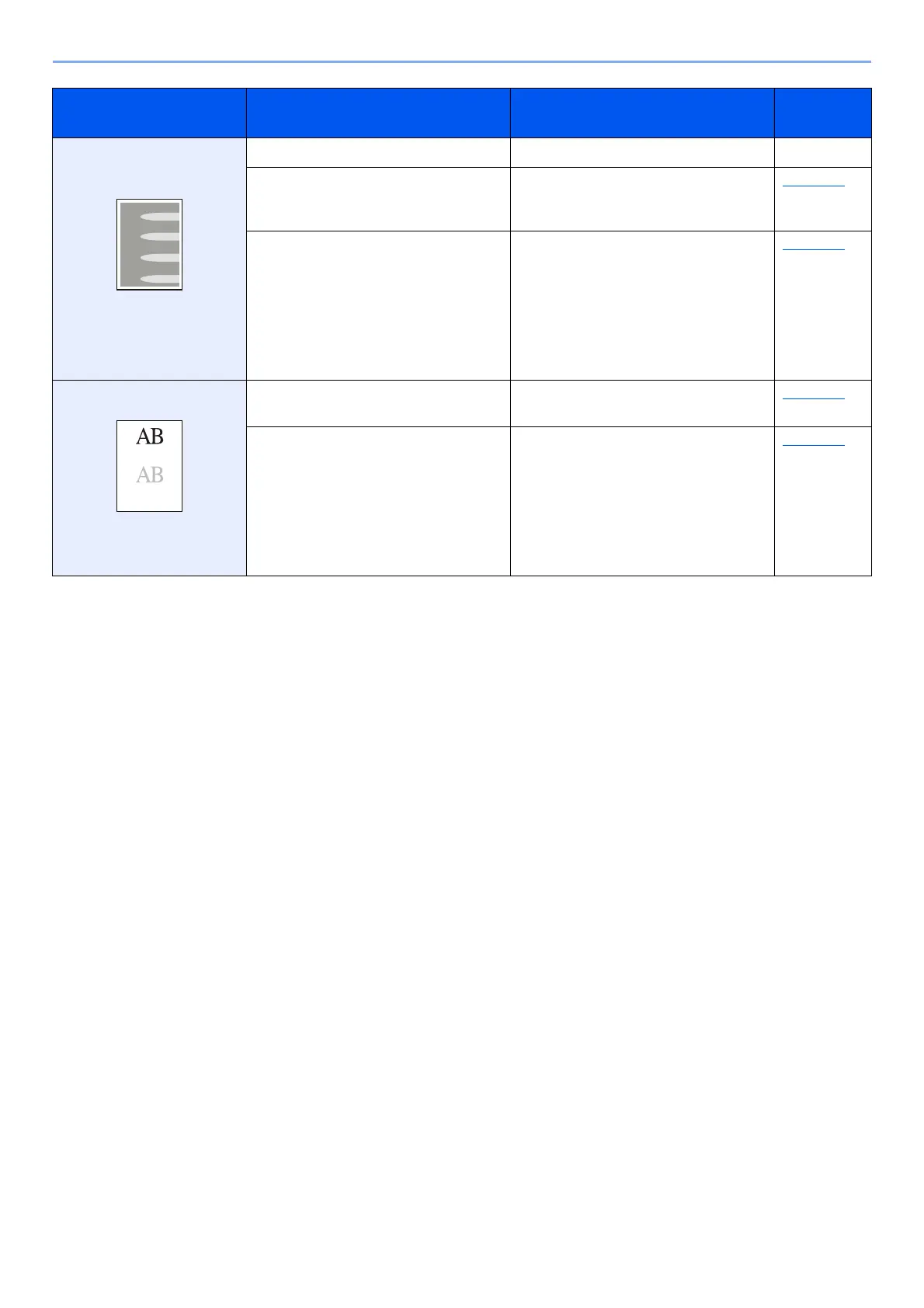6-15
Troubleshooting > Troubleshooting
Part of the image is
periodically faint or shows
white lines.
— Open and then close the front cover. —
— Select [Adjust print quality] in the
Maintenance menu, and select
[Refresh] in [Drum refresh].
page 6-10
—
Select [
Adjust print quality
] in the
Maintenance menu and set a lower value for
"Drum charge setting".
Decrease the
adjustment value 1 level at a time from the
current value. If there is no improvement after
the value is decreased by 1 level, decrease by
1 level again. If there is still no improvement,
return the setting to the original value.
page 6-10
The previous image remains
and lightly printed.
— Make sure the paper type setting is
correct for the paper being used.
page 4-17
—
Select [
Adjust print quality
] in the
Maintenance menu and set a higher value for
"Drum charge setting". Increase the
adjustment value 1 level at a time from the
current value. If there is no improvement after
the value is increased by 1 level, increase by
1 level again. If there is still no improvement,
return the setting to the original value.
page 6-10
Symptom Checkpoints Corrective Actions
Reference
Page