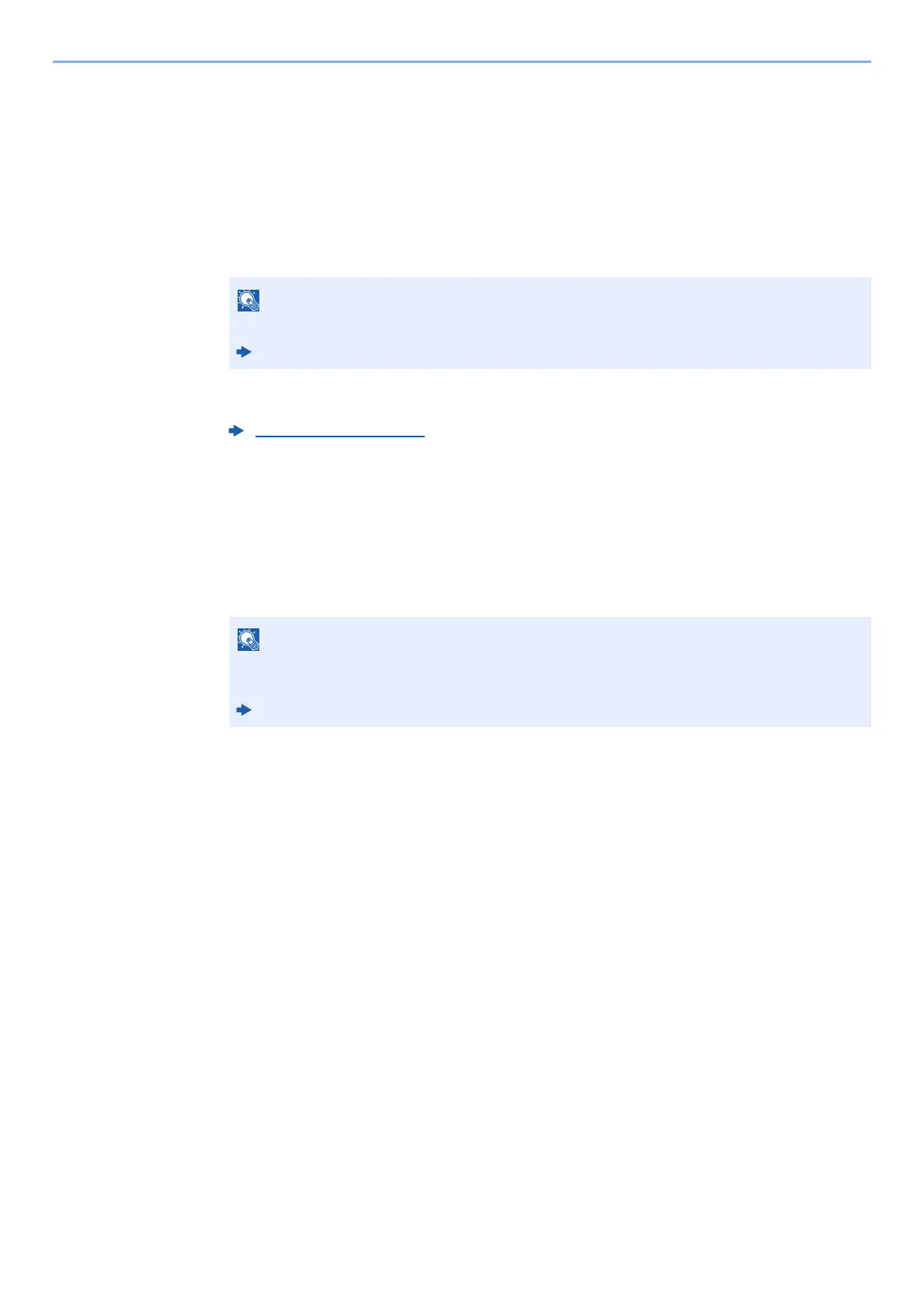2-21
Installing and Setting up the Machine > Network Setup
Using the Wi-Fi Mode and Detecting the Machine from the Handheld Device
Here, we'll explain the procedures for connecting to iOS handheld devices. You can connect to Android handheld
devices or computers using the similar procedure.
1
Enable Wi-Fi Direct mode.
Simultaneously press the [Go] key and [Wi-Fi Direct] key on the operation panel for 3
seconds.
2
Turn the machine OFF and then ON.
3
Prints the service status page.
Press the [Go] key for 10 seconds or more.
4
Note the network name (SSID), IP address, and password.
This is printed in Wi-Fi Direct on the Network Status Page.
5
Configure the handheld device or the computer.
For configure the handheld device
1 [Settings] > [Wi-Fi]
2 Select the network name (SSID) appeared in step 4 from the list.
3 Enter the password that was provided in step 4 > [Connect]
The network between this machine and the handheld device is configured.
For configure the computer
1 Click the "Network" icon on the task tray to show a list of the networks.
2 Select the network name (SSID) appeared in step 4 from the list > [Connect]
3 Enter the password that was provided in step 4 > [Next] > [Yes]
The network between this machine and the computer is configured.
You can also enable Wi-Fi Direct from Command Center RX.
Command Center RX User Guide
Power On/Off (page 2-9)
You can also check the network name (SSID), IP address, and password from Command
Center RX.
Command Center RX User Guide