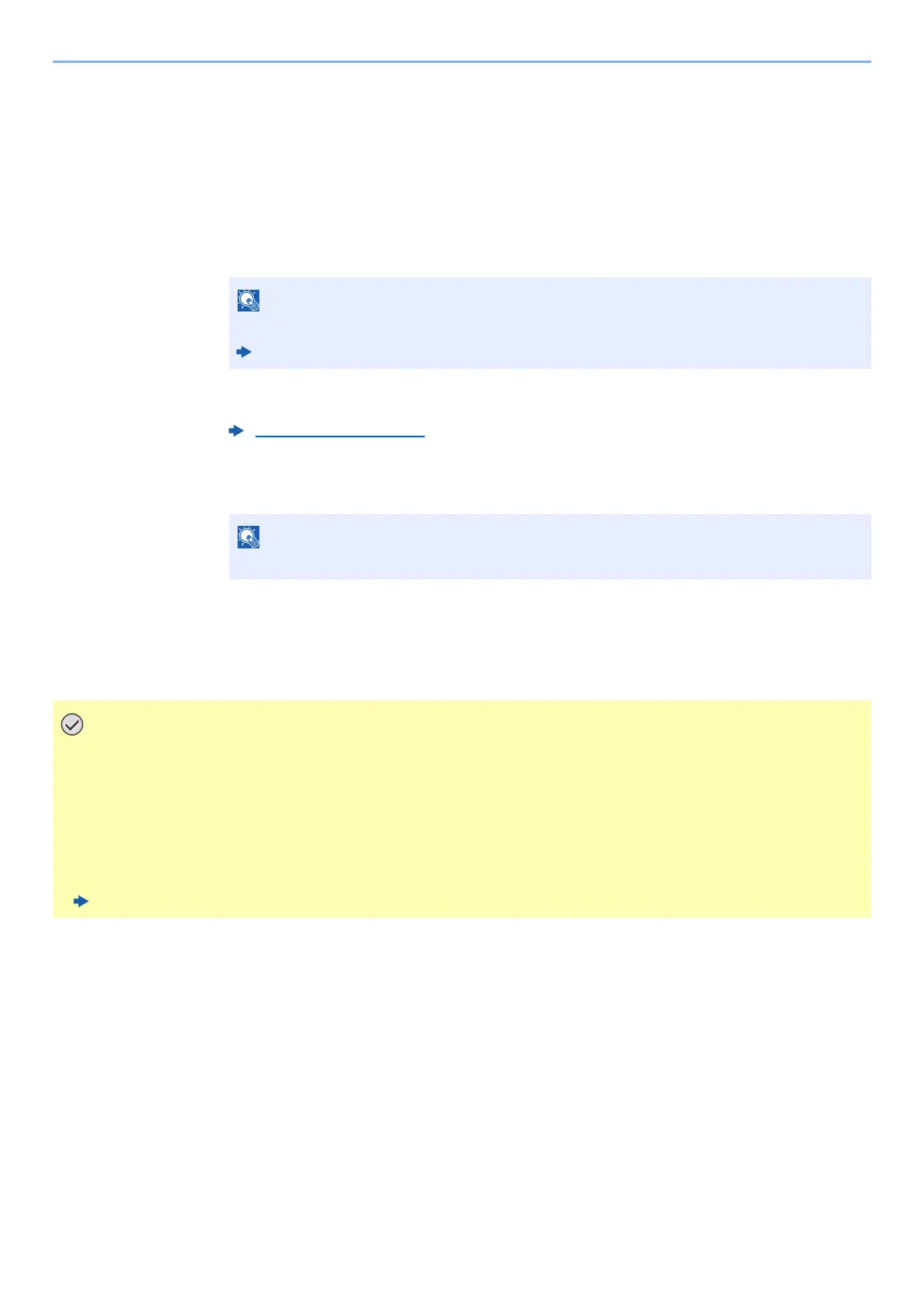2-22
Installing and Setting up the Machine > Network Setup
Using the Wi-Fi mode and WPS Push Button on both the Computer or Handheld Device
When your computer or handheld device supports WPS push button on the Wi-Fi mode, you can configure the
connection by pressing WPS push button on both the machine and the computer or handheld device side.
1
Enable Wi-Fi Direct mode.
Simultaneously press the [Go] key and [Wi-Fi Direct] key on the operation panel for 3
seconds.
2
Turn the machine OFF and then ON.
3
Press the [Wi-Fi Direct] key on the operation panel for 5
seconds.
4
Tap the [WPS Push Button] on the computer or handheld
device.
The network between this machine and the computer or handheld device is configured.
You can also enable Wi-Fi Direct from Command Center RX.
Command Center RX User Guide
Power On/Off (page 2-9)
This operation means pressing a WPS push button.
You can connect up to three handheld devices at the same time using Wi-Fi Direct setting. When the devices
that support Wi-Fi Direct are connected, if you want to connect other device, disconnect the
already-connected devices from the network. The disconnection methods are as follows:
• Disconnect the network from the computer or handheld computer
• Disconnecting all devices from the network on the operation panel
Simultaneously press the [Cancel] key and [Wi-Fi Direct] key on the operation panel for 3 seconds.
• Configuring auto disconnecting time from the Command Center RX
Command Center RX User Guide