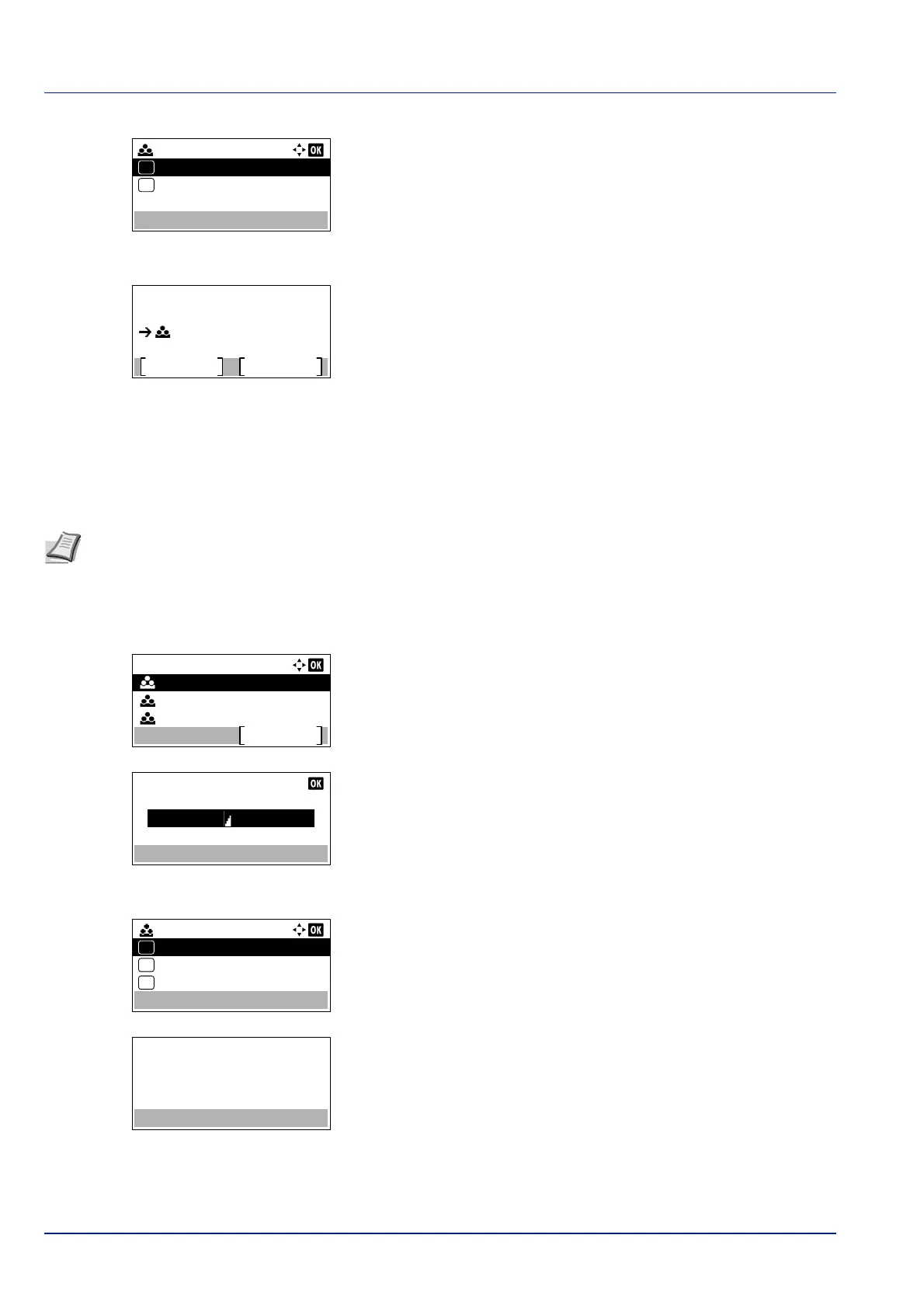Operation Panel
4-144
3 Press or to select an account and then press [OK]. The
Printed Pages/Counter Reset menu screen appears.
4 Press or to select Counter Reset.
5 Press [OK]. The reset confirmation menu screen appears.
To proceed with resetting the counter, press [Yes] ([Left Select]).
Completed. appears, the counter is reset and the Printed
Pages/Counter Reset menu reappears.
Pressing [No] ([Right Select]) returns to the Printed Pages/
Counter Reset menu screen without resetting the counter.
Account. List (Account List operation)
This specifies the setting for the department to be used for setting Job Accounting.
Add (Account registration)
Use this procedure to add a new account.
1 In the Account.(Local) menu, press or to select Account.
List.
2 Press [OK]. The Account. List menu appears showing a list of
the registered accounts in ascending order.
3 Press [Add] ([Right Select]). The Account ID menu screen
appears.
4 Use the numeric keys to enter the account ID to be added.
5 Press [OK]. Once the account has been added, a list of selection
options appears.
This message appears if the account ID has already been registered.
00000001:
Printed Pages
Counter Reset
01
02
Reset counter.
Are you sure?
Yes
No
00000001
Note Because account IDs are managed as numeric strings, "1" and "001" are handled as different accounts.
Also, once Job Accounting is enabled, no jobs are printed unless information is attached showing the accounts from
which the jobs are being printed.
Account. List:
00000003
Add
00000002
00000001
00000004:
Detail/Edit
Delete
01
02
Exit
03
This account ID is
already registered.