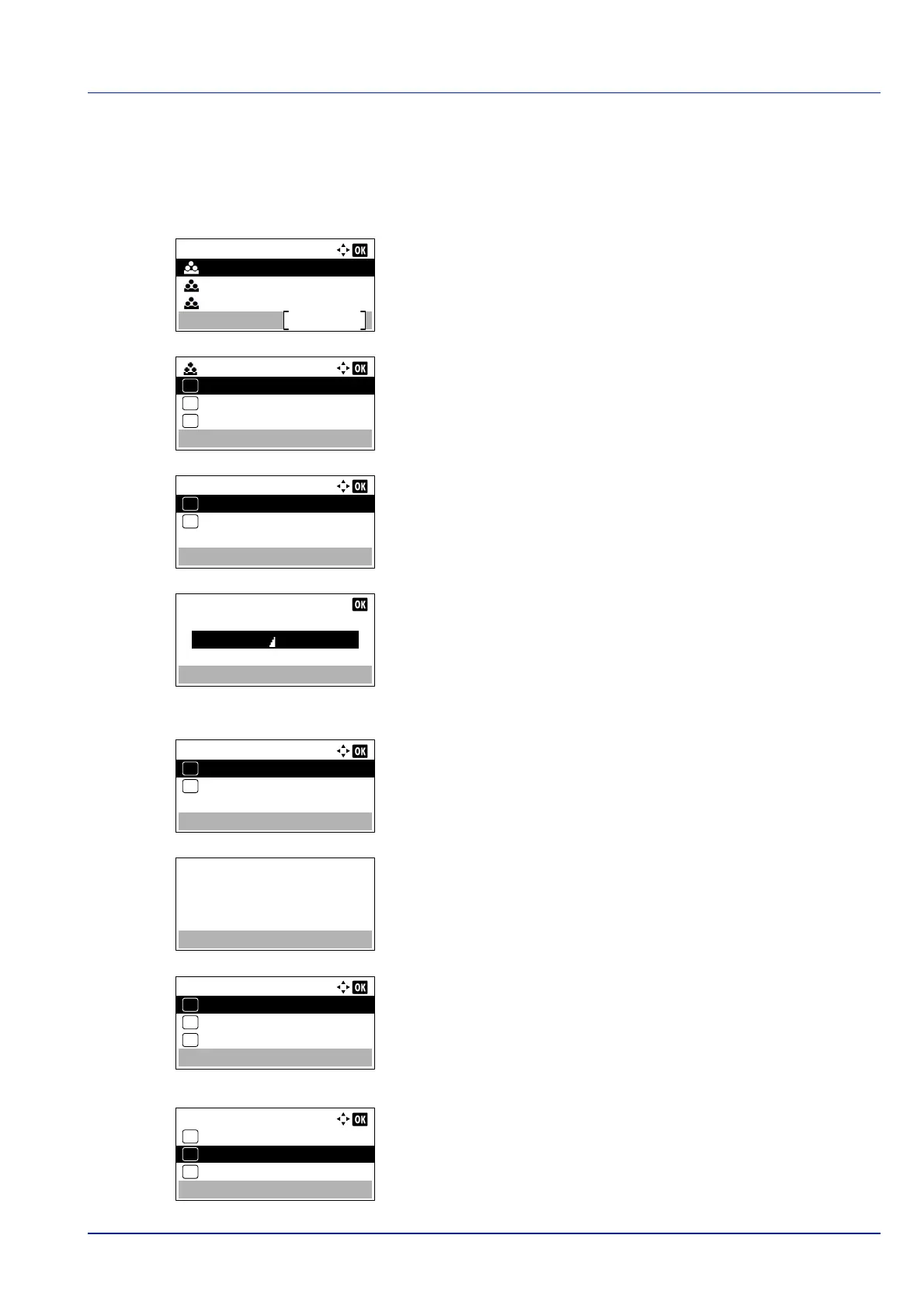4-145
Operation Panel
Detail/Edit (Checking/editing registered account ID settings)
This procedure allows you to check or edit registered accounts.
1 In the Account.(Local) menu, press or to select Account.
List.
2 Press [OK]. The Account. List menu appears showing a list of
the registered accounts in ascending order.
3 Press or to select an account to check or edit and then press
[OK]. A list of selection options appears.
4 Press or to select Detail/Edit and then press [OK]. The
Detail/Edit menu screen appears.
5 To edit an account ID, press or to select Account ID and then
press [OK]. The Account ID menu screen appears.
6 Use the numeric keys to enter the new account ID.
7 Press [OK]. When account ID editing has been completed, the
Detail/Edit menu screen appears.
This message appears if the account ID has already been registered.
8 To place printing restrictions on this account, press or to select
Print Restrict. and then press [OK].
The Print Restrict. screen appears.
• Off
• Counter Limit
• Reject Usage
9 Press or to select a setting and then press [OK]. When the
setting has been completed, the Detail/Edit menu screen
appears.
Account. List:
00000003
Add
00000002
00000001
00000001:
Detail/Edit
Delete
01
02
Exit
03
Detail/Edit:
Account ID
01
Print Restrict.
02
Detail/Edit:
Account ID
01
Print Restrict.
02
This account ID is
already registered.
Print Restrict.:
Off
01
Counter Limit
02
*
Reject Usage
03
Detail/Edit:
Account ID
01
Print Restrict.
02
Counter Limit
03